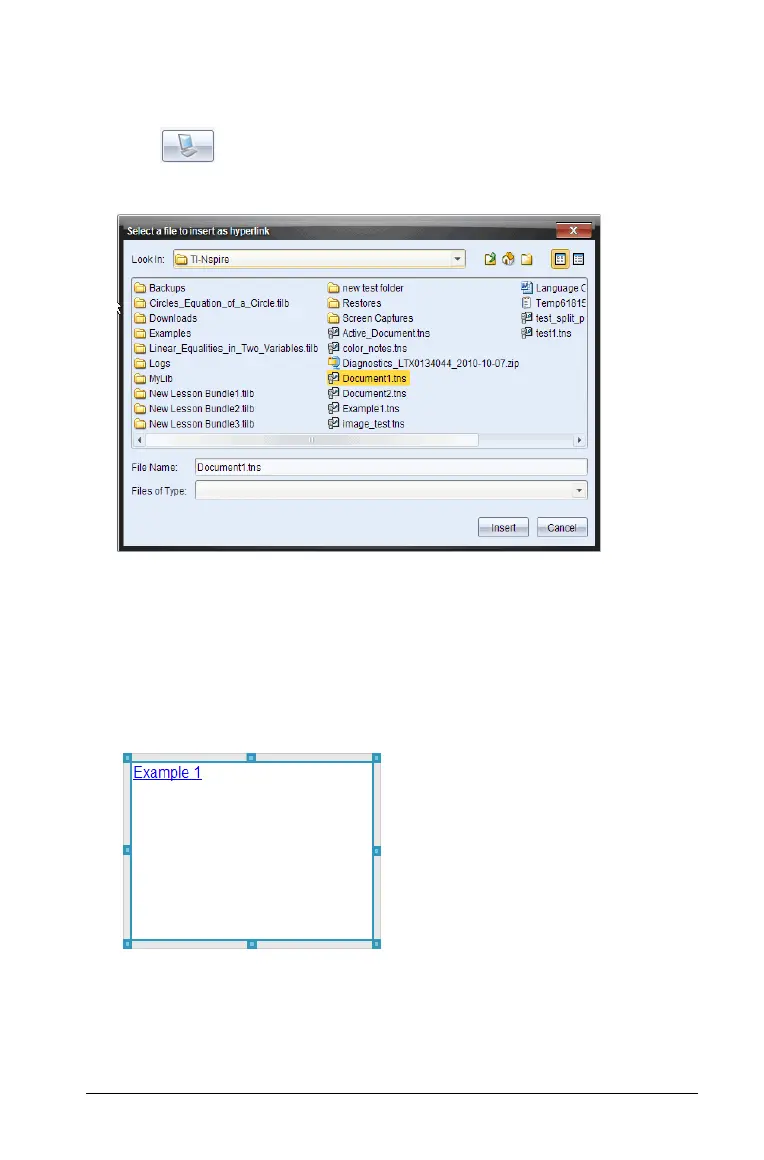Working with PublishView™ documents 209
3. Type the name of link in Text field. For example, this can be the name
of the document.
4. Click
to select Link to a file.
The
Select file to insert as a hyperlink dialog box opens.
5. Navigate to and select the file you want to link to, then click
Insert.
The path name is inserted into the
Address field in the Add Hyperlink
dialog box.
6. Click OK.
A text box containing the hyperlink is added to the PublishView™
document.
7. Using the mouse, grab the handles to resize the text box or grab any
border to position the text box in the document as needed.
