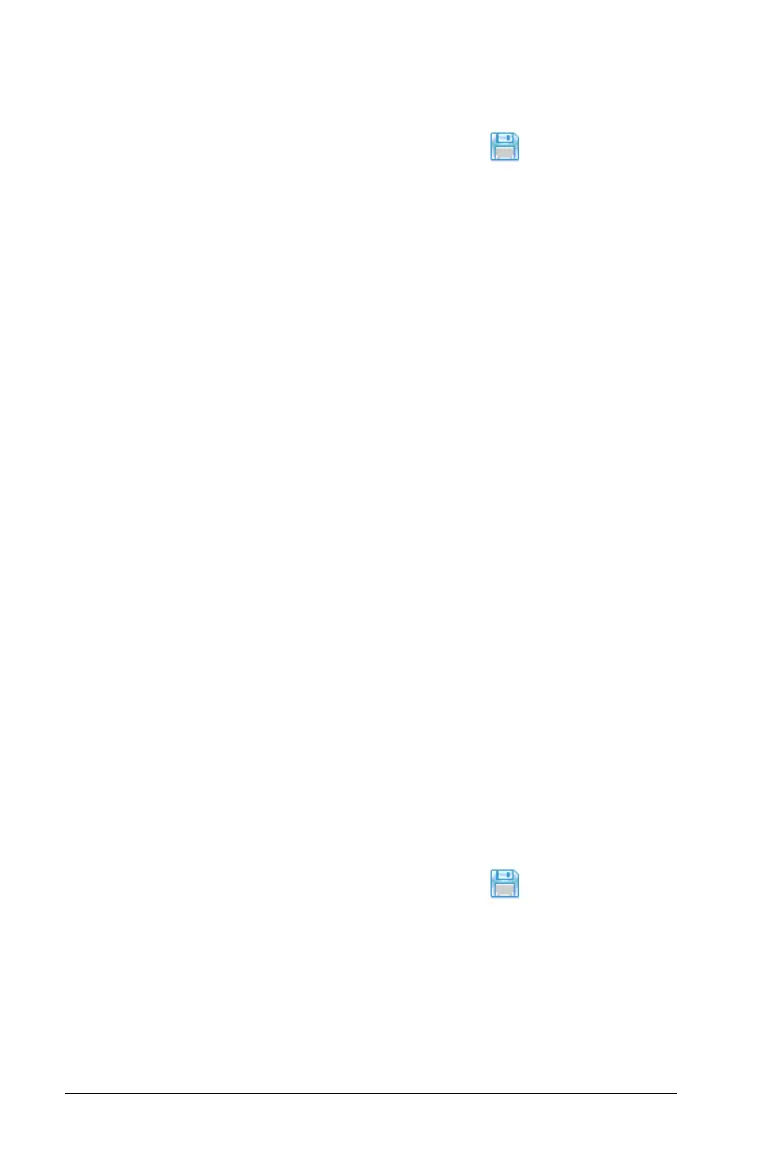218 Working with PublishView™ documents
• The new TI-Nspire™ document is not linked to the PublishView™
document.
3. When work in the document is complete, click to save the
document in the current folder or select File > Save As... to save the
document in a different folder.
Note: If the document has never been saved, both the Save and Save
as
options allow saving in a different folder.
Note: You can also use the Save as... option to convert a
PublishView™ document to a TI-Nspire™ document.
Note: If you try to convert a PublishView™ document that does not
contain TI-Nspire™ pages or applications, an error message is displayed.
Converting TI-Nspire™ documents to PublishView™
documents
You can convert existing TI-Nspire™ documents to PublishView™
documents, which enables you to take advantage of the richer layout
and editing features for printing, generating student reports, creating
worksheets and assessments, and publishing documents to a web site or
blog.
Complete the following steps to convert a TI-Nspire™ document to a
PublishView™ document:
1. Open the TI-Nspire™ document you want to convert.
2. Select
File > Convert to > PublishView™ Document.
• The new PublishView™ document opens in the Documents
workspace.
• By default, there are six objects per page.
• When converted, each problem from the TI-Nspire™ document
will start a new sheet in the PublishView™ document.
• Problem breaks are maintained.
3. When work in the document is complete, click to save the
document in the current folder or click
File > Save As... to save the
document in a different folder.
Note: You can also use the Save as... option to save a TI-Nspire™
document as a PublishView™ document.
