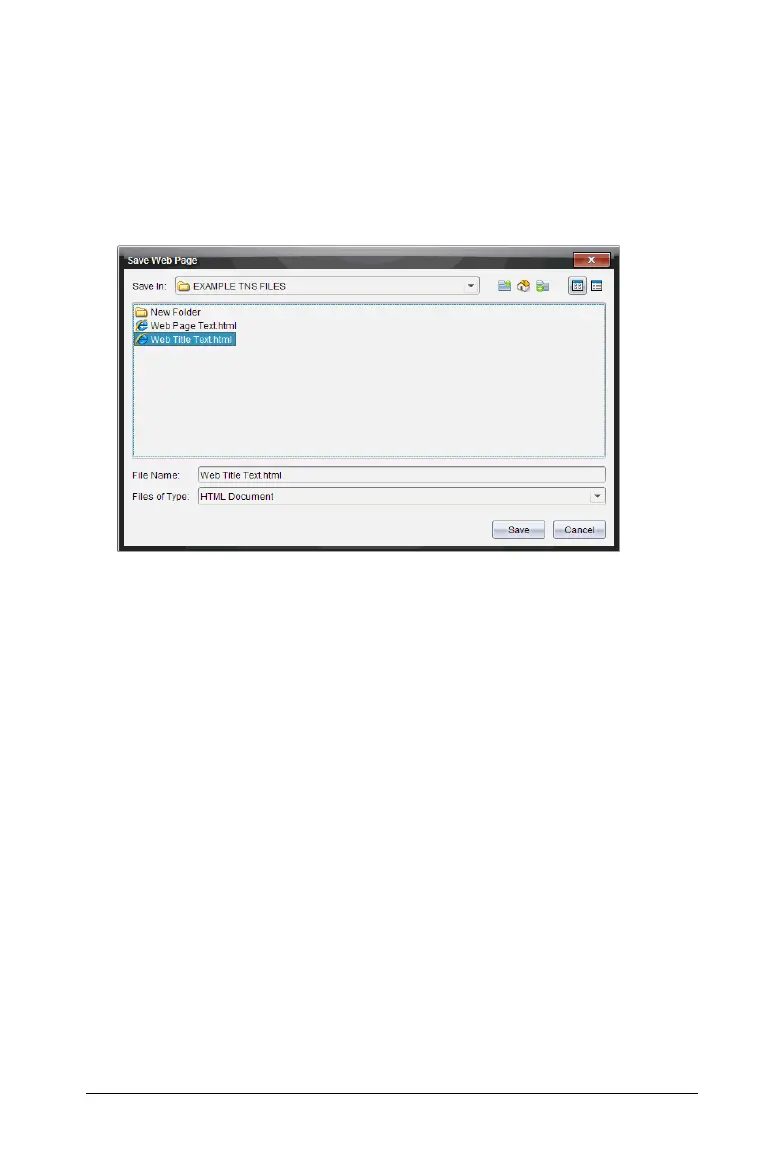Embedding documents in web pages 227
4. If you want to include additional text above the , type the text in the
Text above the embedded window field.
To include text below the , type the text in the
Text below the
embedded window
field.
5. Click
Export.
The Save Web Page window opens.
6. In the
Save in field, navigate to the folder where you want to save
the file.
7. In the File Name field, type the name of the file if different than the
default name.
8. Do not change the file type. By default, the file type is .
9. Click Save.
The file is saved to your computer. The embedded web page
automatically opens in your default web browser. If you move your
exported file to another folder, you must also move the associated
TI-Nspire™ or PublishView™ document.
When the TI-Nspire™ document or PublishView™ document is
exported to a web page, a copy is made of the document. This copy is
saved with the same names as the exported HTML file and will be
saved in the folder where you save the HTML file.