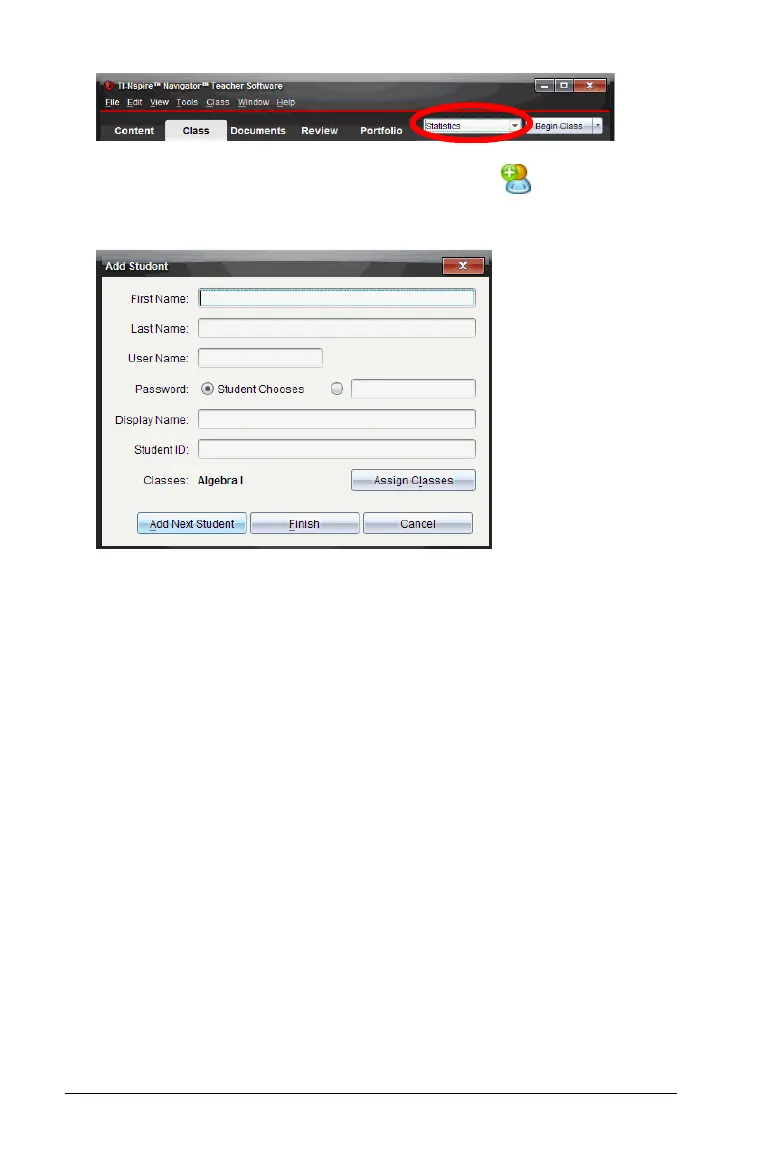250 Using the Class Workspace
2. Click Class > Add Student or click Add Student .
The Add Student dialog box opens.
3. Enter the student’s first name and last name.
4. Enter a user name.
Note: The user name you choose must be unique. It cannot exist in
the current class or any other class.
5. If you want your student to create their own password, select
Student Chooses.
-or-
If you want to create a password for your student, select the blank
password entry box and enter a new password.
6. (Optional) Enter a display name.
Note: If you leave the display name blank, the TI-Nspire™
Navigator™ Teacher Software uses the student’s first name as the
display name.
7. (Optional) Enter a student ID.
8. (Optional) Assign the student to other classes:
a) Click Assign Classes.
The Assign Classes dialog box opens.
