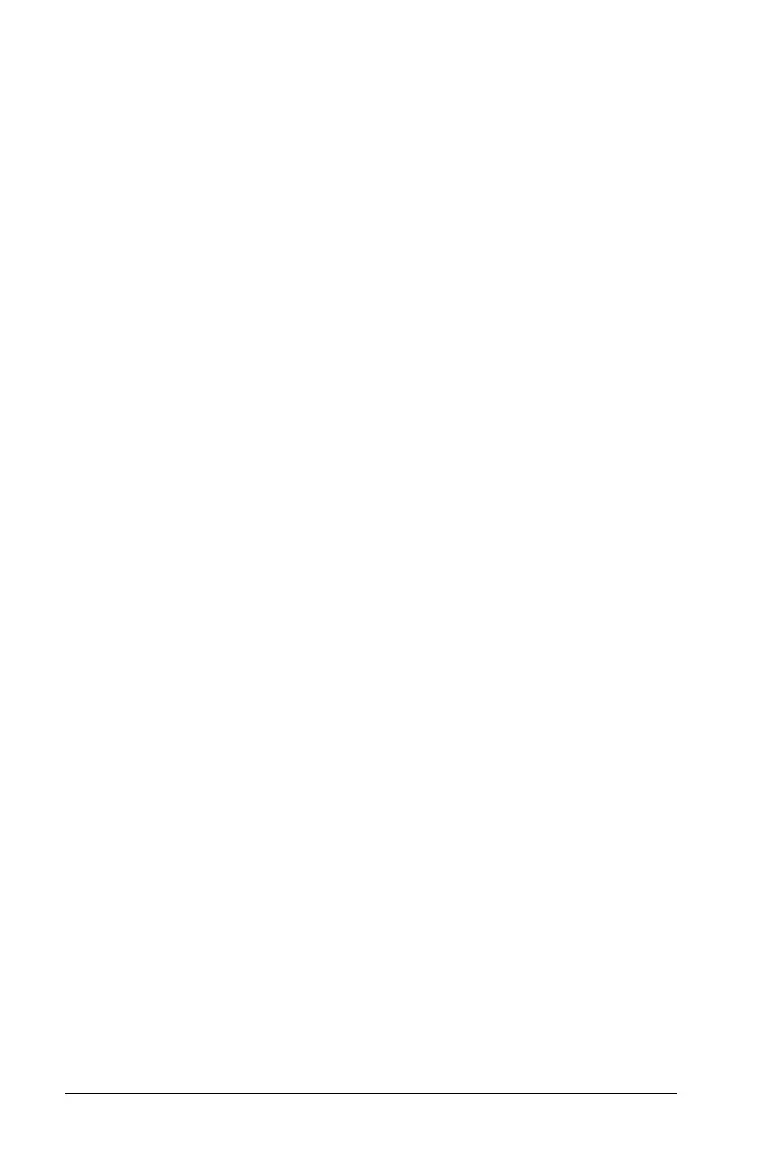266 Using the Class Workspace
Reviewing and opening Unprompted actions
Unprompted actions are named "Unprompted" followed by the month
and date. Each class session contains all .tns files sent from students in
one Unprompted folder.
The latest Unprompted action appears at the top of the Class Record for
the most recent files sent by a student during a class session. During the
next class session, more recent Unprompted actions appear in the Class
Record above the previous action.
To open the Unprompted action:
1. Double-click the action or right-click and choose
Record Item
Properties
.
The Unprompted dialog opens. By default, no items in the
Unprompted action are selected.
2. From the Unprompted dialog, you can view one or more items, save
the items to Portfolio, remove the items, export the items to another
file location, or do nothing.
Viewing items in an Unprompted action
1. From the Unprompted dialog, click on the checkbox to the left of the
item(s) you want to view.
Note: You can also click on the View icon beside an item to quickly
access the item.
2. Click View.
The items open as read-only files.
Removing individual items from an Unprompted action
The Class Record displays items in Unprompted actions until you remove
the Unprompted action. Even if you have exported or saved items, its
Unprompted action continues to display until you remove it. To remove
items from an Unprompted action:
1. From the Class Record, double-click on the Unprompted action to
open it.
2. From the Unprompted dialog, click on the checkbox to the left of the
item(s) you want to remove.
3. Click Remove.
