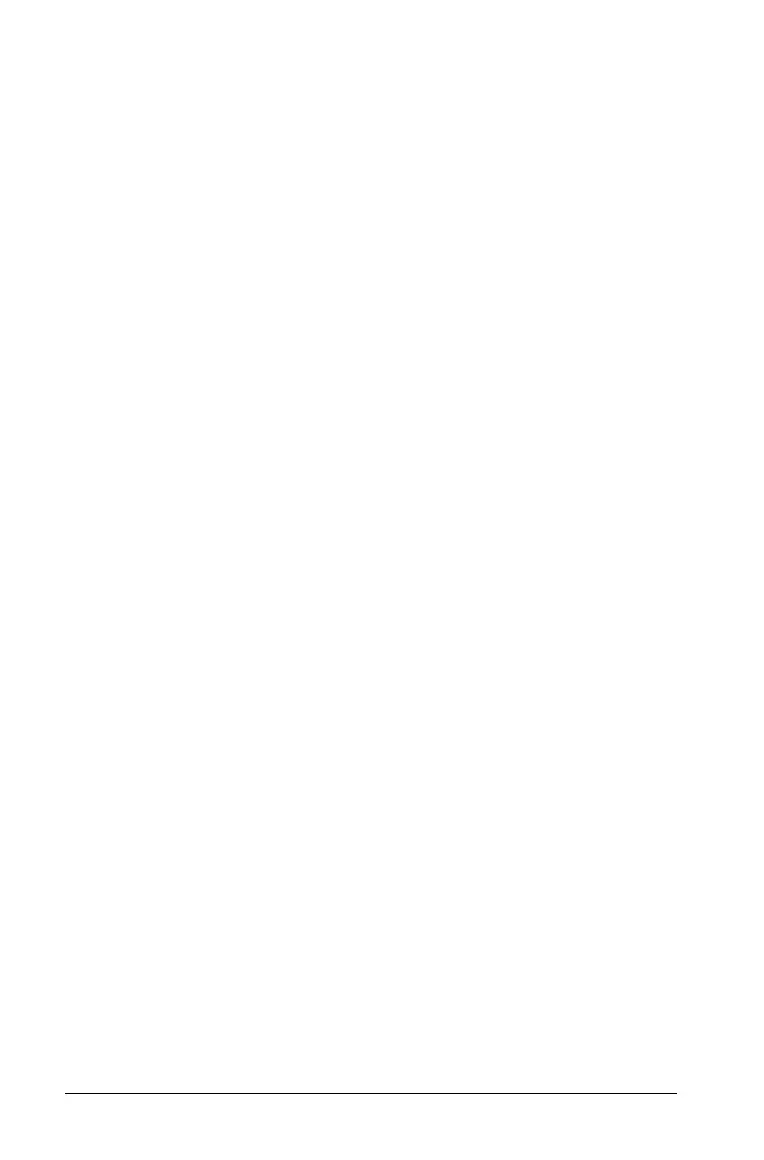300 Using Question in the Teacher Software
Á Student answer area. The answer your student has given for a
question displays here when you gather data later.
4. Type the question.
• You can type any combination of text and math expressions in the
Question Text area.
• Use the Tab key or mouse pointer to navigate between fields.
5. Enter a suggested response, if desired.
• You can type any combination of text and math expressions in the
suggested response area.
6. Press
Enter to add other response options, and add the response text.
• Press Delete to edit or delete a response.
• Use the Backspace key to delete an empty response line.
7. Open the configuration tool to set the number of responses, the
correct answer, and whether the students should show their work.
You can also add a graph that will show in the Question area.
• The number of responses can range from 1 to 5.
• You can add additional fields for multiple correct answers. For
example you might want to accept both y=(x+1)(x+2) and
y=(x+2)(x+1) as correct answers. You can type any combination of
text and math expressions in the correct answer fields.
•The Show your work option includes areas for the students to
write their starting point, their steps, and their final answer. The
option to show work is disabled if multiple responses are allowed.
Note: Spaces, case differences, and extra parentheses are ignored
when the software evaluates student answers. For example,
y=2x+1 is evaluated the same as Y = 2X + 1.
• To add a graph in the Question area, check the box to
Include a
Graph Preview
. The Question text area splits to show a graph on
the right.
• When you are in the graph, the Graphs & Geometry toolbar is
available to allow you to add functions.
Note: Only the teacher can manipulate the graph. Students can
only view and zoom the graph.
