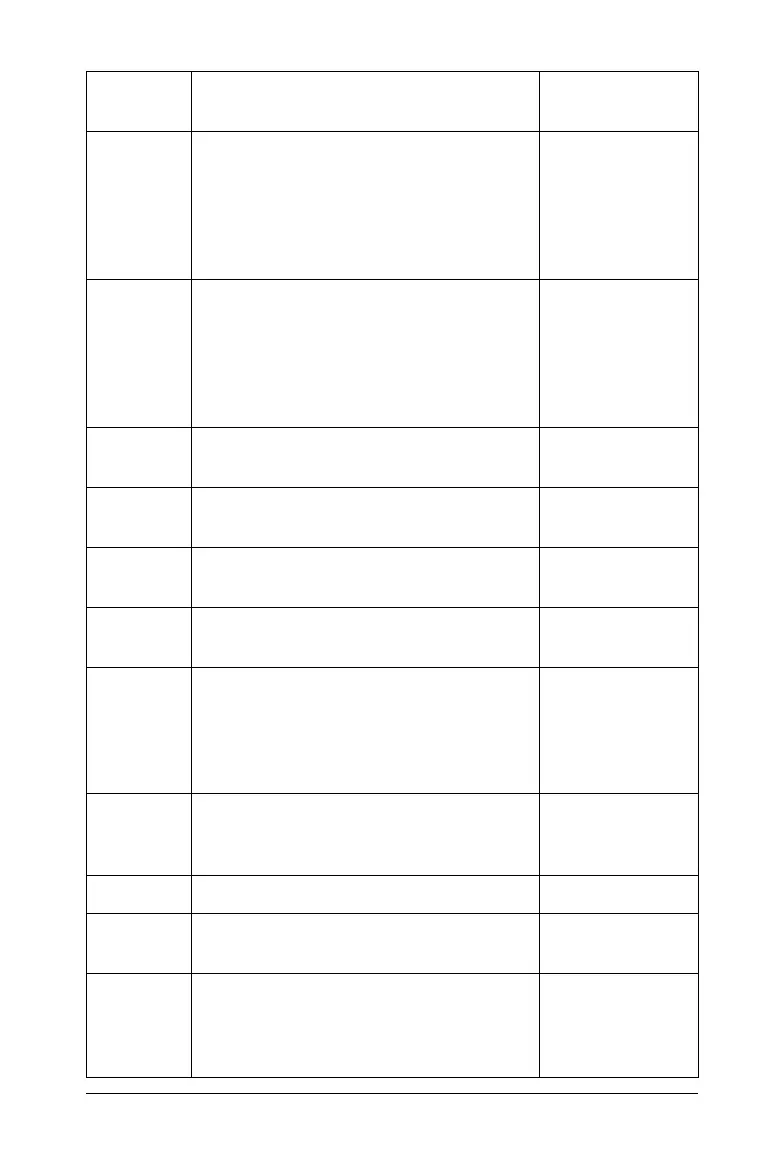Using the Review Workspace 359
Review Workspace - Opens the
Review Workspace in the TI-Nspire™
Navigator™ Teacher Software. Use this
workspace to review or document a
Quck Poll, manage student responses,
and organize data.
Windows®:
Ctrl + Alt + 4
Macintosh®:
ì“
+ Alt + 4
Portfolio Workspace - Opens the
Portfolio Workspace in the TI-Nspire™
Navigator™ Teacher Software. Use this
workspace to save, store, review, and
manage class assignments from
students.
Windows®:
Ctrl + Alt + 5
Macintosh®:
ì“ + Alt + 5
Review Tools - Opens the Review
Tools in the toolbox pane.
Page Sorter - Opens the Page Sorter in
the toolbox pane.
Students - Opens the Student
Response pane in the toolbox pane.
Autohide Review Toolbox - Hides the
Review Toolbox and toolbox pane.
Class Screen Capture Window -
Opens the TI-Nspire™ Screen Capture
tool, where you can view page
captures and selected handheld screen
captures.
DocumentName.tns - Lists the names
of open documents, with a checkmark
by the current document.
Help
TI-Nspire™ Help - Provides help
information for this software.
F1
Activate... your trial copy of the
software. This option is available only
if you use a trial version of the
software.
Toolbar
icon
Menu option and what you can do Keyboard
shortcut
