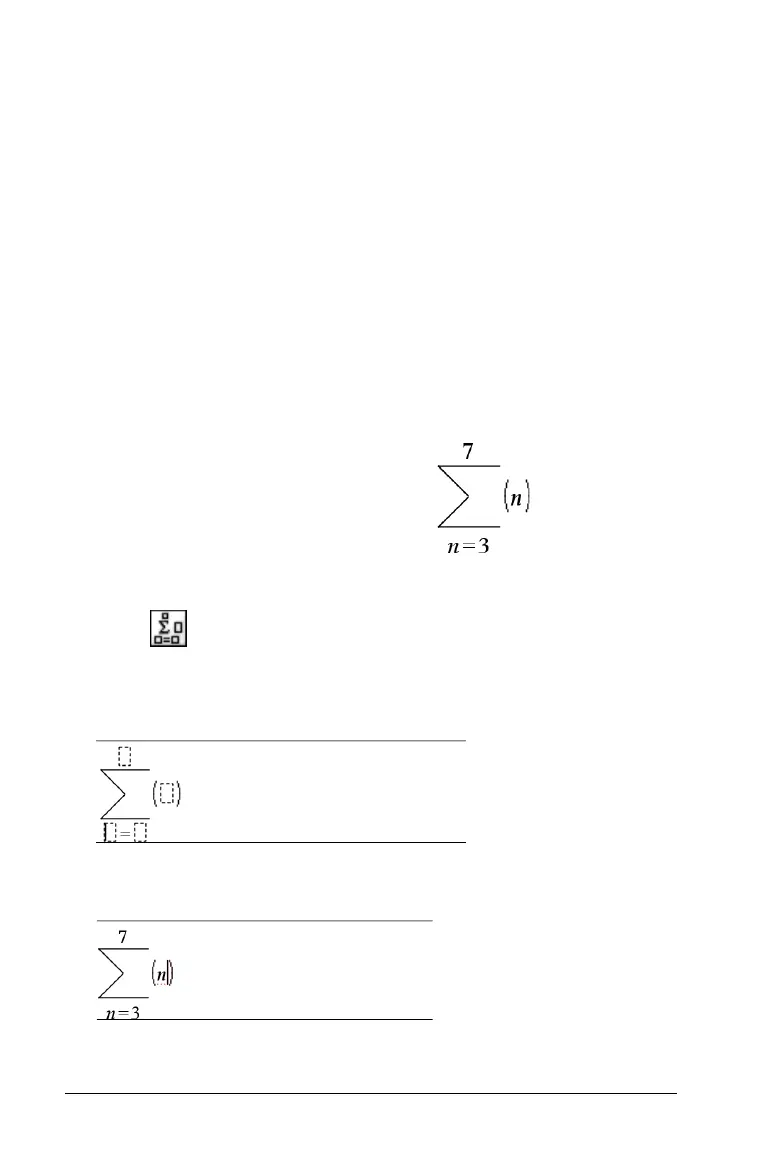386 Using the Scratchpad
2. If the function you are inserting is visible in the list, select it and press
· to insert it.
3. If the function is not visible:
a) Press a letter key to jump to the entries that begin with that letter.
b) Press
¤ or £ as necessary to highlight the item you are inserting.
c) Click a numbered tab to list functions by category: math functions,
symbols, math templates, library objects, and value for standard
measurement units (CAS).
d) Press
· to insert the item into the entry line.
Using an expression template
Templates help you enter matrices, piecewise functions, systems of
equations, integrals, derivatives, products, and other math expressions.
For example, suppose you want to evaluate
1. Press
t to open the Template palette.
2. Select to insert the algebraic sum template.
The template appears on the entry line with small blocks representing
elements that you can enter. A cursor appears next to one of the
elements to show that you can type a value for that element.
3. Use the arrow keys to move the cursor to each element’s position, and
type a value or expression for each element.
4. Press
· to evaluate the expression.
