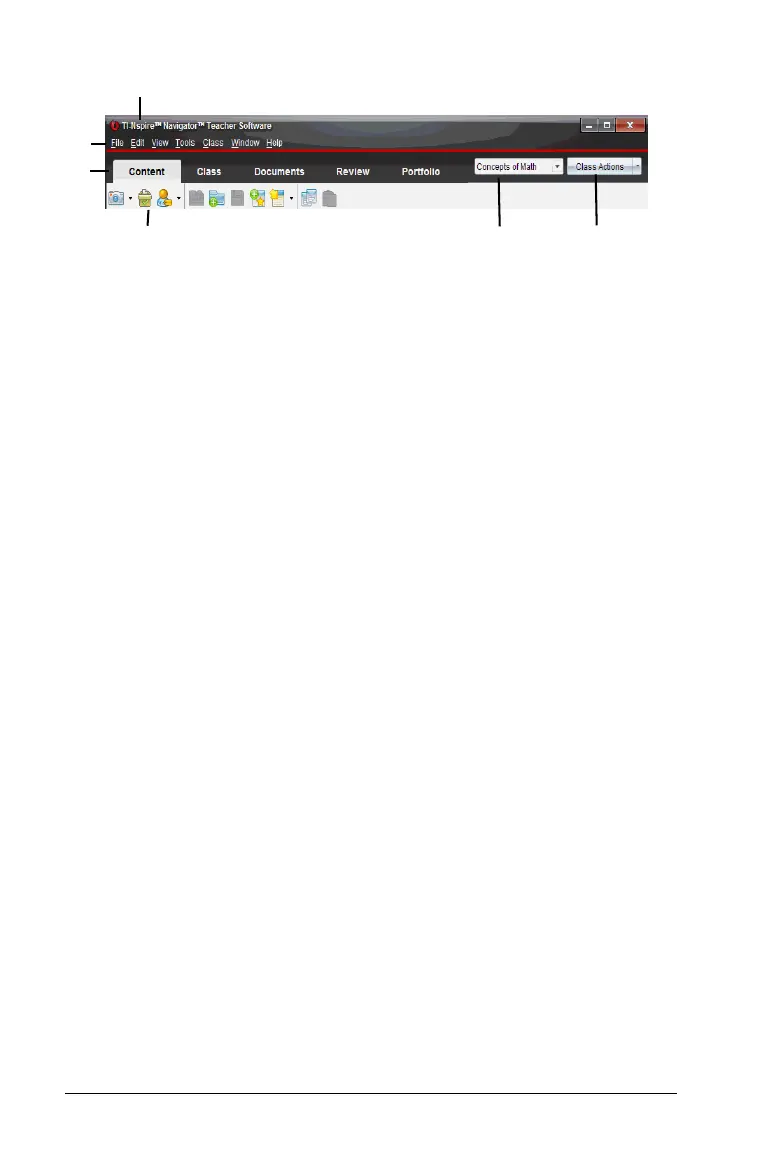30 Getting started with the TI-Nspire™ Navigator™ Teacher Software
À Title bar. Shows the name of the current document and the name of
the software. The minimize, maximize, and close buttons are located
in the right corner.
Á Menu bar. Contains tools for working with documents in the current
workspace, and for modifying system settings.
 Workspace Selector. Use these tabs to switch between the Content,
Class, Documents, Review, and Portfolio workspaces.
Note: Some tasks you perform may prevent you from immediately
changing workspaces. If a dialog box awaits a response from you,
enter your response and then change workspaces.
à Tools menu. Shows tools frequently used when working in each
workspace. Every workspace has the Quick Poll, Capture Page, and
Student Name Format icons. Other tool menu options change
depending on which workspace is open. Those tools are covered in
their respective chapters.
• The Quick Poll tool lets you send a poll to students that they
immediately receive on their handhelds, and receive student
responses. For more information on the Quick Poll tool, see the
Polling Students chapter.
• The Capture Page tool lets you take a picture of an active
document on the computer, or capture the screen of one or all
connected handhelds. You can take several pictures, and you can
copy/paste and save the images. For more information on
capturing screens, see the Capturing Screens chapter.
• Student Name Format lets you choose how student names are
displayed, either by Last Name, First Name; or hidden.
Ä Class list. Lists classes that are currently available.
Å Class Actions button. Use this to begin, pause, resume, or end a class.
Understanding the status bar
The status bar gives you information about the network status and the
student login status.
À
Á
Â
Ã
ÄÅ
