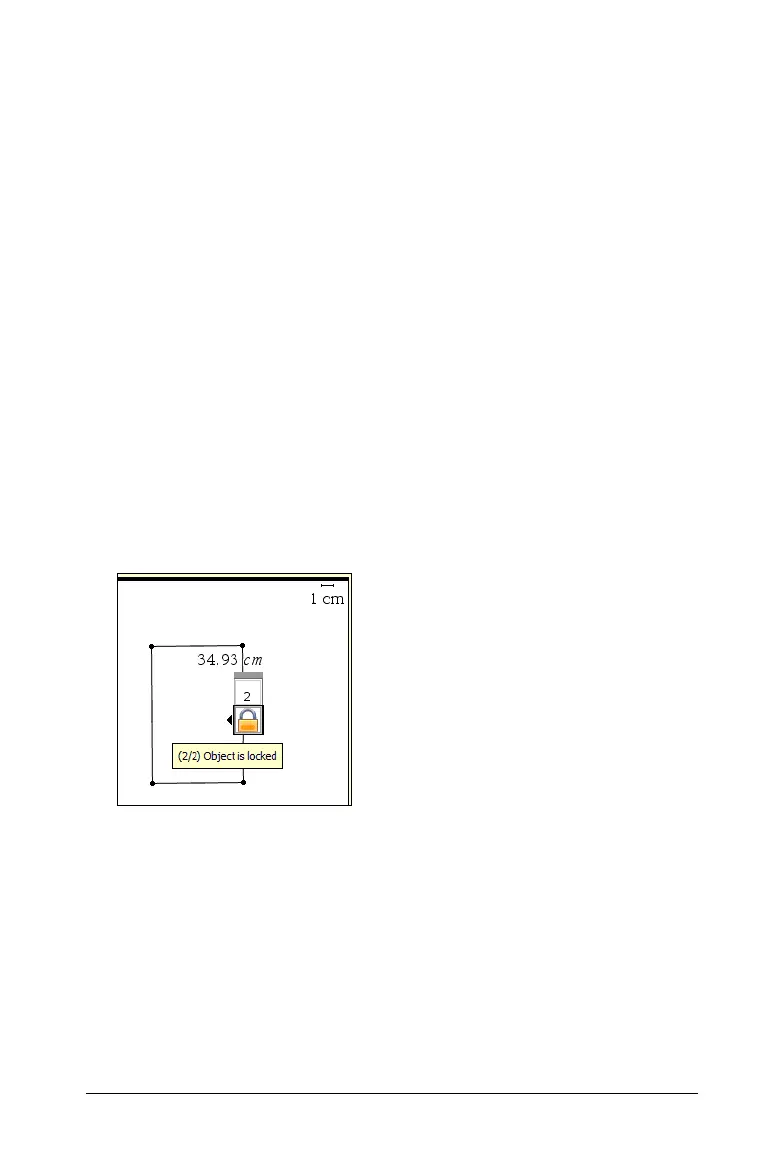Graphs & Geometry 459
As you move through the options, you can review the changes on the
work area. For example, you can see the line weight for the selected
object change from Thin to Medium as you preview the line weight
options.
Note: You can enter a numeric value instead of selecting an option to
change an animation speed attribute for a supported object, or to set
the step size, number of points, minimum values, or maximum values
for supported graph types.
5. Press
· to apply the option to the attribute.
Locking measured values and points
Locking measured values and points can be useful when you need to
prevent inadvertent change, or for explorations in which object
manipulations are constrained such that the locked measurement
remains constant.
1. From the
Actions menu, select Attributes.
2. Select the value or point that you want to lock.
3. Use 9 and : to locate the Lock attribute.
4. Use 7 or 8 to select
Lock.
5. Click or press
· to lock the value or point.
A lock icon appears near the locked value or point.
Initial rectangle with locked
perimeter
