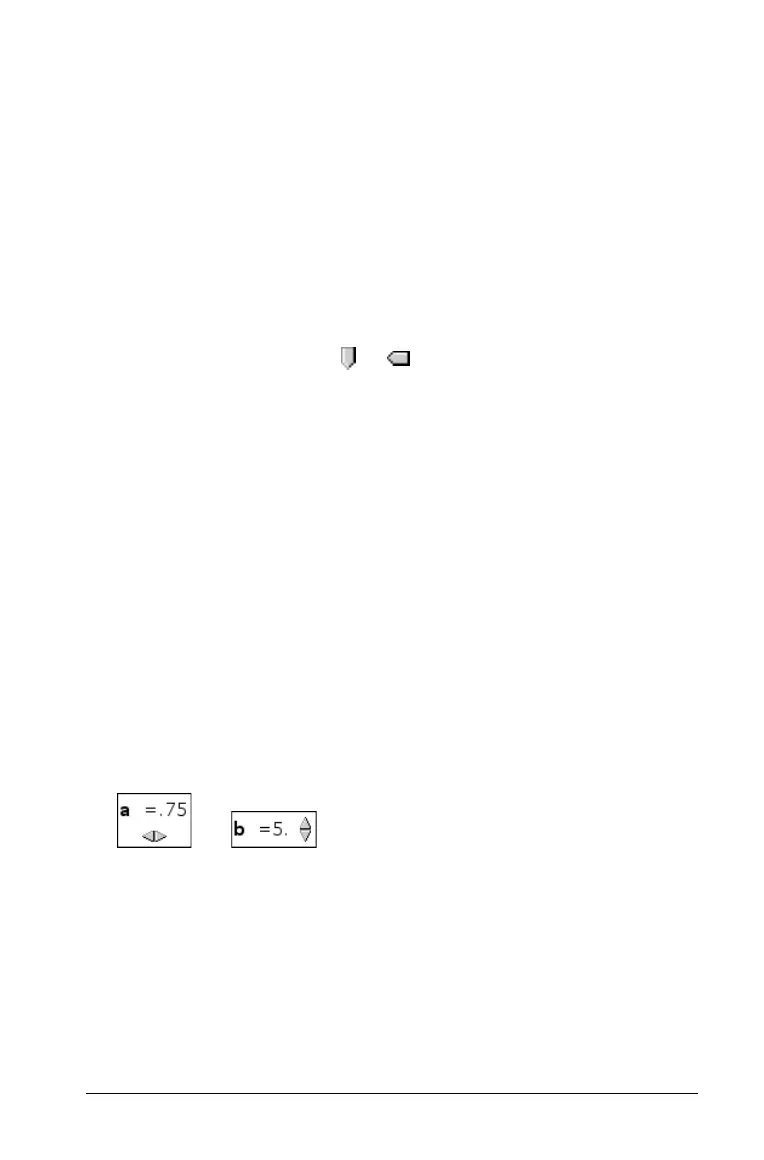Graphs & Geometry 467
Display Digits Specifies the display format of the variable’s current
value. Choose
Auto to display the value according to
the Document Settings option. Click the drop-down
arrow to choose from floating-point or fixed
formats.
Show Variable Shows or hides the variable name in the slider.
Show Scale Shows or hides the scale in a maximized slider.
Adjusting a slider variable’s current value
` After setting up a slider, use one of these methods to adjust the
current value:
– Grab the slider thumb ( or ) and drag it.
– Click the slider thumb, and then press 9, :, 7,or8.
– Click after the “=” or press e as necessary to select the current
value, and type a numeric value.
– Click a new position on the track.
Note: Any time the variable’s current value is outside the slider’s
defined range, the thumb is not displayed. To bring the value
inside the slider’s range, click the slider track or arrows.
Repositioning a slider on the page
` Grab and drag any empty space in the slider’s selection rectangle, or
click an empty space in the slider and then press 9, :, 7,or8.
Mimimizing a slider
` To minimize a slider and display only the variable name, current
value, and direction arrows, access the slider’s context menu and
select Minimize.
` To further minimize a slider and show only the arrows, access its
context menu and uncheck
Show Variable.
Stretching a slider
` Grab the Minimum or Maximum end point on the track, and drag it.
