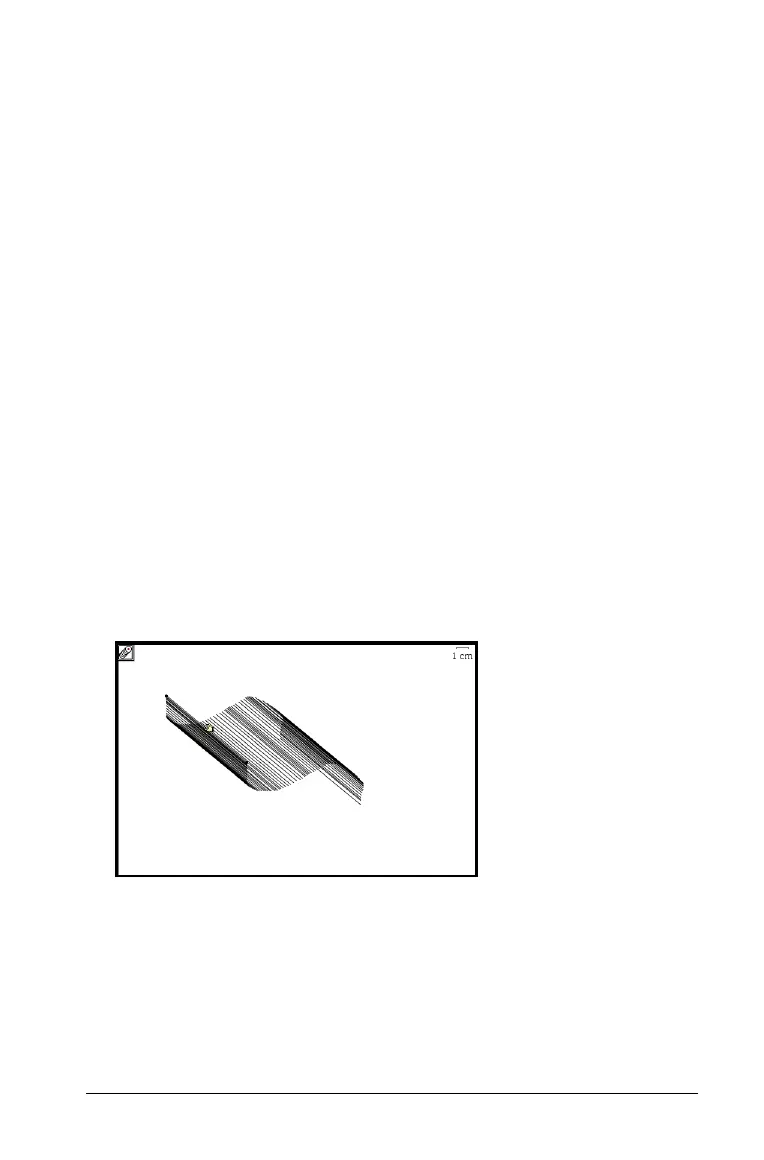Graphs & Geometry 497
1. From the File menu, select Open Document.
2. On the Open TI Nspire Document dialog, click Files of Type and
choose Cabri™ II Plus Figures (*.fig).
3. Click the .fig file that you want to open in Graphs & Geometry and
click Open.
Using Geometry Trace
The Geometry Trace tool enables you to leave a visible trail of an object
when it is moved on the work area. The movement can be done manually
or by using the Animation tool.
Note: The trace trail cannot be selected or manipulated.
1. Create an object or function.
2. From the Trace menu, select Geometry Trace.
3. Click the object or function and manually grab and move the object,
or select a point and use the Attributes tool to set animation.
If you use animation, the point must be selected for Geometry Trace
as well as animation. See Changing an attribute of an object for
details.
4. Observe the Geometry Trace results.
In the following example, a line segment was drawn and selected for
Geometry Trace. Movement of the segment was done manually.
The amount of trace track displayed on the work area depends upon
the amount of movement.
• If the object moves very little, then the entire track remains
displayed until you erase it.
• If the object moves a lot, the track can obscure a significant
portion of the work area. In this case, the older portions of the
