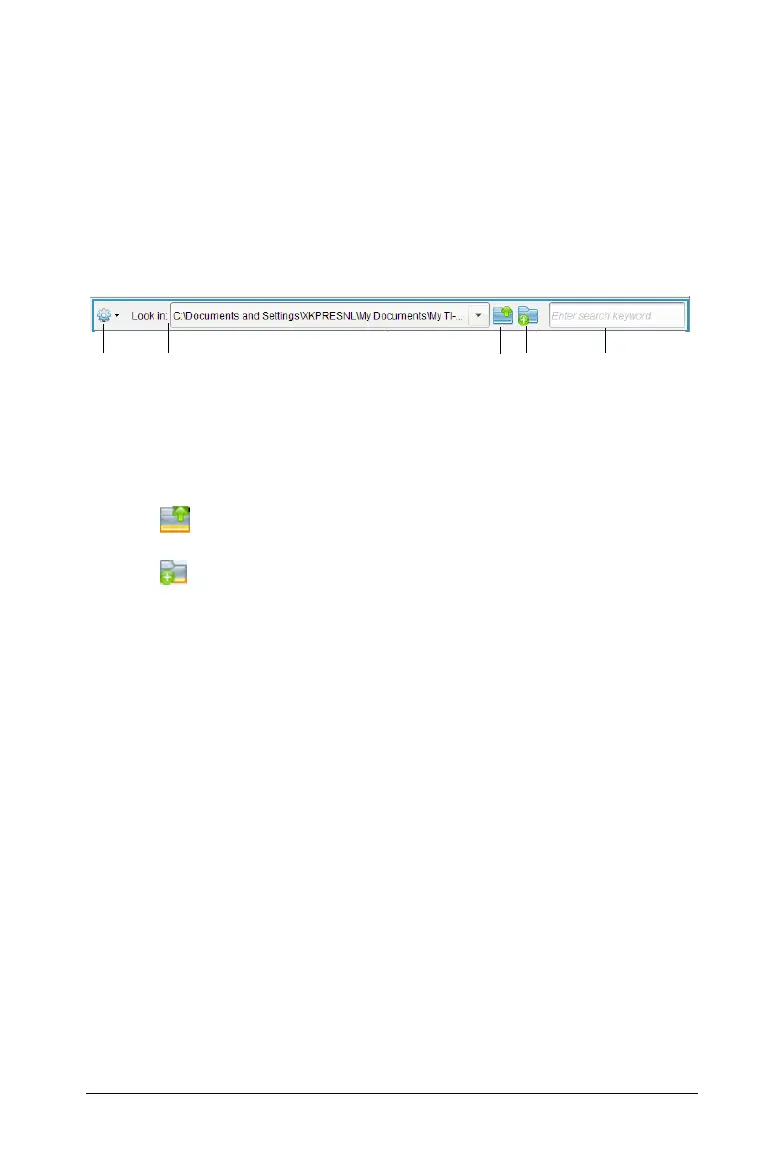Using the Content Workspace 39
Á Content pane. Lists the folders and files from the location you have
selected in Resources: your computer, web content, or connected
handhelds.
 Preview pane. Shows details about a selected folder or file in the
Content pane.
Using the content pane tool bar
The Content pane tool bar provides tools needed to locate folders and
files.
À Options. Click ¤ to open the drop-down menu to access options for
working with files and folders.
Á Look in: field. Contains the path and name of the current folder and
file. Click ¤ to view a history of accessed folders.
 Click to move up a level in the folder hierarchy.
à Click to create a new folder. The new folder is added to the list.
Type a name for the folder and and press
Enter.
Ä Search. Enter a search keyword or phrase and press Enter to find all
files containing that word or phrase.
Using the Preview pane
In the Content workspace, detail about a selected folder, file, or lesson
bundle is displayed in the Preview pane.
À
Á
Â
Ã
Ä
