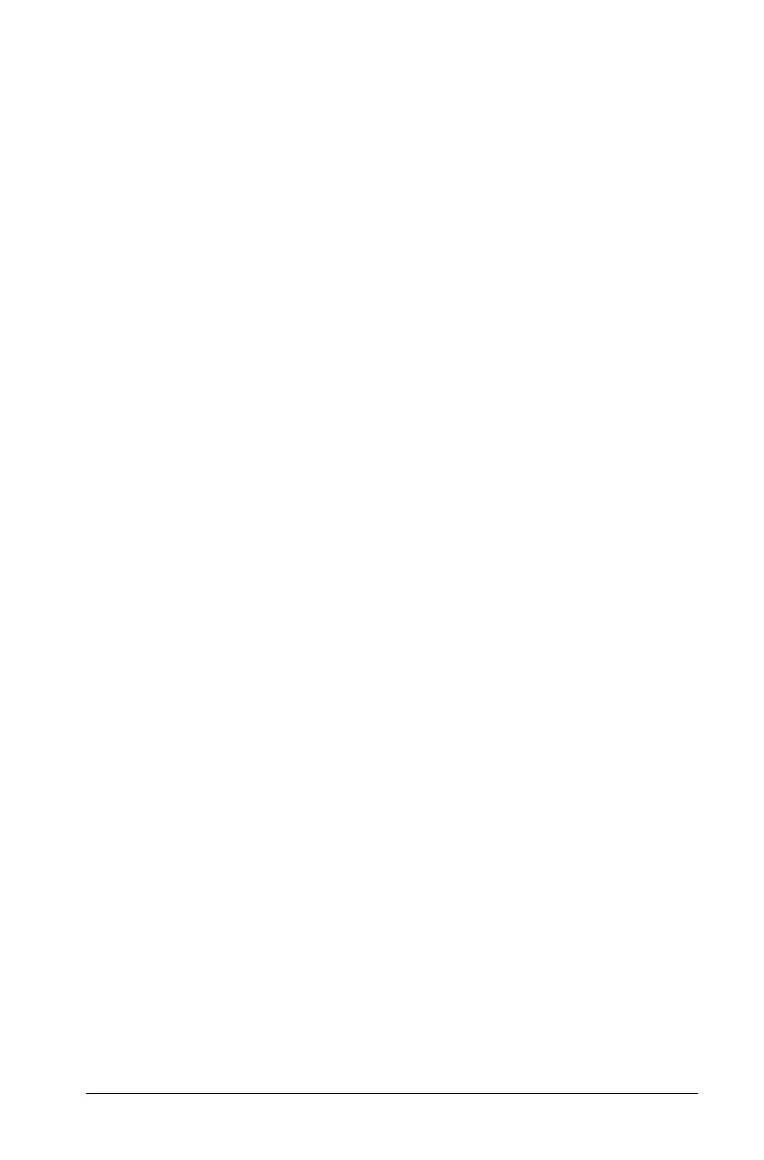Graphs & Geometry 499
Windows®: Right-click the object.
Pinned objects are labeled with the object type (“circle” or “axes”)
and display a pin icon. You can select the object and choose Unpin
from the context menu to return the object to its original state.
Notes:
– The work area does not display a label when pinned. You cannot
grab the work area to pan the view if the work area is pinned.
– Pinning an object to another object does not prevent
manipulation of the “pinned -to” object. For example, a point
pinned to a graphed function does not prevent manipulation of
the graphed function.
– You can still edit a pinned object in some cases. For example, you
can edit the x and y coordinates of a pinned point. The point can
move to reflect an edit of values, but not in response to
manipulation.
– For an object that includes a Lock attribute, locking is disabled
after you pin the object.
– When you point to a pinned object, the pointer does not change
to one that allows translation or grab-and-drag actions.
Working with points and lines
Use the Points & Line tools to draw the following types of points and
lines. Point and line tools also let you name, label, or redefine points.
• Points: Point, Point on, Intersection point(s)
•Lines
•Segments
•Rays
• Tangent
• Vectors
• Circle arcs
Working with points
There are three tools for creating points:
• Point
• Point On
• Intersection Point
