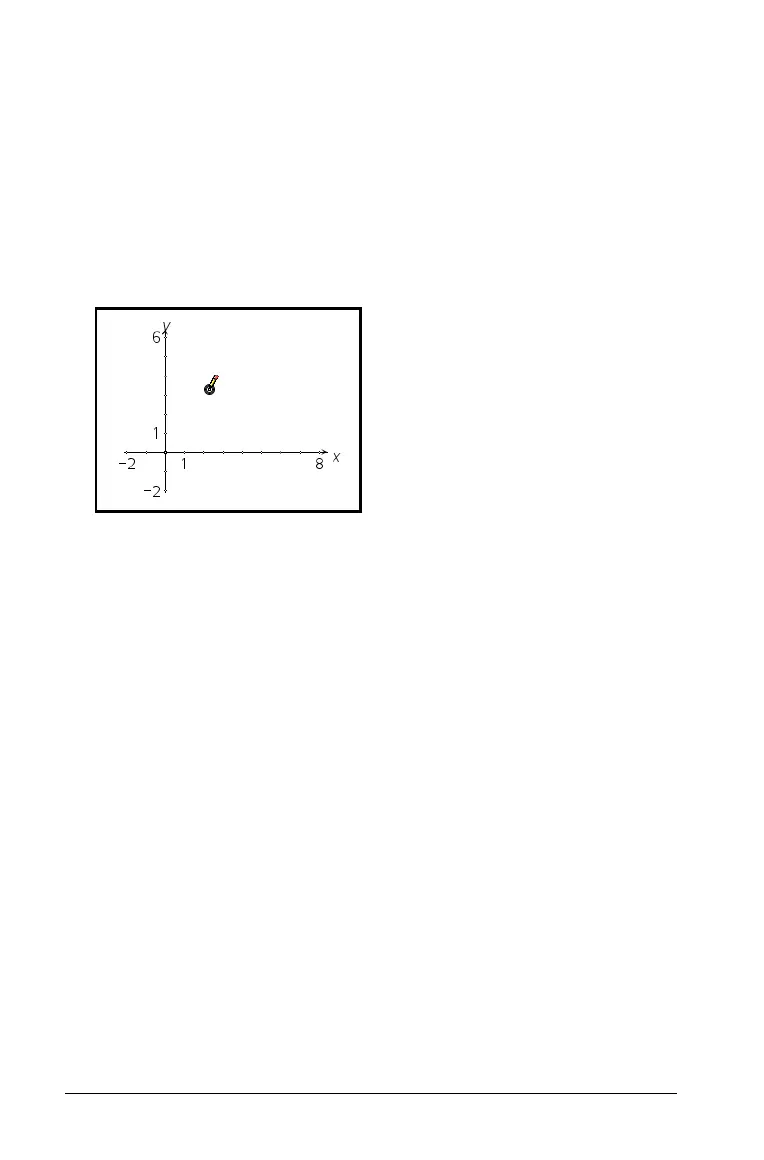500 Graphs & Geometry
Creating a point
You can create a point using the Point tool. Create a point on on the
work area, or on an object such as a graph or shape.
1. From the
Points & Lines menu, select the Point tool.
2. Move to the work area, and click to create a point.
3. Work with the point using the Pointer tool from the
Actions menu.
For example, select the point using the Pointer tool and drag it to
move it.
Notes:
– A point that is pinned displays the pin icon and is not movable.
– You can also create a point by typing an opening parenthesis and
comma-separated coordinates. For example, activate the Point
tool, type (3,5), and then press
· to create a point with abscissa
3 and ordinate 5.
Creating a point on an object
1. From the Points & Lines menu, choose Point On.
2. Click on the object you want to create a specific point on, then click
to place the point.