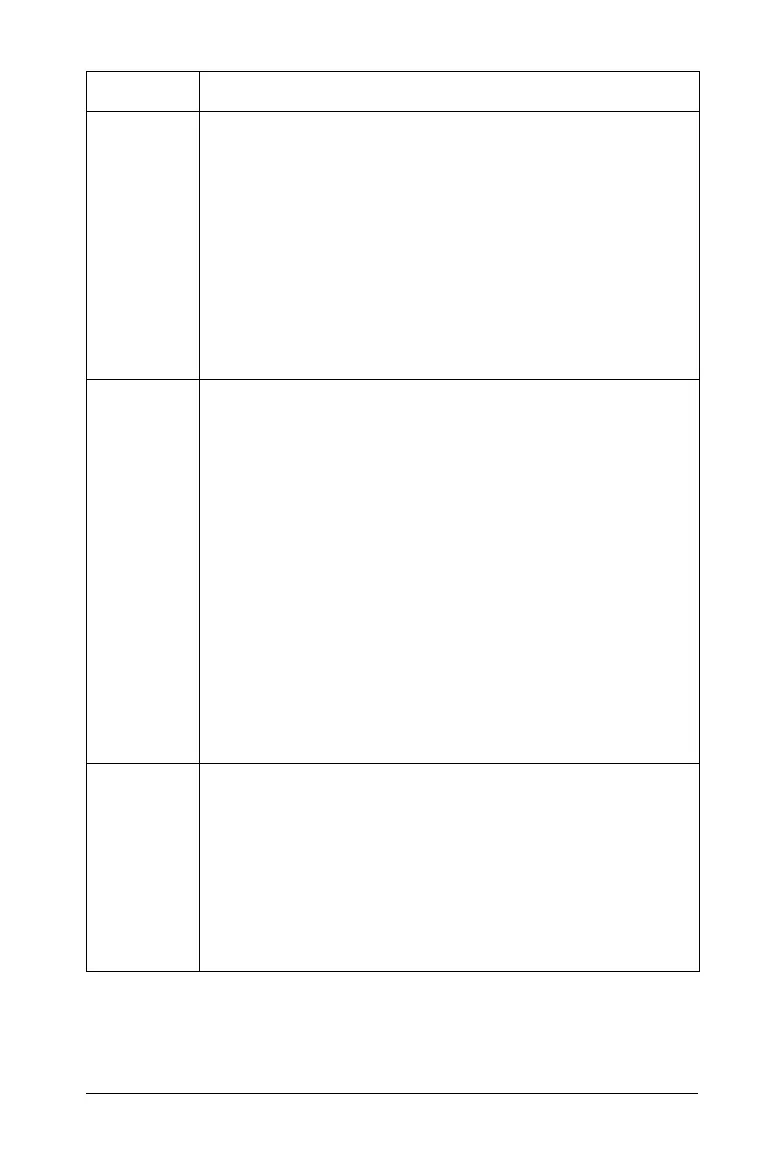Graphs & Geometry 511
Creating a shape
1. From the Shapes menu, select the tool for the shape you want to
draw.
Polygon
1. On the work area, click once to establish the first point
of the polygon.
2. Move the location for the second point and click the
work area a second time. The side of the polygon is
shown as a dotted line.
3. Move to the location of the next point. As you move
the pointer, the polygon’s sides display as dotted lines.
4. Continue to move and click the work area to create as
many sides as needed. After you press
· to
complete the polygon, the sides display as solid lines.
Regular
Polygon
1. Click once on the work area to establish the center
point of the regular polygon.
2. Move the pointer away from the center point and click
on the work area again to establish the first vertex and
radius.
A 16-sided regular polygon is formed. The number of
sides displays near the center point in brackets; for
example, {16}.
– To reduce the number of sides, select a vertex and
move the pointer in a clockwise motion around
the perimeter of the polygon.
– To increase the number, select a vertex and move
the pointer in a counter-clockwise motion.
The number of sides of the polygon displays as you
move the pointer.
Circle arc
1. Click once on the work area to establish the first point
of the arc.
2. Move in the direction you want the arc to take and
click on the work area again to establish the second
point.
3. Move away from the second point to establish the
length of the circle arc and click on the work area a
third time. An arc displays.
Tool
Press
·
after these steps:
