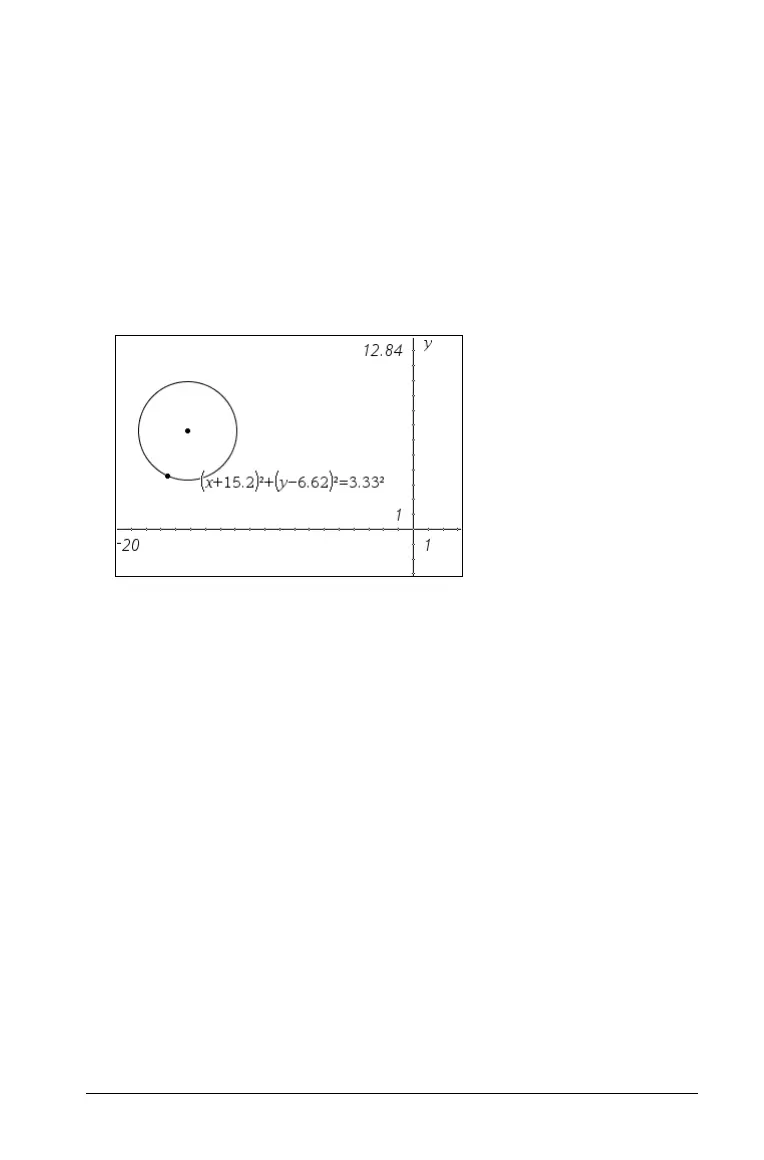Graphs & Geometry 513
Identifying equations for circles and lines
You can display the equation of any Analytic object (constructed in the
Graphing View, or within the Analytic Window of the Plane Geometry
View) and label it on the screen.
1. From the
Actions menu, select Coordinates and Equations.
2. Click the circle or line to select it.
The equation for the circle or line displays and the object blinks on
the screen.
3. Press · to anchor the equation on the screen.
Note: If you approach a defined point on the line or the center point
of a circle, the coordinates for that point display instead of the
equation. Move the pointer away from the defined point to obtain
the equation of the object.
Measuring objects
You can obtain various measurements from the objects you draw. These
measurements include finding areas, lengths, angles, and slopes.
Measurement values are dynamic. If you measure sides and angles of a
triangle, for example, and then alter the triangle, the measurement
values update automatically.
To change the displayed precision of an area, length, angle, or slope
measurement, point to it and then press
+ or -.
Measuring length
You can use the Length tool to measure the length of a segment, circle
arc, or vector. The length tool can also measure the side or perimeter of a
polygon, the circumference of a circle, the distance between two points,
the distance from a point to a line, ray, segment, or vector, and the
distance from a point to a circle.
