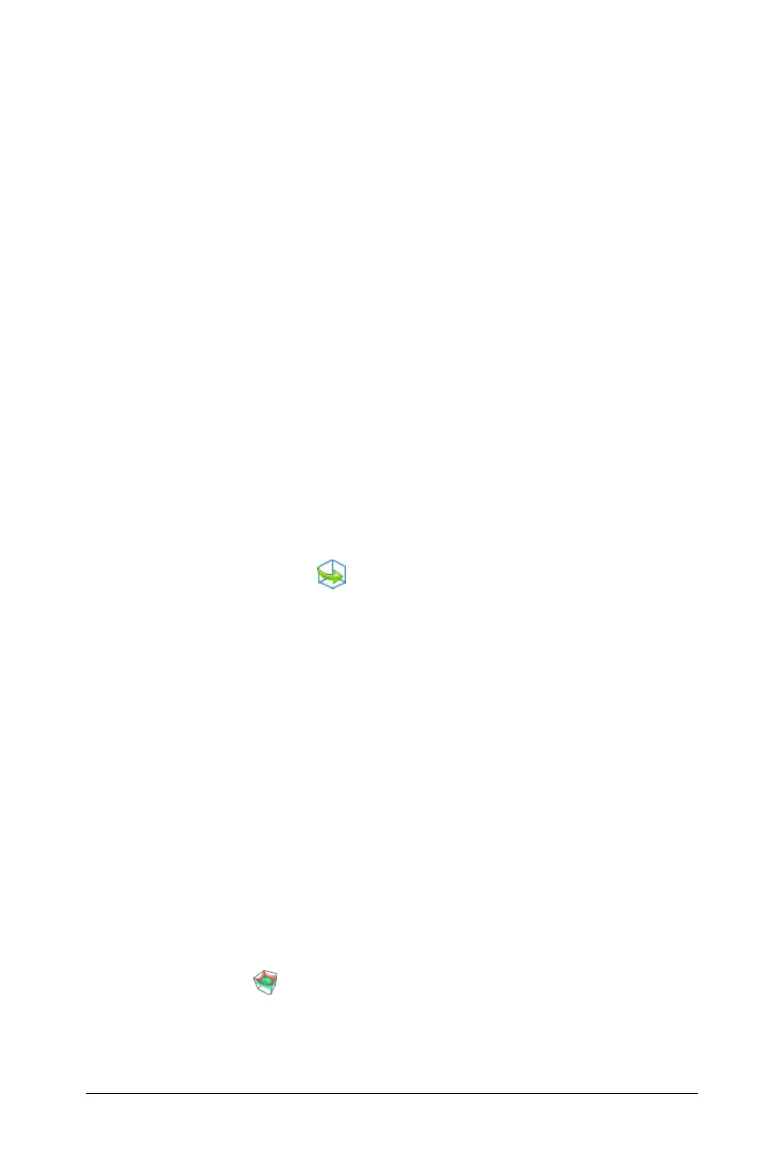Graphs & Geometry 537
–YMin (default=-5)
YMax (default=
5)
YScale (default=Auto) You can enter a numeric value.
–ZMin (default=-5)
ZMax (default=5)
ZScale (default=Auto) You can enter a numeric value.
– eye q¡ (default=35)
eye f¡ (default=160)
eye distance (default=
11)
Rotating the 3D view
To rotate manually:
1. Press R to activate the Rotation tool (required only for the TI-Inspire™
handheld with Clickpad).
2. Press any of the four arrow keys to rotate the graph.
To rotate automatically:
Auto rotation is equivalent to holding down the right arrow key.
1. From the
Actions menu, select Auto Rotation.
The Auto Rotation icon appears, and the graph rotates.
2. (Optional) Use the up and down arrow keys to explore the rotating
graph.
3. To stop the rotation and return to the Pointer tool, press d.
To view from specific orientations:
1. If necessary, press d to return to the Pointer tool.
2. Use letter keys to select the orientation:
– Press
Z, Y, or X to view along the z, y, or x axis.
– Press letter
O to view from the default orientation.
Tracing in the 3D view
To start tracing:
1. From the Trace menu, select zTrace.
The z Trace icon and the trace plane appear, along with a text line
showing the current "z=" trace value.
