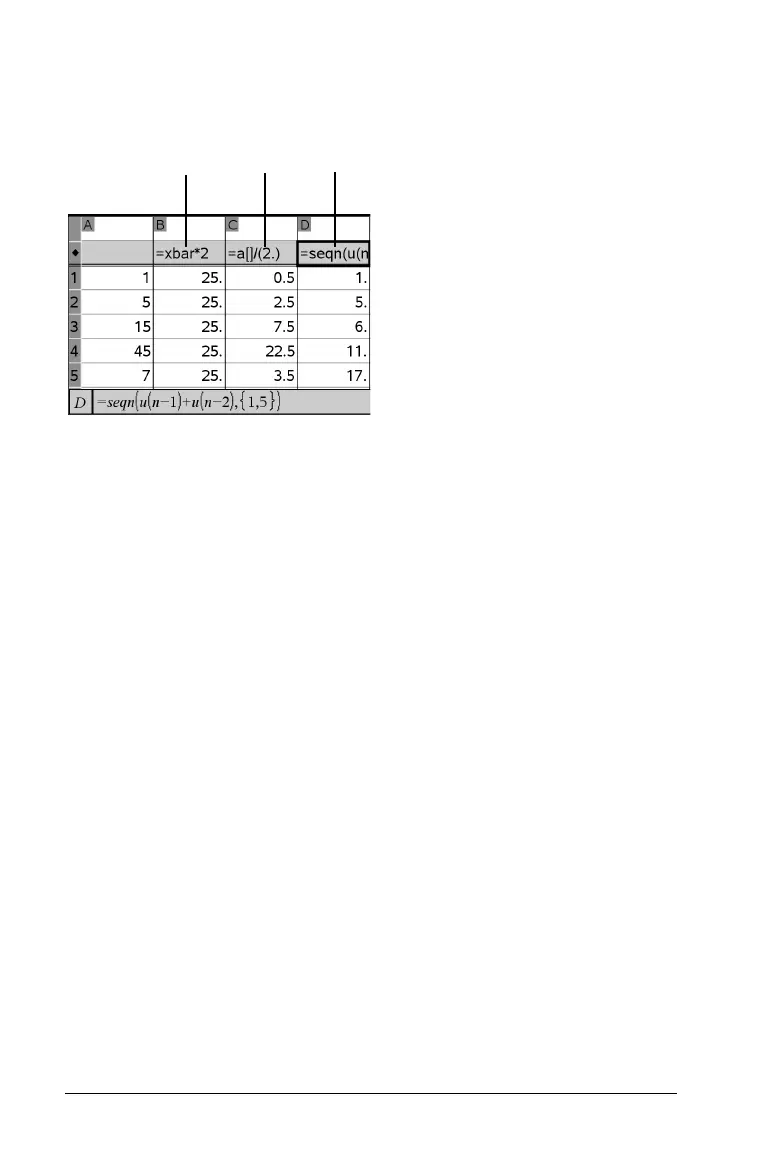558 Using Lists & Spreadsheet
Entering a formula in a column’s formula cell tells the Lists & Spreadsheet
application that you want to apply the formula to all cells in the column,
not just to a single cell.
À Column formula based on a variable
Á Column formula based on another column
 Column formula that generates a sequence
Notes:
• If you generate data in a column that already contains one or more
cell values, Lists & Spreadsheet asks for confirmation before replacing
the existing values. Proceeding removes all of the existing values in
the column.
• If you edit a cell manually in a column of generated data,
Lists & Spreadsheet asks for confirmation before replacing the
generated data. Proceeding removes the generated data for the
entire column.
Creating column values based on another column
1. Click the column formula cell (the second cell from the top) of the
column where you want to use a formula.
Lists & Spreadsheet inserts the leading equal sign (=) for the formula.
If the column is a named list, Lists & Spreadsheet inserts
listname:=
followed by the cursor.
2. Type the expression for the formula after the = and press ·. Use
brackets (
[]) after any column letter you include in the formula. For
example, type =a[]^2 to create a column of values in which each cell
is the square of the corresponding cell of column A.
ÀÁÂ
