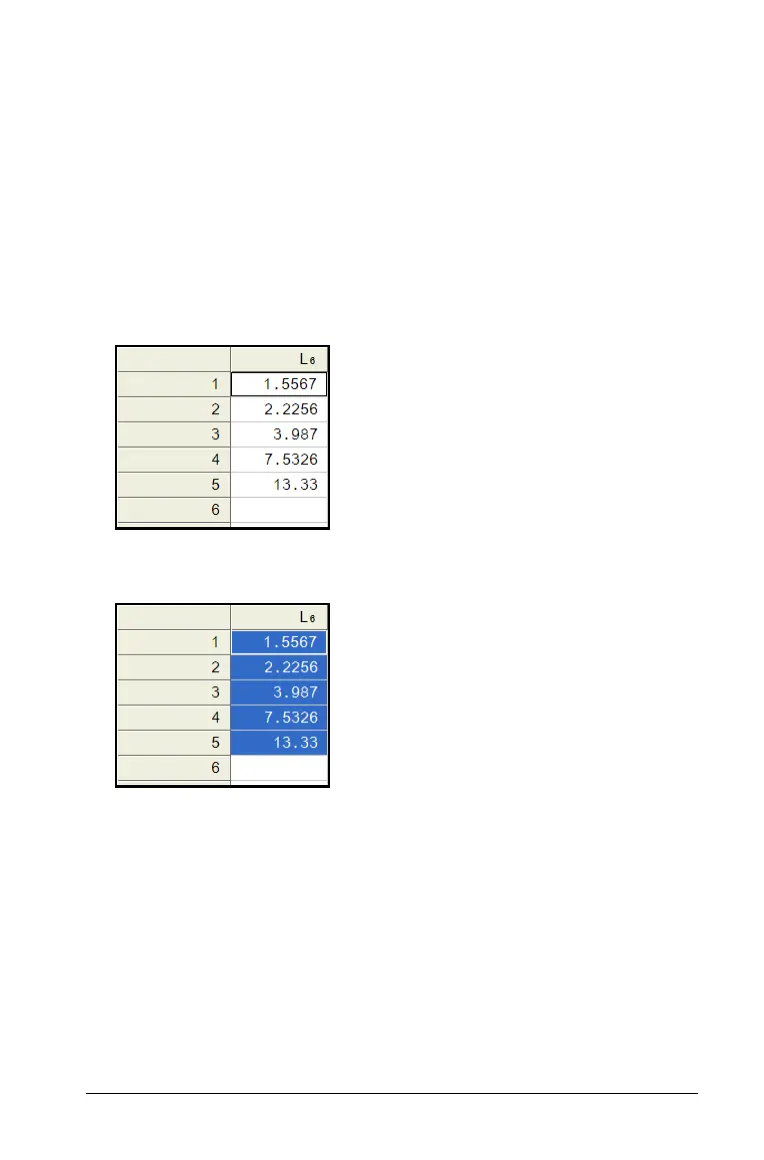Using Lists & Spreadsheet 565
• The values (not the underlying formulas) of individual cells, a range
of cells, or an entire column from an Excel® spreadsheet.
• A number from TI DataEditor.
• The value of a matrix from TI DataEditor.
Example - copying data from TI DataEditor
1. Open the TI Connect™ software.
2. Display the TI DataEditor.
3. If necessary, open the file containing the number, list, or matrix that
you want to copy.
4. Drag to select the values that you want to copy. To copy an entire list,
click the top cell in the list.
5. Click
Edit > Copy.
6. In Lists & Spreadsheet, click the cell where you want the data to be
pasted.
If you have copied a range of cells, they will be pasted so that the
upper-left corner of the range is positioned at the selected cell. Any
data in those cells will be overwritten.
7. Click Edit > Paste.
