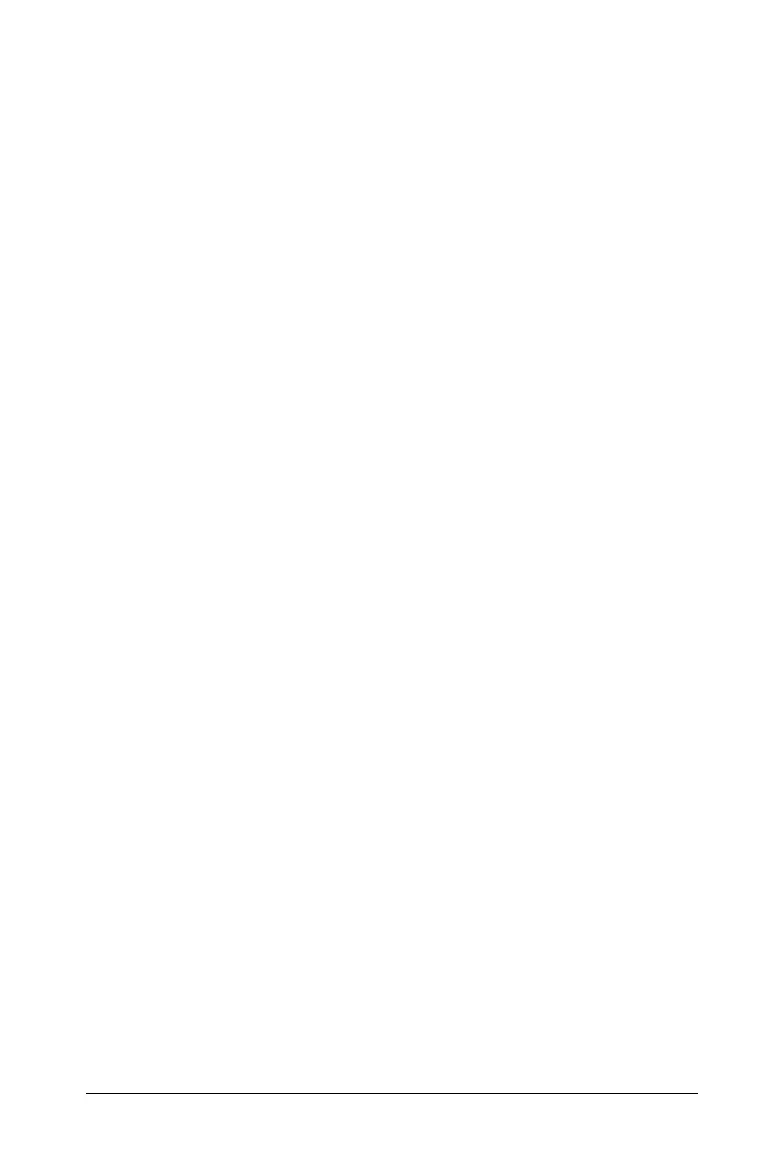Using Lists & Spreadsheet 589
3. To move through adjacent cells of the table, press £ or ¤. Press e
to move from the body of the table (cells) to the top two rows (cells
for column names and formulas).
4. To hide the table of values and return to the Lists & Spreadsheet
application, repeat Step 1.
Making changes from a table
You can change the table of function values using the tools on the Table
menu.
` To remove a column from the table, select any cell and choose
Delete
Column
.
` To display the list of functions, click a cell in a column and select
Choose. Choose a cell in an empty column unless you are replacing
values already displayed. Click a function in the list to add its values to
the column.
Note: You can also click the drop-down arrow on the top cell of a
column to display the list of functions in the problem.
` To change the expression that defines a function, choose Edit
Expression
. You can also edit the expression directly on the entry line
beneath the table.
Note: When you edit the expression for a function, that function
automatically changes in the application used to define the function.
For example, if you edit a Graphs & Geometry function in the table,
the table values and graph of the function are both updated.
` To change the default table settings, choose
Edit Table Settings.
The Tabl e dialog displays. Press
e to move from field to field and
type or select new values for the default table settings:
– Table Start: Type the value to use as the first value in the table of
values.
– Table Step: Type a value for the interval between values.
– Independent and Dependent: Click the drop-down arrow to
choose Auto or Ask as the method for populating a column with
the values of the independent and dependent variables. Auto
populates the table starting at the defined table start value and
displays an independent and dependent value for each step. Ask
lets you select a cell and press
· to generate a value for a cell.