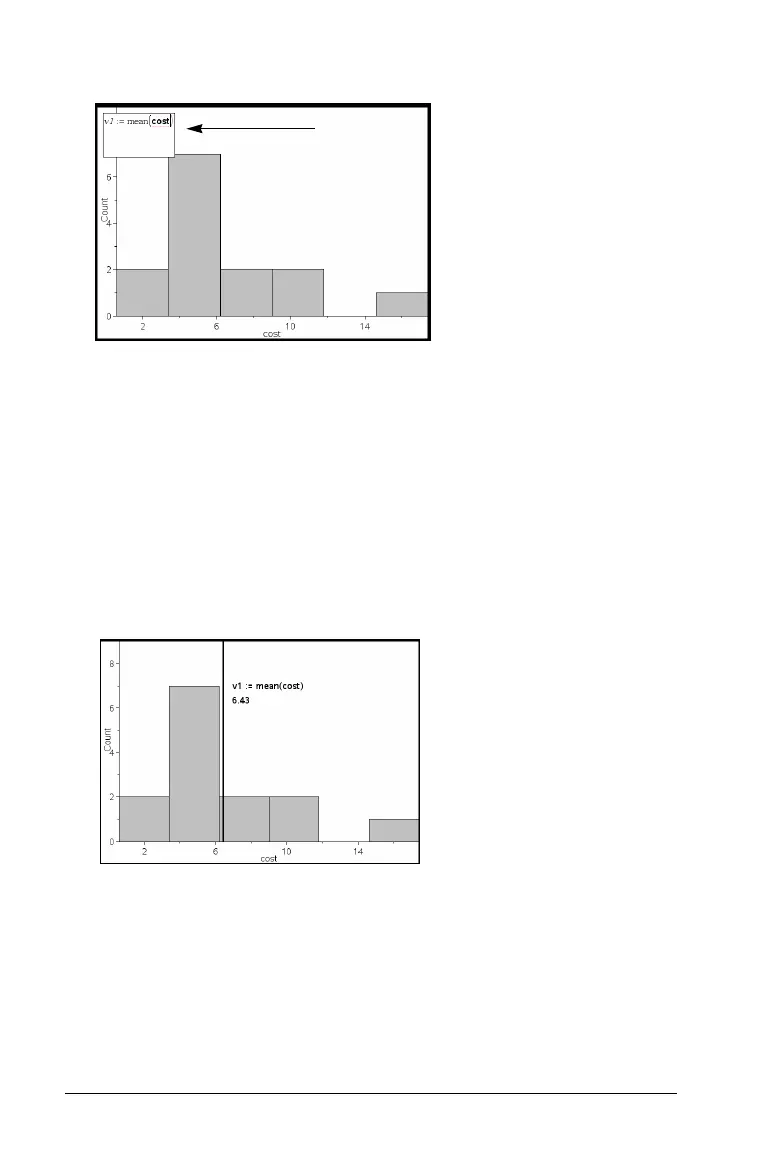622 Using Data & Statistics
A text box with a default expression opens in the work area.
2. Type the value you want to plot, and press ·. In this example, the
value is v1:= mean(cost).
The line is drawn at that value, perpendicular to the axis. If you have
multiple plots on the work area, a plot value segment displays for
each plot.
Note: If you use a frequency table to generate a histogram, reference
the frequency list in your expression. For example, type the
expression ”v1:= mean(cost, frequency)” in the plot value entry box.
3. Click the line to display the value.
Note: Double-click the value to edit the expression.
You can use Plot value for a single number or any expression that
evaluates to a number. If the value is dependent on the data, like
mean, when you drag a point or make changes in the
Lists & Spreadsheet application, the line updates to reflect the
change, allowing for investigation of the influence of points on the
calculation.
Plot value
entry box
Plot value line with value displayed
