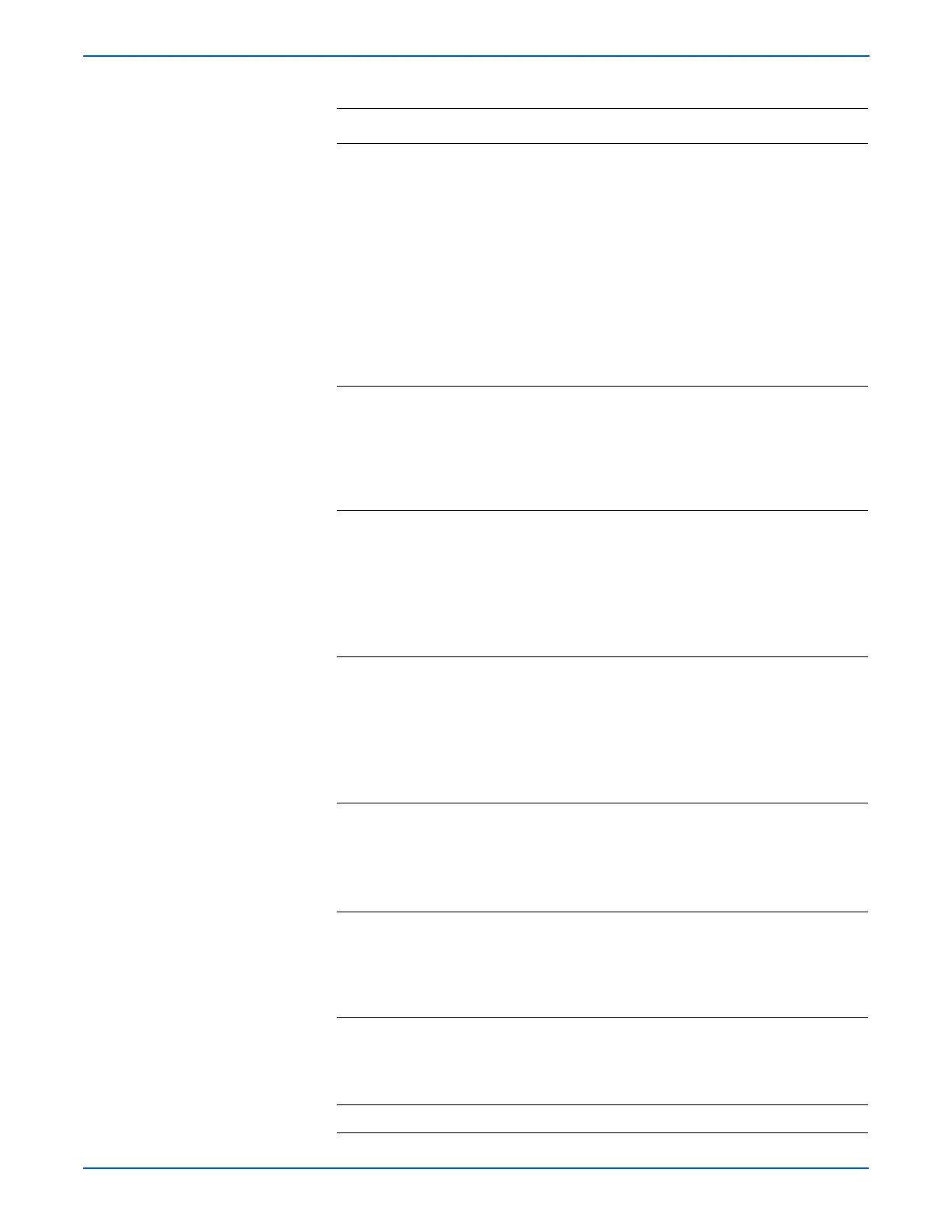3-136 Phaser 6280 Color Laser Printer Service Manual
Error Messages and Codes
5 Check the Solenoid in the Transfer Unit
for operation.
1.Perform the ADC Sensor Solenoid
test (page 4-58): Service Mode >
Engine Diag > Motor Test > ADC
(CTD) Sensor Solenoid.
2.Perform the ADC Sensor LED test
(page 4-59): Service Mode >
Engine Diag > Motor Test > ADC
(CTD) Sensor LED.
3.Does the ADC Sensor operate
properly?
Replace the
corresponding
Print Cartridge
(
page 8-10).
Go to step 6.
6 1. Check the wiring harness
connectors P/J27, P/J272, and P/
J2721 between the MCU Board and
the Transfer Unit.
2.Are the connectors securely
connected?
Go to step 7. Reconnect the
connectors.
Go to step 7.
7 Check the Front Cover Harness for
continuity.
1.Disconnect P/J2721 from the
Transfer Unit and P/J272 from the
Right Side Harness.
2.Check continuity between P/J2721
<=> P/J272.
Go to step 8. Replace the
Front Cover
Harness.
8 Check the Right Side Harness for
continuity.
1.Disconnect P/J27 from the MCU
Board and P/J272 from the Front
Cover Harness.
2.Check continuity between P/J27 <=>
P/J272.
Go to step 9. Replace the
Right Side
Harness.
9 Check the ADC Sensor signal.
1.Disconnect P/J27 from the MCU
Board.
2.Is there +5 V across ground <=>
J27-7 pin?
Replace the
Transfer Unit
(
page 8-8).
Replace the
MCU Board
(
page 8-86).
10 1.Check the detailed error code on the
Control Panel (press the Up and
Down buttons simultaneously).
2.Does code “02” display on the
Control Panel?
Go to step 11. Go to step 1.
11 1.Check the Transfer Unit for correct
installation.
2.Is the Transfer Unit correctly
installed?
Go to step 13. Reseat the
Transfer Unit
(
page 8-8).
Go to step 12.
12 Does the error still occur? Go to step 13. Complete.
Troubleshooting Procedure Table (continued)
Step Actions and Questions Yes No
