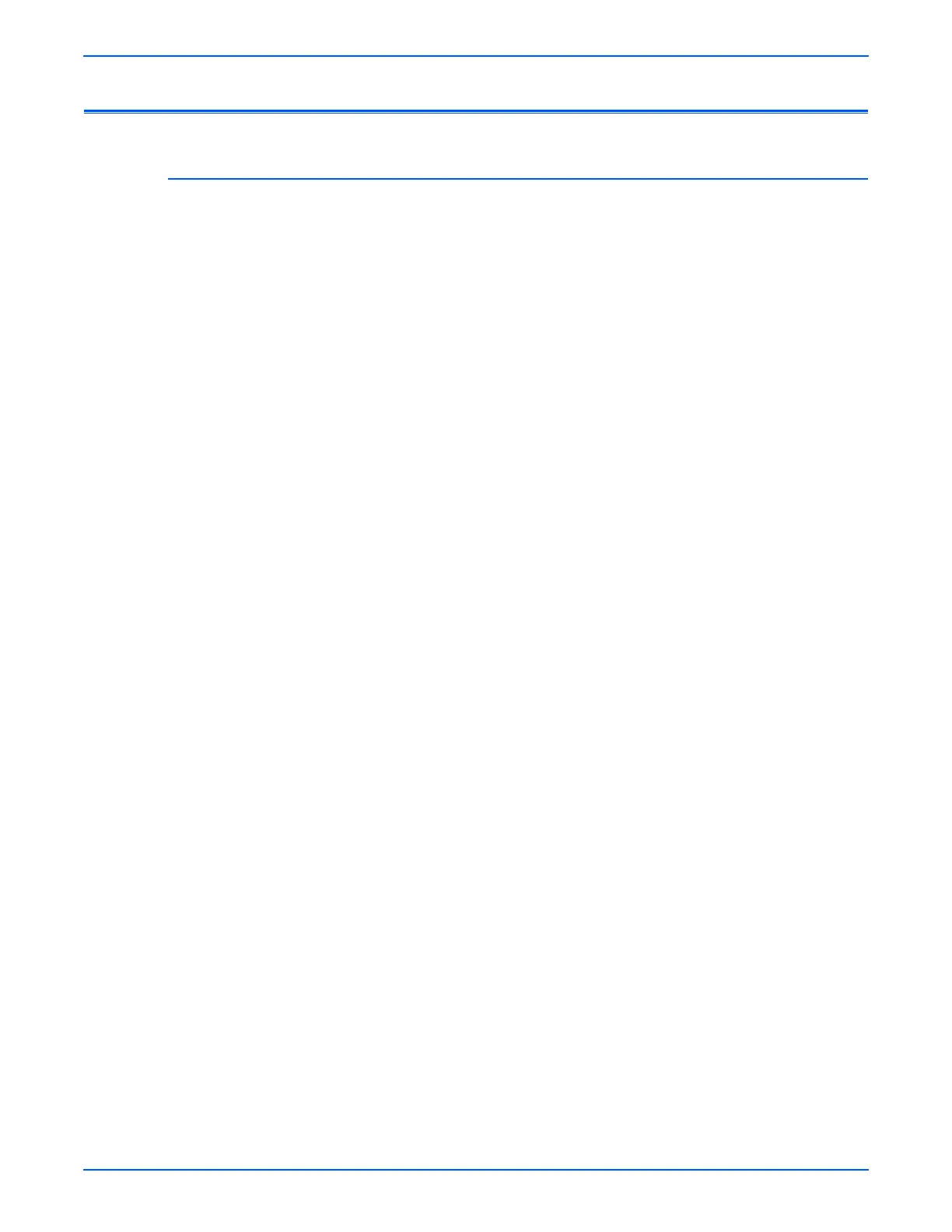Phaser 6280 Color Laser Printer Service Manual A-3
Reference
Firmware Update
Boot Controller Update
Boot Code can be updated via USB port only.
1. Down load applicable files from the Xerox support web site.
2. Turn off the printer.
3. Ensure the printer is connected with the computer via a USB cable.
4. Press the Up Arrow, Down Arrow, and Menu buttons simultaneously
and turn on the printer.
5. The FW Update Password is displayed.
6. Press the Down Arrow button 2 times.
7. Press the OK button.
8. The F/W Download DL Mode USB is displayed. Press the OK button.
9. On the printer’s Control Panel, the serial number of the printer is
displayed, then the DownLoad Mode Ready is displayed.
10. On your computer, locate the downloaded file. Open the Boot directory.
Double-click the Xeroxfwup.exe file.
11. On the computer screen, the USB is selected. Click the Next button.
12. The xeroxfwup window with the Serial number is displayed. Select the
printer to be updated. Click the Next button.
13. On the printer Control Panel, the Writing USB... --> Erasing Flash... -->
Diagnosing... messages are displayed. The the printer starts updating
the firmware.
Do Not reboot or turn off the printer. The printer will automatically reboot.
14. When the process is completed, the following messages are displayed on
the printer Control Panel.
■ Xerox (TM) Print Cartridge
■ Processing... Ready
■ Please Wait... Calibrating
15. On the computer screen, click the Next button.
16. The xeroxfwup window with “Update is finished” message is displayed.
Click the OK button to close the window.
17. Print the Configuration page (Menu > Information Pgs > Configuration)
and verify the Boot Firmware Version information.
