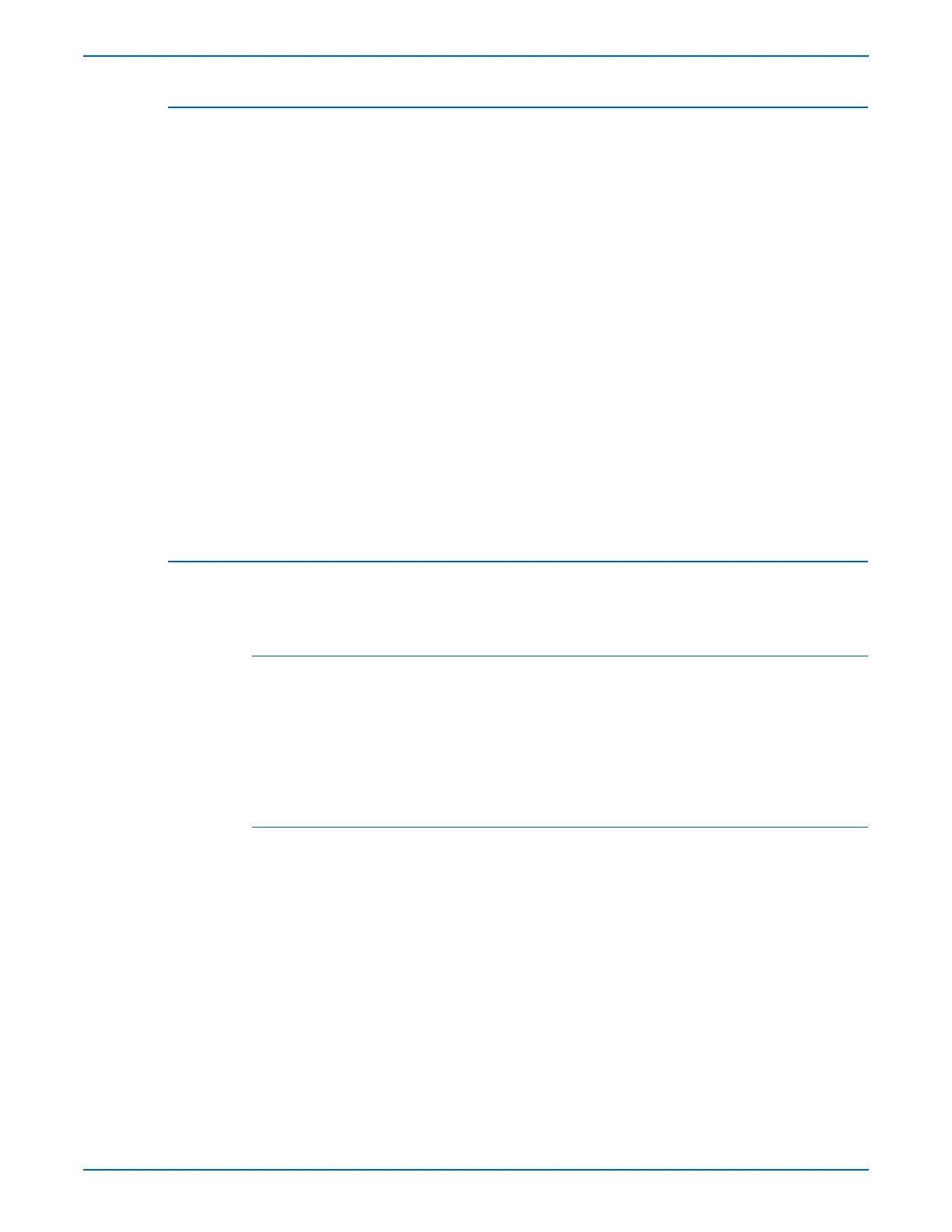Phaser 6280 Color Laser Printer Service Manual 6-3
Adjustments and Calibrations
Enabling/Disabling Automatic Color Registration
This procedure provides instructions for how to enable or disable the
Automatic Color Registration function after a new Print Cartridge is installed.
■ If the function is set to On, the printer will calibrate the color alignment
every time it detects a new Print Cartridge.
■ If the function is set to Off, calibration will not occur. This allows users to
save toner.
To enable or disable the Automatic Color Registration:
1. From the Control Panel, press the Menu button.
2. Press the Up Arrow or Down Arrow button to find Admin Menu. Press
the OK button.
3. Press the Up Arrow or Down Arrow button to find Maintenance Mode.
Press the OK button.
4. Press the Up Arrow or Down Arrow button find Auto Regi Adjust. Press
the OK button.
5. Press the Up Arrow or Down Arrow button to turn automatic color
registration On or Off.
6. Press the OK button to save the change.
Adjusting Color Registration
Color Registration can be automatically or manually adjusted.
Determining the Values
From the lines to the right of the Y (yellow), M (magenta), and C (cyan)
pattern, find the values of the straightest lines.
When “0” is the value nearest the straightest line, you do not need to adjust
the color registration. When the value is not “0,” refer to
“Manual Adjustment”
on page 6-4.
Auto Adjustment
1. From the Control Panel, press the Menu button.
2. Press the Up Arrow or Down Arrow button to find Admin Menu. Press
the OK button.
3. Press the Up Arrow or Down Arrow button to find Maintenance Mode.
Press the OK button.
4. Press the Up Arrow or Down Arrow button find Adjust Color Regi.
Press the OK button.
5. The Auto Adjust menu is displayed. Press the OK button.
6. Are you sure? message is displayed. Press the OK button to start the
Auto Adjustment procedure.
7. Ready Calibrating message is displayed. The printer starts the auto
Color Registration process.
8. When the auto Color Registration is completed, the Ready menu is
displayed.
