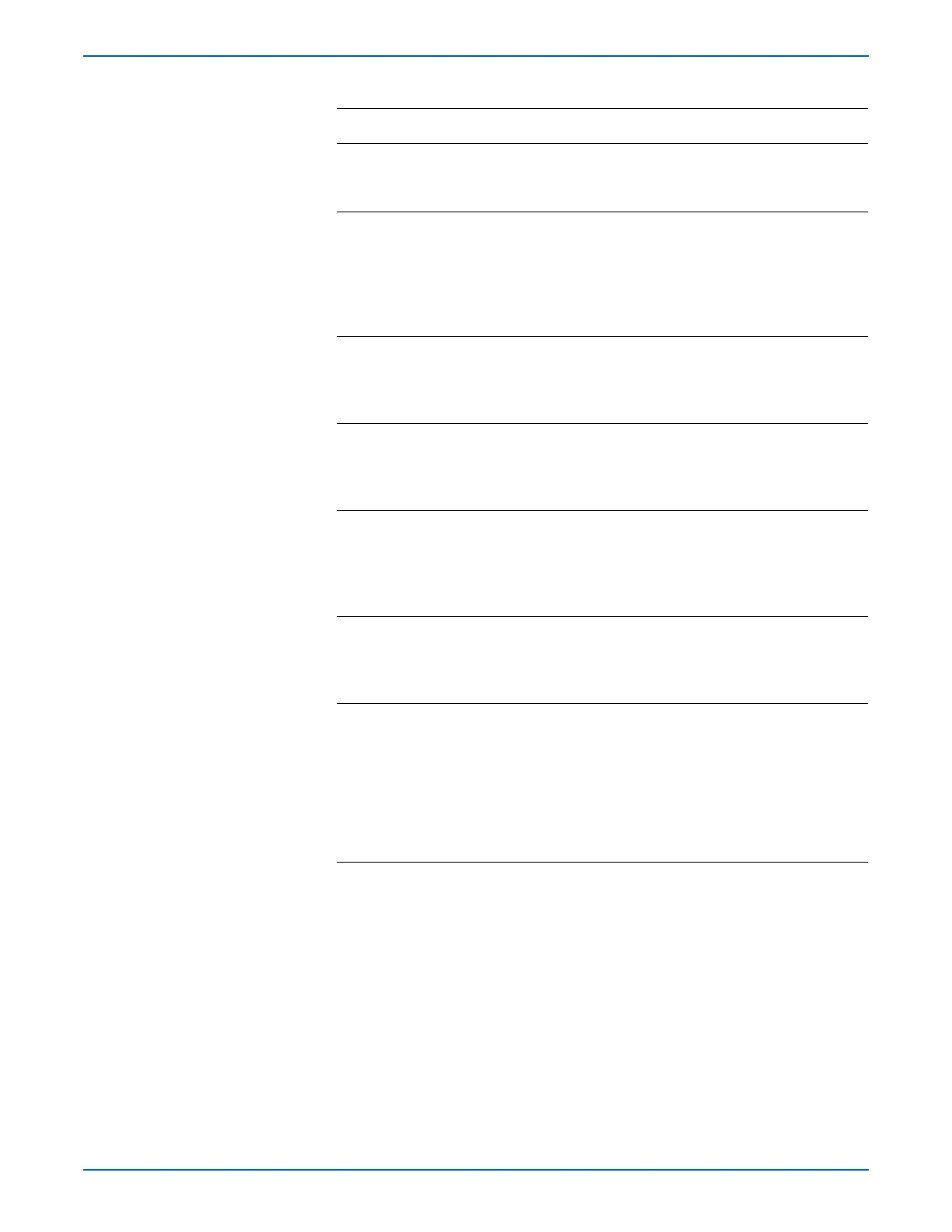Phaser 6280 Color Laser Printer Service Manual 5-47
Print-Quality Troubleshooting
5 1. Check the paper path.
2.Are there any toner contaminations
on the paper path?
Clean the paper
path.
Go to step 6.
6 1. Check the wiring harness
connectors P/J12 and P/J151
between the Laser Unit and the MCU
Board.
2.Are the connectors securely
connected?
Go to step 7. Reconnect the
connectors.
Go to step 7.
7 1. Check the Print Cartridge (C/M/Y/K)
for correct installation. Reseat the
Print Cartridge (page 8-10).
2.Does the image quality improve?
Complete. Go to step 8.
8 1. Check the MCU Board for correct
installation. Reseat the MCU Board
(page 8-86).
2.Does the image quality improve?
Complete. Go to step 9.
9 1. Check the Image Processor Board
for correct installation. Reseat the
Image Processor Board
(page 8-87).
2.Does the image quality improve?
Complete. Go to step 10.
10 1. Check the HVPS for correct
installation. Reseat the HVPS
(page 8-61).
2.Does the image quality improve?
Complete. Go to step 11.
11 1. Replace the Print Cartridge
(page 8-10).
2.Does the image quality improve?
Complete. Replace the
Image
Processor
Board
(
page 8-87).
If not, replace
the MCU Board
(
page 8-86).
Troubleshooting Procedure Table (continued)
Step Actions and Questions Yes No
