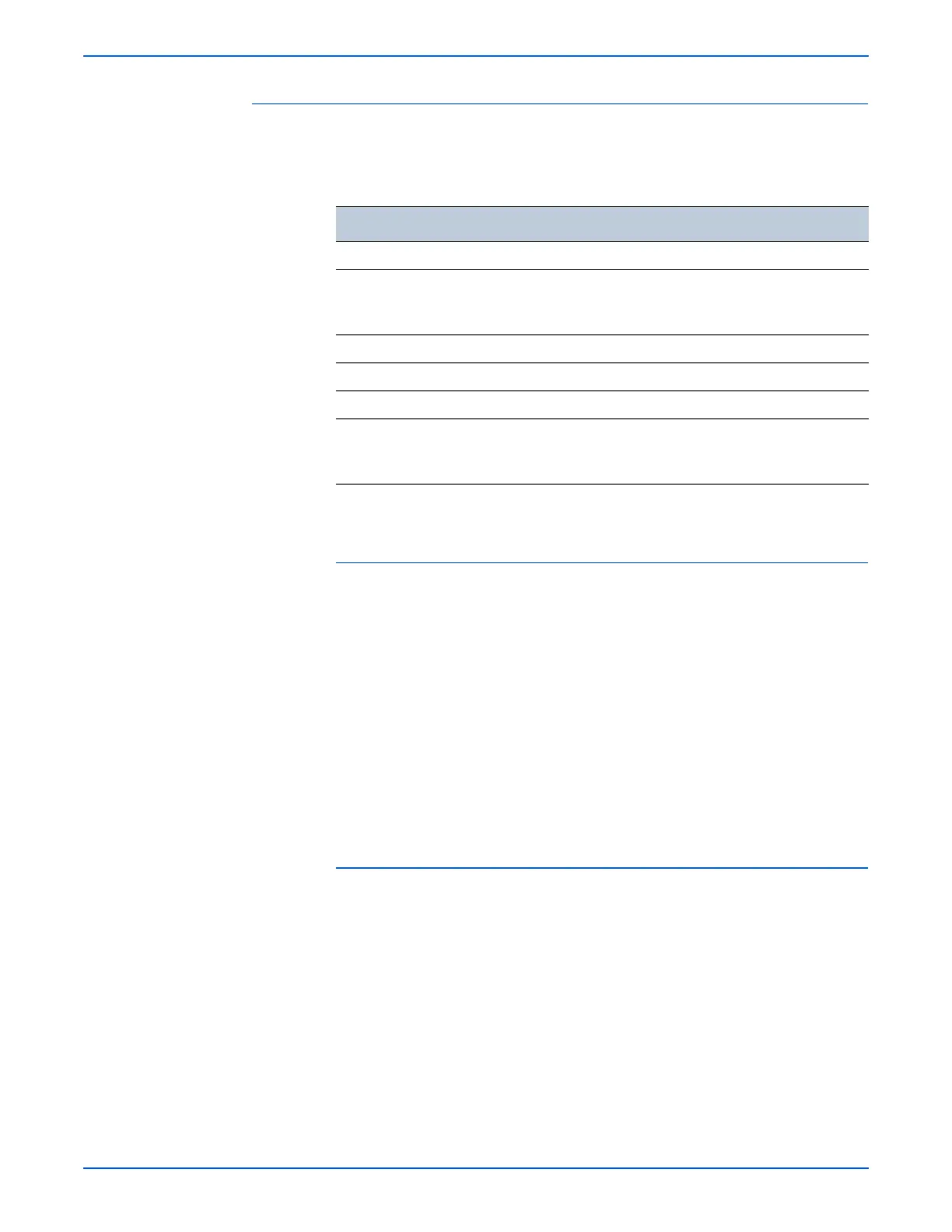1-26 Phaser 6280 Color Laser Printer Service Manual
General Information
RAM Disk and Hard Disk
RAM Disk or Hard Disk functions when memory or Hard Disk is expanded,
enabling Collation, Secure Print, Proof Print, Form Overlay, Font Download,
and PostScript file system (Hard Disk only).
Collation
The job is stored in the memory and multiple copies are printed. When the
entire job does not fit in the memory, the printer prints one copy up to the
stored pages, and the remaining are discarded.
An error message will appear on the Control Panel: “Error xxxx Press set key.”
Two options are available to ensure Job Collation will process effectively:
■ Break large print job into multiple small print jobs
■ Increase memory for the printer
PCL6-Driver, Win PS Driver, XPS Driver, and Mac PS Driver do not have
the check box of this function.
Secure Print (Store Print)
The printer holds print data, including a user password (12 digits) specified in
the printer driver, user name and document name, in memory.
The data will not be printed until the same password, user name, and
document name are provided via the printer menu on the Control Panel. User
can remove or keep the data after printing the document. The data remains in
the printer memory as long as it is not cleared.
■ User ID – consists of a variable length from 1 to 24 byte characters (20H-
FFH). The driver requests the User ID from the user when the Secure
Print option is selected. A user ID cannot be blanked with only space
characters.
Functionality RAM Disk Hard Disk Note
Collation x x
Secure Print
(Store Print)
x x RAM Disk: The data on the memory
is cleared when the printer is turned
Off.
Proof Print x x Refer to Secure Print.
PCL5 Form Overlay x x Refer to Secure Print.
PCL5 Font Download x x Refer to Secure Print.
PostScript File
System (i.e., PS font
download)
----- x
