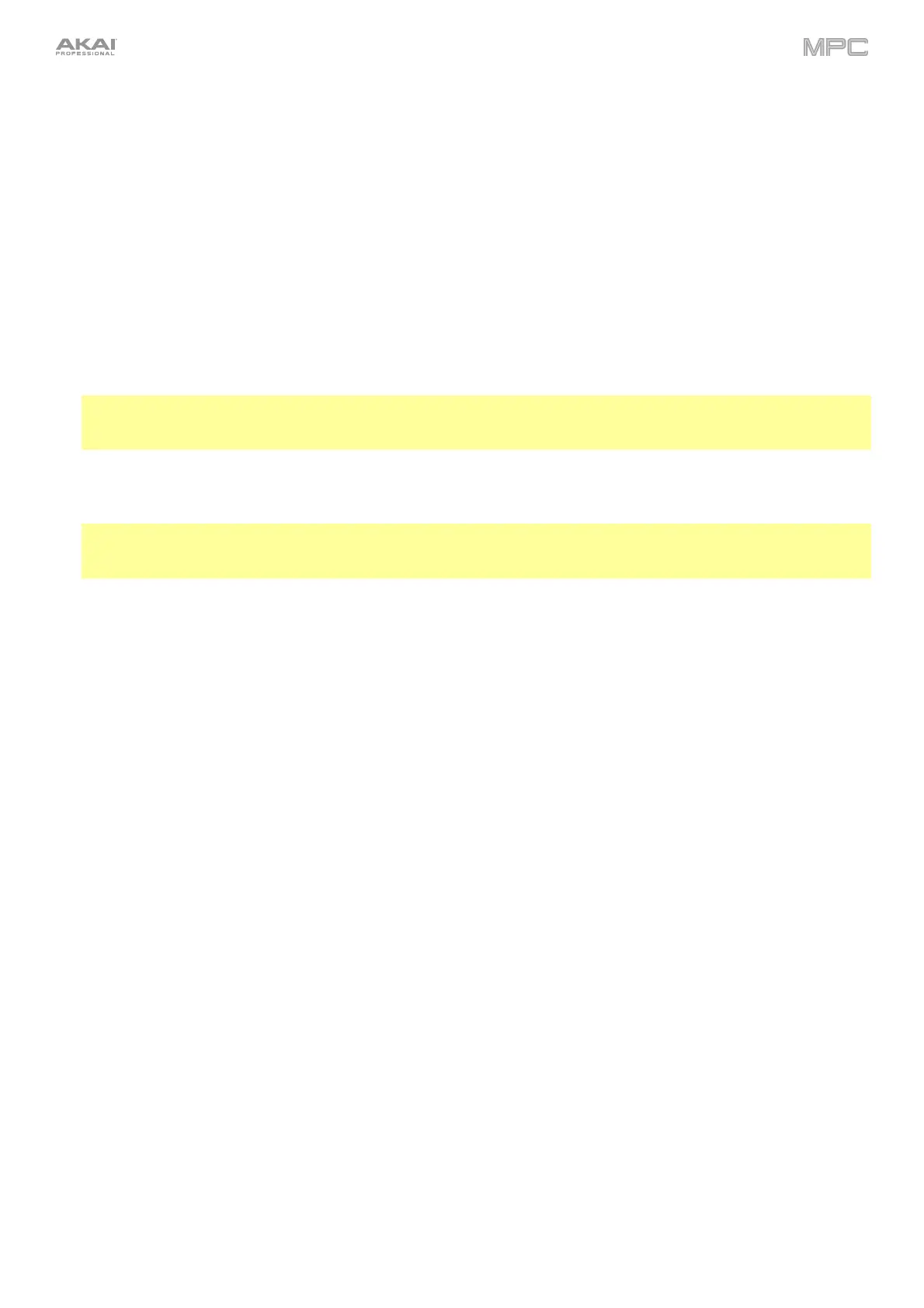100
Cue Preview: This determines if/how audio is played as you move the cue playhead. As you move the cue
playhead through a sample waveform, you can set it to play the small part of the sample before the cue playhead
(Before), play the small part of the sample after the cue playhead (After), or not play at all (Off). You can also set
this in Sample Edit Mode (see Modes > Sample Edit Mode > Settings).
Slice Preview: This determines if/how audio is played as you move a slice marker. As you move the slice marker
through a sample waveform, you can set it to play the small part of the sample before the slice marker (Before),
play the small part of the sample after the slice marker (After), or not play at all (Off). You can also set this in
Sample Edit Mode (see Modes > Sample Edit Mode > Settings).
Threads: This determines how many cores of your computer’s processor will be used to render audio. The
available range depends on your processor. (For MPC X/Live/Live II/One/Key 61/Key 37, this option is available
only when using your MPC hardware in Controller Mode.)
Audio Warp Algorithm: This determines how a sample is “warped” when you adjust the length of a sample
without changing its pitch (e.g., the Warp function in Audio Edit Mode for audio tracks or in Program Edit Mode
for clip programs). (For MPC X/Live/Live II/One/Key 61/Key 37, this option is available only when using your MPC
hardware in Controller Mode.)
Note: The Warp algorithms are very CPU-intensive and can result in audio drop-outs during playback if used too
freely. Be mindful of how (and how often) you use the warp function. You can reduce the CPU resources required
by using a Warp algorithm other than Elastique Pro, which is very CPU-intensive.
Audio Track Auto Warp: This determines how recorded audio track regions are warped. When set to On, any
audio track region that you record will be warped automatically to match the current sequence tempo. You can
then adjust the sequence tempo while the audio track region remains in time.
Note: When you record an audio file, the current sequence tempo will be embedded with it. This information is
stored within the sample file when you save the project. When you warp an audio track region, the warping
algorithm uses this sequence tempo and the current value in the BPM field to generate the “stretch factor.”
BPM Detection Range: This defines the range of detectable BPM values when you use any automatic BPM
detection function in the software or when you press the Tap button to enter a new tempo.
Show Q-Link Status When Touched (MPC Live/Live II/One/Key 61/Key 37/Touch only): When enabled, touching
the Q-Link knobs opens a pop-up showing the current Q-Link assignments and values.
Desktop Screensaver Disable: This determines if/when your computer’s screensaver is disabled while using
the MPC software (i.e., using your MPC hardware in Controller Mode):
Never: Your computer’s screensaver will function normally.
When hardware used: As long as your MPC hardware is connected to your computer and being used, your
computer’s screensaver will be disabled.
When hardware attached: As long as your MPC hardware is connected to your computer and powered on,
your computer’s screensaver will be disabled. It will function normally again if you power off or disconnect
your MPC hardware from your computer.
Always: Your computer’s screensaver will be disabled as long as the MPC software is open (whether or not
your MPC hardware is connected or powered on).
(For MPC X/Live/Live II/One/Key 61/Key 37, this option is available only when using your MPC hardware in Controller
Mode.)
Collect Usage Statistics: This determines whether or not your usage statistics will be sent occasionally to us,
enabling us to improve the MPC experience. (For MPC X/Live/Live II/One/Key 61/Key 37, this option is available
only when using your MPC hardware in Controller Mode.)