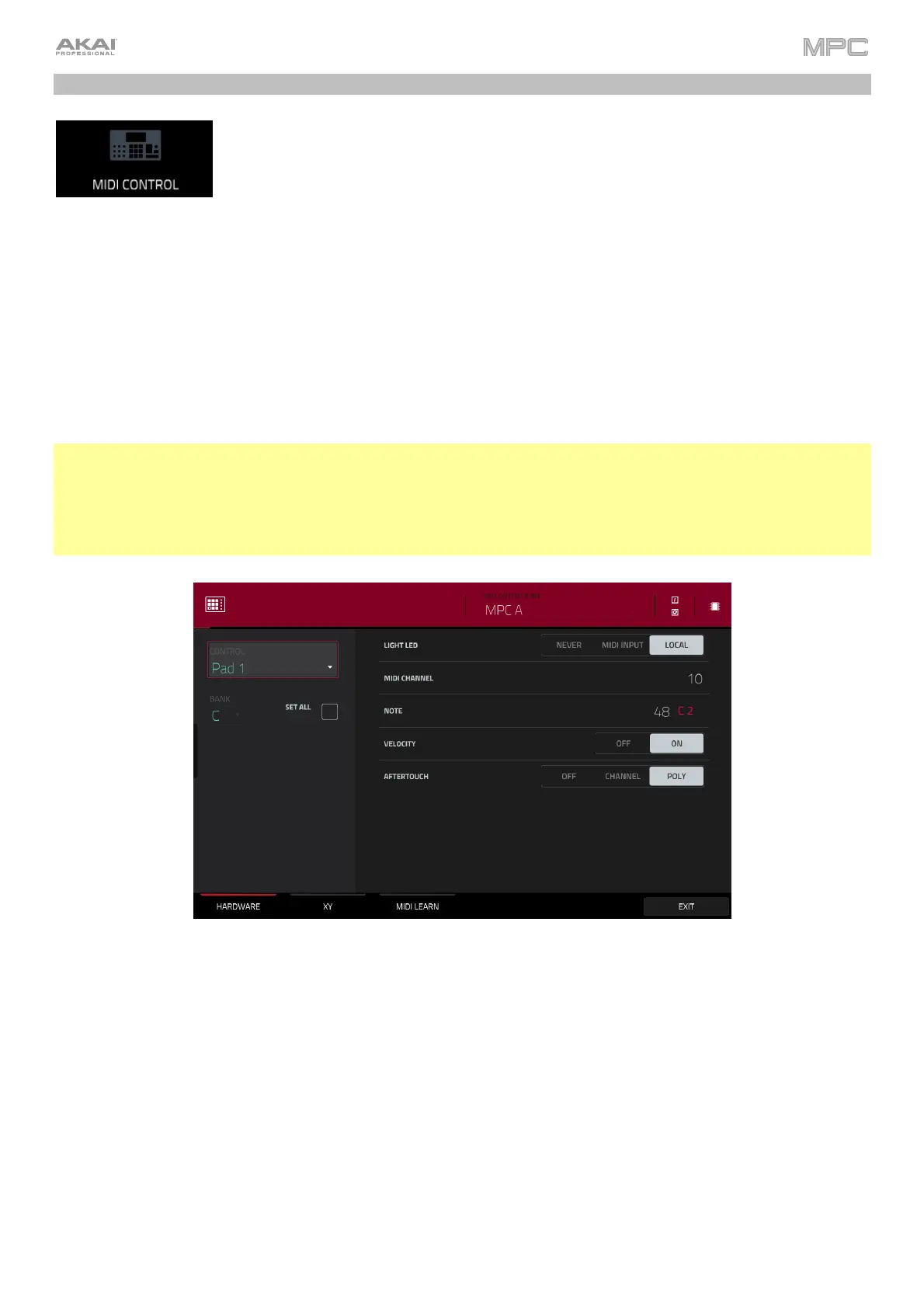327
MIDI Control Mode
You can use MIDI Control Mode on your MPC hardware to customize what MIDI messages
are sent from certain controls on your hardware. This custom “control map” will then work
whenever you are in MIDI Control Mode. The edits you make in MIDI Control Mode will be
retained with the current MPC project.
In Standalone Mode, this feature enables you to use your MPC hardware to control external MIDI devices connected
to its MIDI out.
In Controller Mode, this is helpful when using MPC as a plugin: you can use MIDI Control Mode to use your MPC
hardware to control your host software, and then switch back to any other mode to control the MPC plugin.
To enter MIDI Control Mode, do either of the following:
• Press Menu, and then tap MIDI Control.
• Press Shift+Program Edit/MIDI Control (MPC One), or press Shift+Keyboard Control/MIDI Control (MPC
Key 61, MPC Key 37).
• Press and hold Mode and press Pad 11 (MPC Studio).
Important:
In Standalone Mode: Make sure your MPC hardware is using the correct MIDI output. You can set this using the
MIDI Output Port field at the top of the touchscreen, or in Preferences (see General Features > Menu >
Preferences > MIDI / Sync).
In Controller Mode: In your host software, make sure your MPC hardware is selected as a MIDI controller device.
In the touchscreen, use the fields and selectors to set each control’s parameters to your preference. The available
parameters depend on its type: a pad, or button, a Q-Link knob, or each axis of the XY pad. When you have set all
of the parameters as desired, you can select another control or enter another mode.
Use the MIDI Output Port field at the top of the touchscreen to set the MIDI port that the MPC hardware will send
messages from. You can also set this in the MIDI / Sync section of the Preferences menu.
Tap the I/O buttons at the top of the touchscreen to open the MIDI Monitor.
