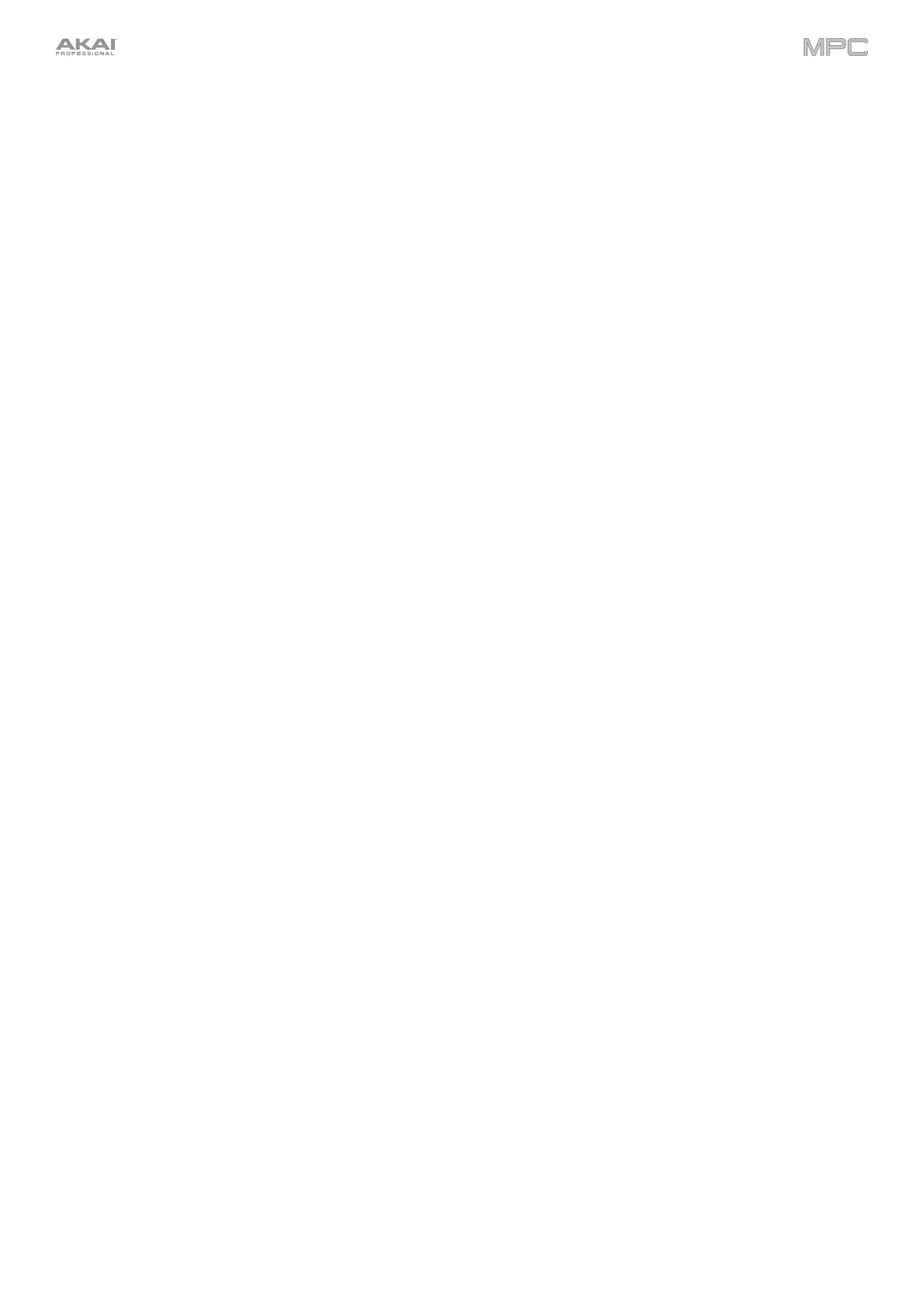43
17. Program Select / Track Type: Press this button and use the data dial or -/+ buttons to change the Program for
the selected track.
Press and hold Shift, press this button and use the data dial or -/+ buttons to change the track type for the
selected track: Drum, Keygroup, Plugin, MIDI, Clip or CV.
18. Browse / Up: Press this button once to open the File Browser, and press it again to open the Media Browser.
You can use the Browsers to locate and select programs, samples, sequences, etc.
Press and hold Shift and then press this button to move up to the previous folder while using the Browser.
19. Sample Select: Press this button and use the data dial or -/+ buttons to change the selected sample for the
current pad. Press the button again to cycle between Layers 1–4 of the pad.
20. Sample Start / Loop Start: Press this button and use the data dial or -/+ buttons to change the sample start
point for the sample on the selected pad. Press the button again to cycle through Layers 1–4 of the pad.
Press and hold Shift, press this button, and use the data dial or -/+ buttons to change the Loop Start point for
the sample on the selected pad. Press and hold Shift and press the button again to cycle through Layers 1–4 of
the pad.
21. Sample End: Press this button and use the data dial or -/+ buttons to change the sample end point for the
sample on the selected pad. Press the button again to cycle through Layers 1–4 of the pad.
22. Tune / Fine: Press this button and use the data dial or -/+ buttons to change the Tuning for the sample on the
selected pad. Press the button again to cycle through Layers 1–4 of the pad.
Press and hold Shift, press this button, and use the data dial or -/+ buttons to change the Fine Tuning for the
sample on the selected pad. Press and hold Shift and press the button again to cycle through Layers 1–4 of the pad.
23. Quantize: Press this button to quantize all note events so they fall on exact, even time intervals as determined by
the Timing Correct settings.
Press and hold Shift and press this button to quantize only the currently selected note events.
24.
TC On/Off / Config: Press this button to turn Timing Correct on and off.
Press and hold Shift and press this button to toggle between viewing the Time Division and Swing settings for
Timing Correct in the display. Use the data dial or -/+ buttons to change the selected value.
25. Zoom / Vert Zoom: Press this button and use the data dial or -/+ buttons to change the horizontal zoom level.
Press and hold Shift, press this button and use the data dial or -/+ buttons to change the vertical zoom level.
26. Pad Mute / Track Mute: Press this button to view Pad Mute Mode where you can easily mute pads within a
program or set mute groups for each pad within a program.
Press and hold Shift and press this button to view Track Mute Mode where you can easily mute tracks within a
sequence or set mute groups for each track.
Transport & Recording Controls
27. Record: Press this button to record-arm the sequence. Press Play or Play Start to start recording. Recording in
this way (as opposed to using Overdub) erases the events of the current sequence. After the sequence plays
through once while recording, Overdub will be enabled.
28. Overdub: Press this button to enable Overdub. When enabled, you can record events in a Sequence without
overwriting any previously recorded events. You can enable Overdub before or during recording.
29. Stop: Press this button to stop playback. You can double-press this button to silence audio that is still sounding
once a note stops playing. Press and hold Shift and press this button to return the playhead to 1:1:0.
30. Play: Press this button to play the sequence from the playhead’s current position.
31. Play Start: Press this button to play the sequence from its start point.
32. Step </> (Event |</>|): Use these buttons to move the playhead left or right, one step at a time.
Press and hold Locate and press one of these buttons to move the playhead to the previous/next event in the
sequence grid.
33. Bar <</>> (Start/End): Use these buttons to move the playhead left or right, one bar at a time.
Press and hold Locate and press one of these buttons to move the playhead to the start or end of the sequence
grid.