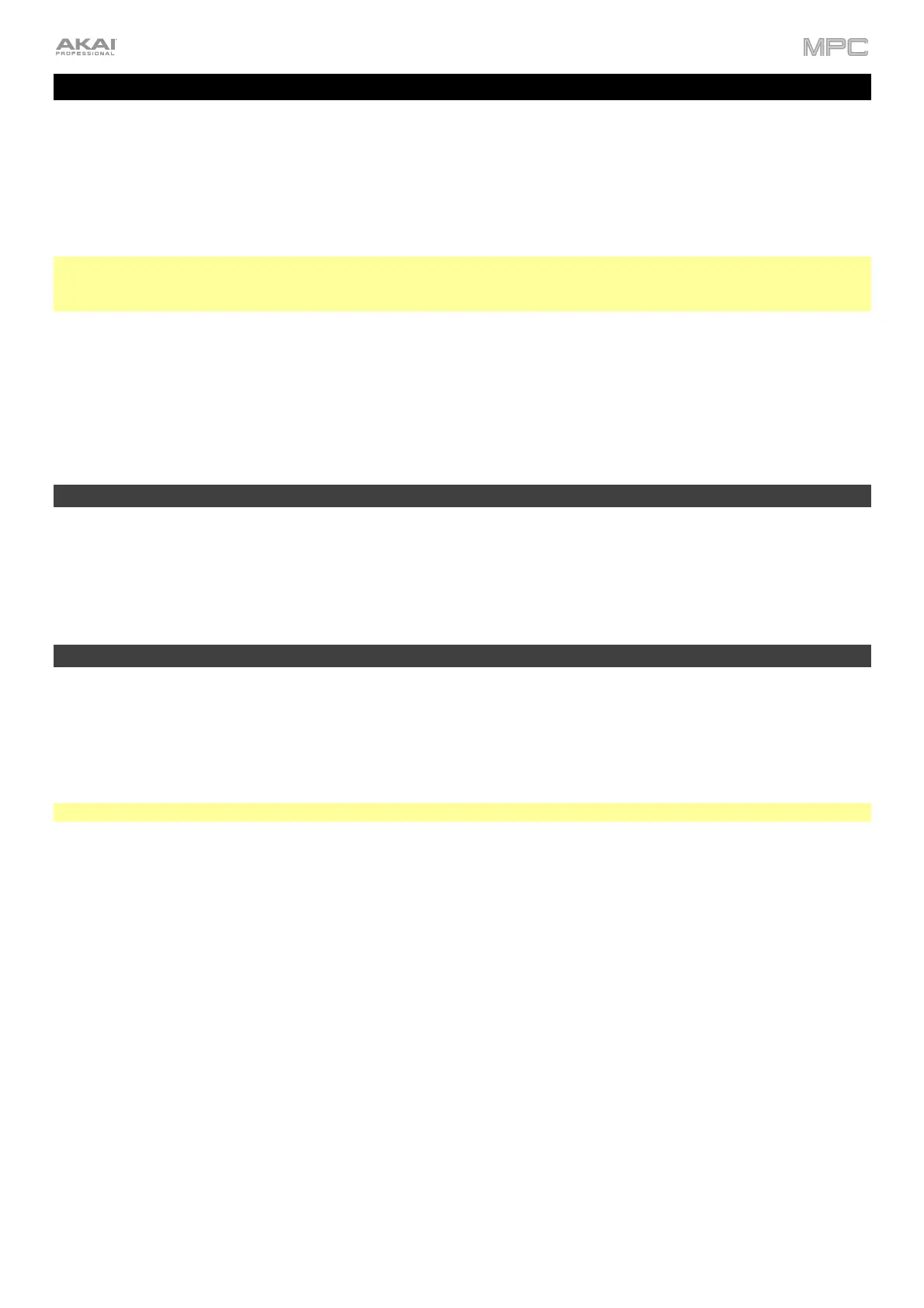8
Introduction
Thank you for purchasing your MPC. At Akai Professional, we know how serious music is to you. That’s why we
design our equipment with only one thing in mind—to make your performance the best it can be.
This user guide explains how to create music using MPC X, MPC X Special Edition, MPC Live, MPC Live II, MPC One,
MPC One+, MPC Key 61, MPC Key 37, MPC Studio mk2 and MPC Touch. There is similar documentation available
for MPC products that use an LCD and for the MPC software application. To view these user guides, click the Help
menu in the MPC software, select MPC Help, and select an option.
Note: The MPC Studio mk2 hardware acts primarily as a controller for the MPC software. Descriptions in this guide will
assist MPC Studio mk2 users in using their hardware to access different features of the MPC software. To learn more
about how to use these software features, consult the MPC software User Guide.
Welcome to the MPC family.
Akai Professional
System Requirements & Product Support
For the latest information about this product (system requirements, compatibility information, etc.) and product
registration, visit akaipro.com.
For additional support, visit akaipro.com/support.
About This User Guide
This manual should help you get familiar with using your MPC X, MPC X Special Edition, MPC Live, MPC Live II,
MPC One, MPC One+, MPC Key 61, MPC Key 37, MPC Studio mk2 or MPC Touch (from here on, “MPC hardware”
unless otherwise noted). For consistency, the terminology throughout is based on the MPC nomenclature. We also
used specific formatting to indicate particular topics of significance:
Important/Note/Tip: Important or helpful information on a given topic.
Names of buttons, controls, parameters, settings, and other options are written in bold characters throughout the manual.
Examples: Press the Play Start button.
Turn Q-Link Knob 4.
Tap the Mute button.
The Velocity ranges from 0 to 127.
Set the Sample Play selector to One Shot.
Tap BPM, and then use the numeric keypad to enter 120 as the tempo.
Some parts of this manual refer to other relevant chapters or sections, which are cited in bold, italic blue characters.
Click the text to skip immediately to that section.
Examples: Read the Important Notes section before proceeding.
For more information about installing the necessary drivers and software, see Setup > 2. Installation.
To learn more about using send effects, see General Features > Effects > Send/Return Effects.
