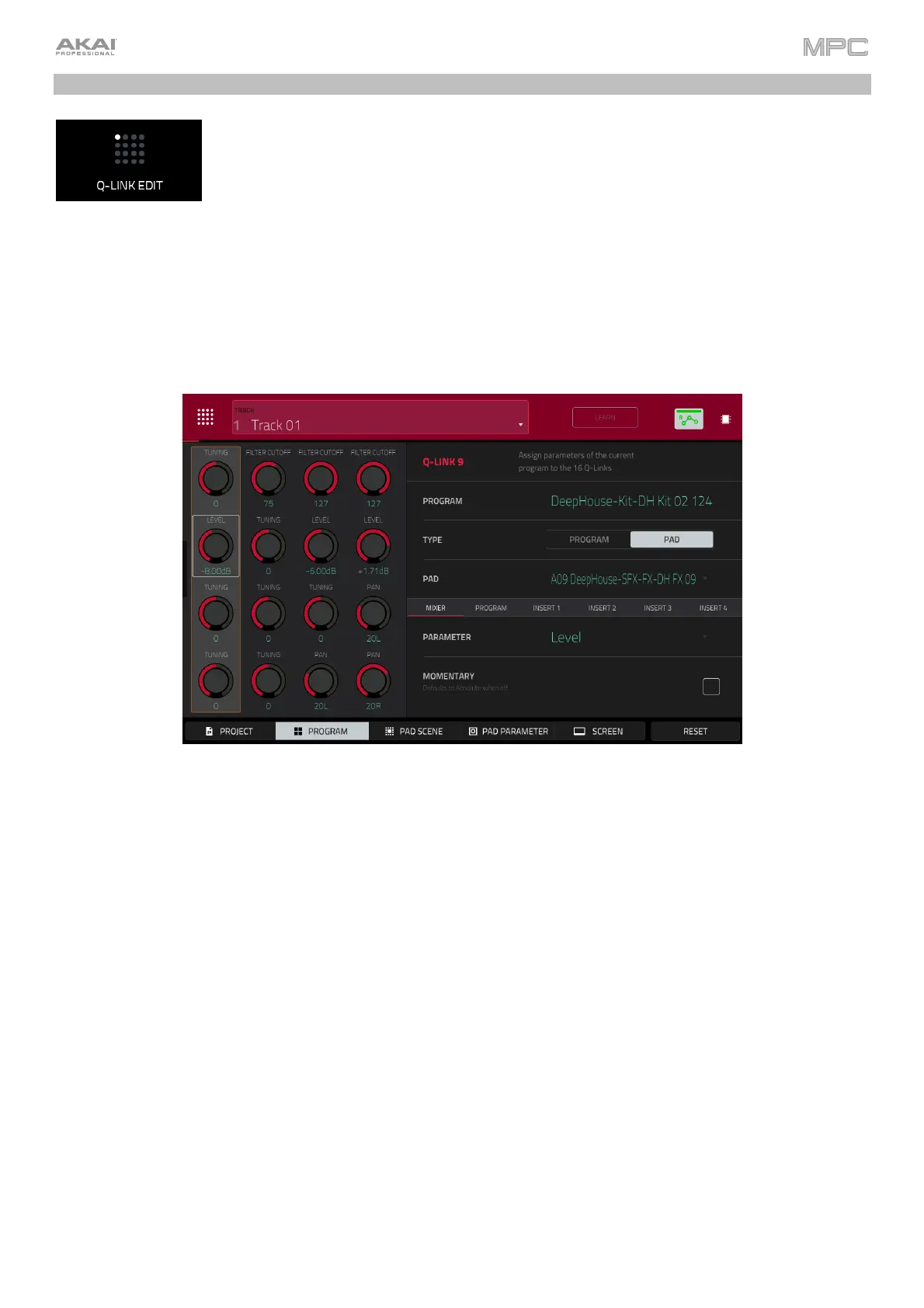315
Q-Link Edit Mode
Q-Link Edit Mode lets you determine what the Q-Link knobs control in other modes. This is
helpful when you want to use the Q-Link knobs to control parameters that might not be
shown in the current mode—or parameters that are shown across different modes.
To enter Q-Link Edit Mode, do any of the following:
• Press Menu, and then tap Q-Link Edit.
• Press Shift+Screen Control/Edit (MPC X), Shift+Sample Edit/Q-Link Edit (MPC One), or Shift+Q-Link
(MPC Key 61, MPC Key 37).
• Press and hold one of the five Q-Link buttons above the Q-Link knobs, and then tap Q-Link Edit at the
bottom of the window that appears (MPC X).
To select an edit mode for the Q-Link knobs, tap one of the five buttons at the bottom of the screen. If you are
using MPC X, you can also press one of the five Q-Link buttons above the Q-Link knobs (Project, Program, Pad
Scene, Pad Param, or Screen Control/Edit):
Project: In this edit mode, the Q-Link knobs can control 16 parameters within the current project overall. See the
following Project section to learn about this specific Q-Link Edit Mode.
Program/Audio Track: In this edit mode, the Q-Link knobs can control 16 program or audio track parameters.
See the following Program/Audio Track section to learn about this specific Q-Link Edit Mode.
Pad Scene (for drum programs only): In this edit mode, the Q-Link knobs can control 16 parameters for the
currently selected pad. See the following Pad Scene section to learn about this specific Q-Link Edit Mode.
Pad Parameter: In this edit mode, the 16 Q-Link knobs correspond to the 16 pads, each one controlling the
same parameter for each pad. This is useful if you need to adjust the same parameter on multiple pads at once
rather than having to select and edit each pad individually. See the following Pad Parameter section to learn
about this specific Q-Link Edit Mode.
Screen: In this edit mode, the Q-Link knobs will control a parameter or group of parameters in your currently
selected mode (e.g., Main Mode, Sample Edit Mode, etc.).
Use the Track field to select a track that uses the desired program (and therefore pad/pads). The contents of the
screen below will vary based on (1) the type of program each track uses and (2) the Q-Link Edit Mode you selected.