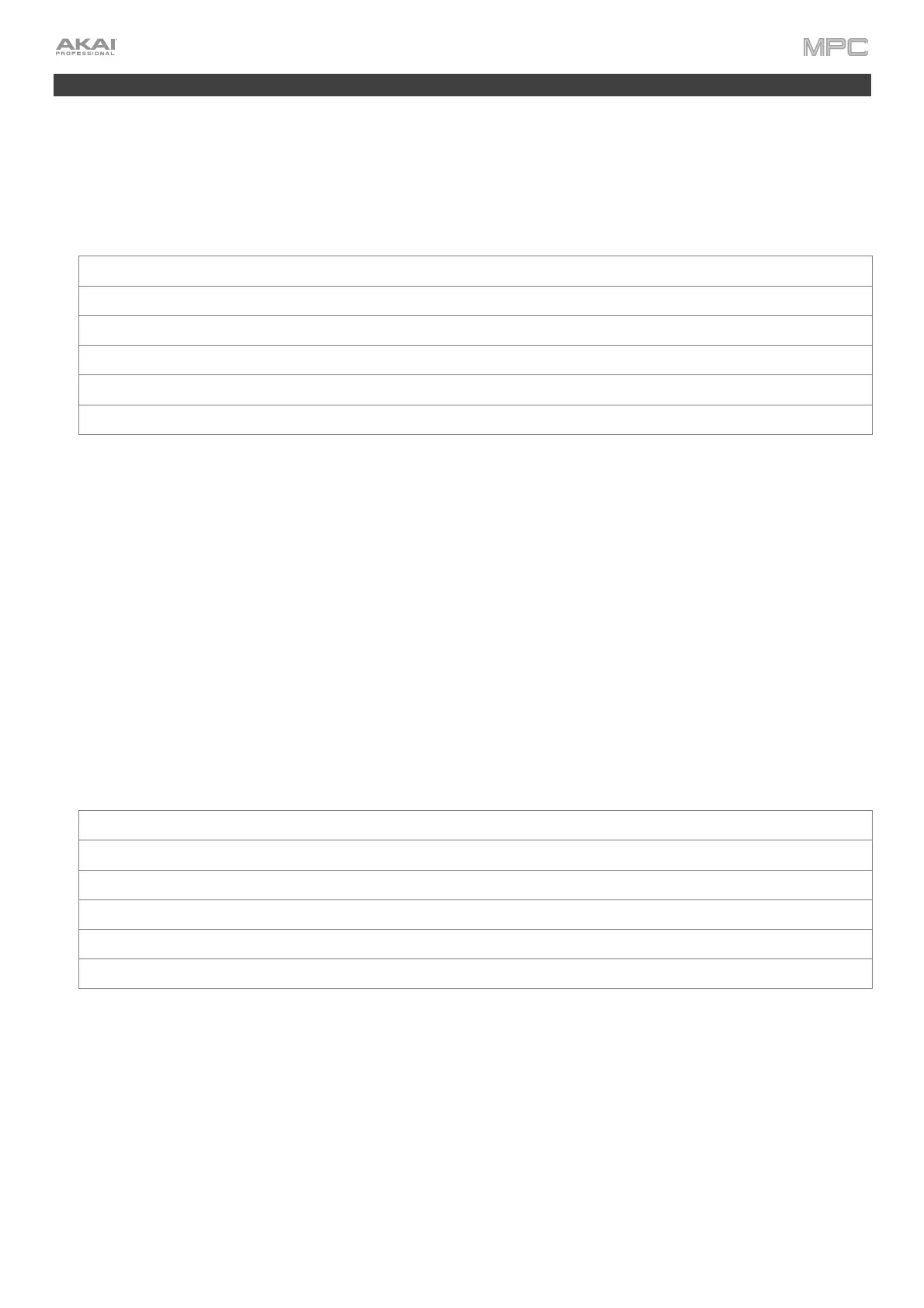376
MIDI Machine Control (MMC)
Your MPC hardware can send and receive MIDI Machine Control (MMC) messages, a standard protocol for transport
controls.
The MPC hardware can send these messages:
MPC Button MMC Command Sent
Rec MMC Reco
d St
obe (when recording starts), then MMC Record Exit
Overdub MMC Record St
obe (when recording starts), then MMC Record Exit
Stop MMC Stop
Play MMC Deferred Play
Play Sta
t MMC Locate Zero, then Deferred Play
Data Dial, –
+, Step </>, Bar <</>> MMC Locate values
To set up your MPC hardware to send MMC messages to an external device:
1. Use a standard 5-pin MIDI cable to connect your MPC hardware’s MIDI Out A to the MIDI input of your external
device.
2. Press Menu to show the menu, and tap the gear icon to enter the Preferences.
3. Tap the Sync tab.
4. Tap the Send Port 1 field, and use the data dial or –/+ buttons to select Midi Out A.
5. Tap the Send MMC box so it is enabled (checked).
6. Exit the Preferences.
7. Configure your other device properly so it can receive MMC messages.
The MPC hardware can receive these messages:
MPC Command Received MPC Function
MMC Deferred Play Play
MMC Locate Zero, then Deferred Play Play Start
MMC Stop Stop
MMC Record Strobe Record (Rec)
MMC Pause Stop
MMC Locate values Change location in sequence
To set up your MPC hardware to receive MMC messages from an external device:
1. Use a standard 5-pin MIDI cable to connect your MPC hardware’s MIDI In A to the MIDI output of your external
device.
2. Press Menu to show the menu, and tap the gear icon to enter the Preferences.
3. Tap the Sync tab.
4. Tap the Receive MMC box so it is enabled (checked).
5. Exit the Preferences.
6. Configure your other device properly so it can send MMC messages.
