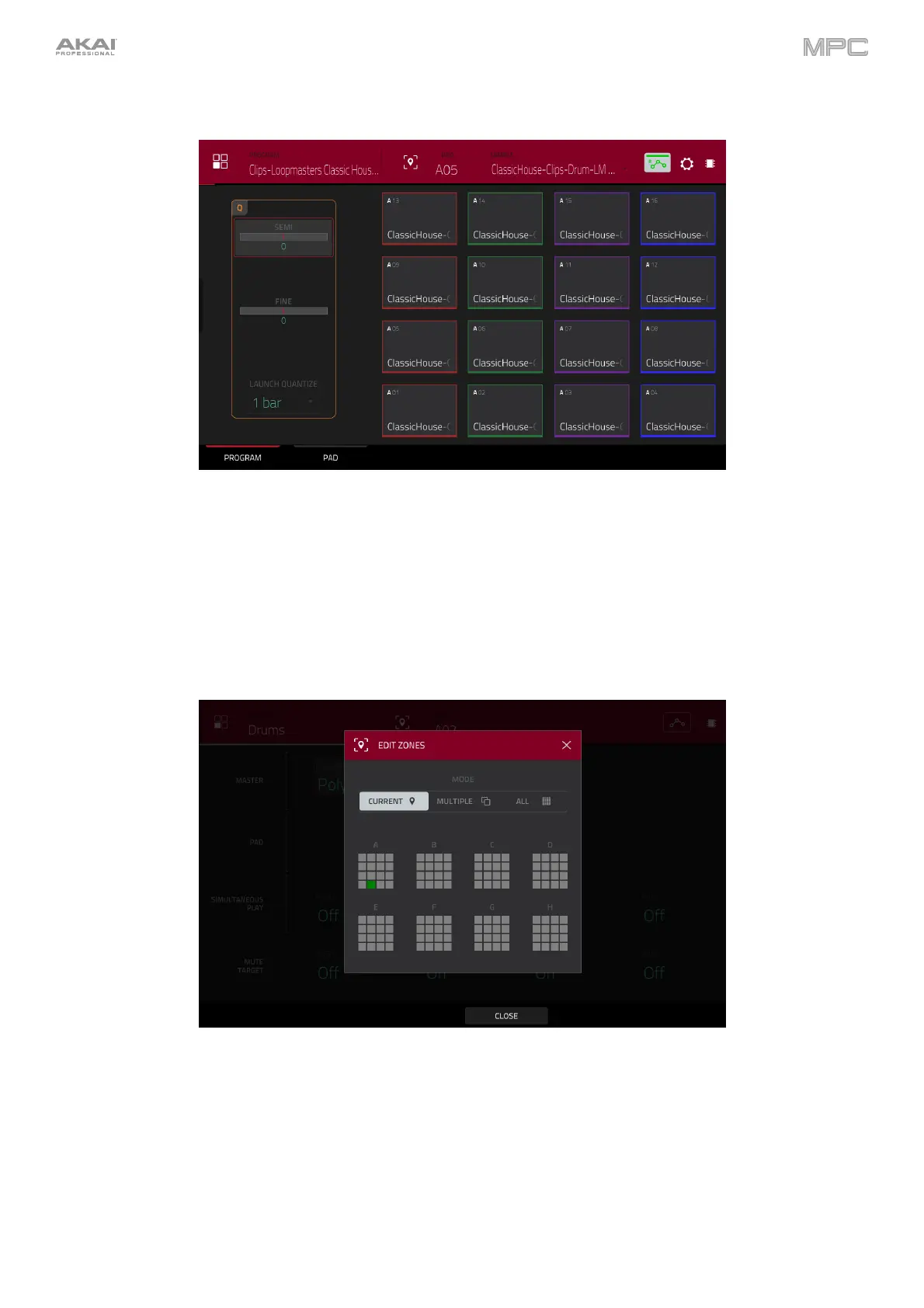256
Clip Programs
When using clip programs, Program Edit Mode lets you assign a sample (a loop called a clip) to each pad in a single
bank. You can also edit various settings to determine how each pad launches its assigned clip.
To select a pad, press it. Its parameters will appear on the screen immediately.
To view a specific tab of parameters, tap Program or Pad the bottom of the screen. The Program tab is
where you assign clips to pads (see Program below). The Pad tab is where you determine how each pad plays
its clip (see Pad below).
Tap the location icon at the top of the screen (between the Program and Pad fields) to open the Edit Zones
window, which is a feature for drum programs and clip programs. This window displays an overview of any selected
pads. Use the Mode selector to set how the selected pads will be edited:
Current: Only the currently selected pad can be edited.
Multiple: All selected pads can be edited simultaneously.
All: All pads can be edited simultaneously.
To close the window, tap Close, the X, or anywhere outside the window.
