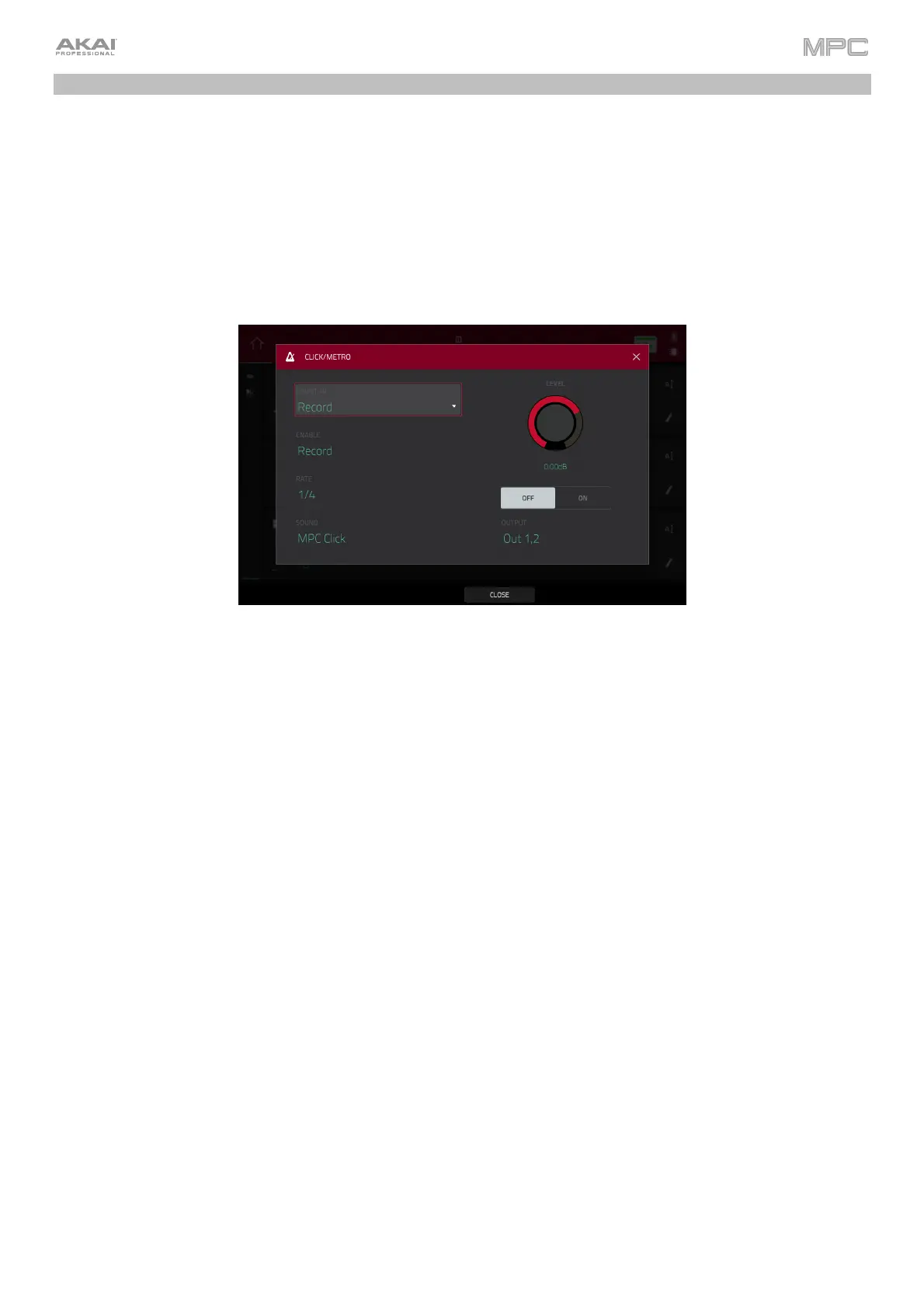109
Metronome (Click/Metro)
The Click/Metro window contains all settings regarding the metronome (click track).
To open the metronome settings:
In Main Mode or List Edit Mode: Tap the Metro/metronome icon at the top of the screen.
In the Grid View: Press and hold Shift and tap Click at the bottom of the screen.
In the Track View: Tap Click at the bottom of the screen.
Tap the Metro/metronome icon at the top of the screen.
Use the Count-In field to set if/when the metronome counts before recording.
Off disables the metronome pre-count.
Record enables the pre-count during recording only.
Record + Play enables pre-count in both Record and Playback Modes.
Use the Enable field to set if/when the metronome is enabled.
Off disables the metronome.
Play enables the metronome sound during playback only.
Record enables the metronome sound during recording only.
Record + Play enables the metronome to happen in both Record and Playback Modes.
Use the Rate field to select the metronome click’s time division: 1/4, 1/4T, 1/8, 1/8T, 1/16, 1/16T, 1/32 or 1/32T.
T indicates a triplet-based time division.
Use the Sound field to select the sound that you want to hear for the metronome: Sidestick 1, Sidestick 2, Clap,
Metroclick, Shake, Tambourine, or MPC Click.
Use the Volume knob to set the volume of your metronome click.
Tap the On/Off button to enable or disable the metronome.
Use the Output field to set which pair of outputs will play the metronome click: Out 1,2–7,8 in Standalone Mode, Out
1,2–31,32 in Controller Mode (MPC Live/Live II do not use Out 7,8, and MPC One/Key 61/Key 37 do not use Out 3,4–
7,8 in Standalone Mode, but displays them to maintain compatibility with MPC X, which does use them).
