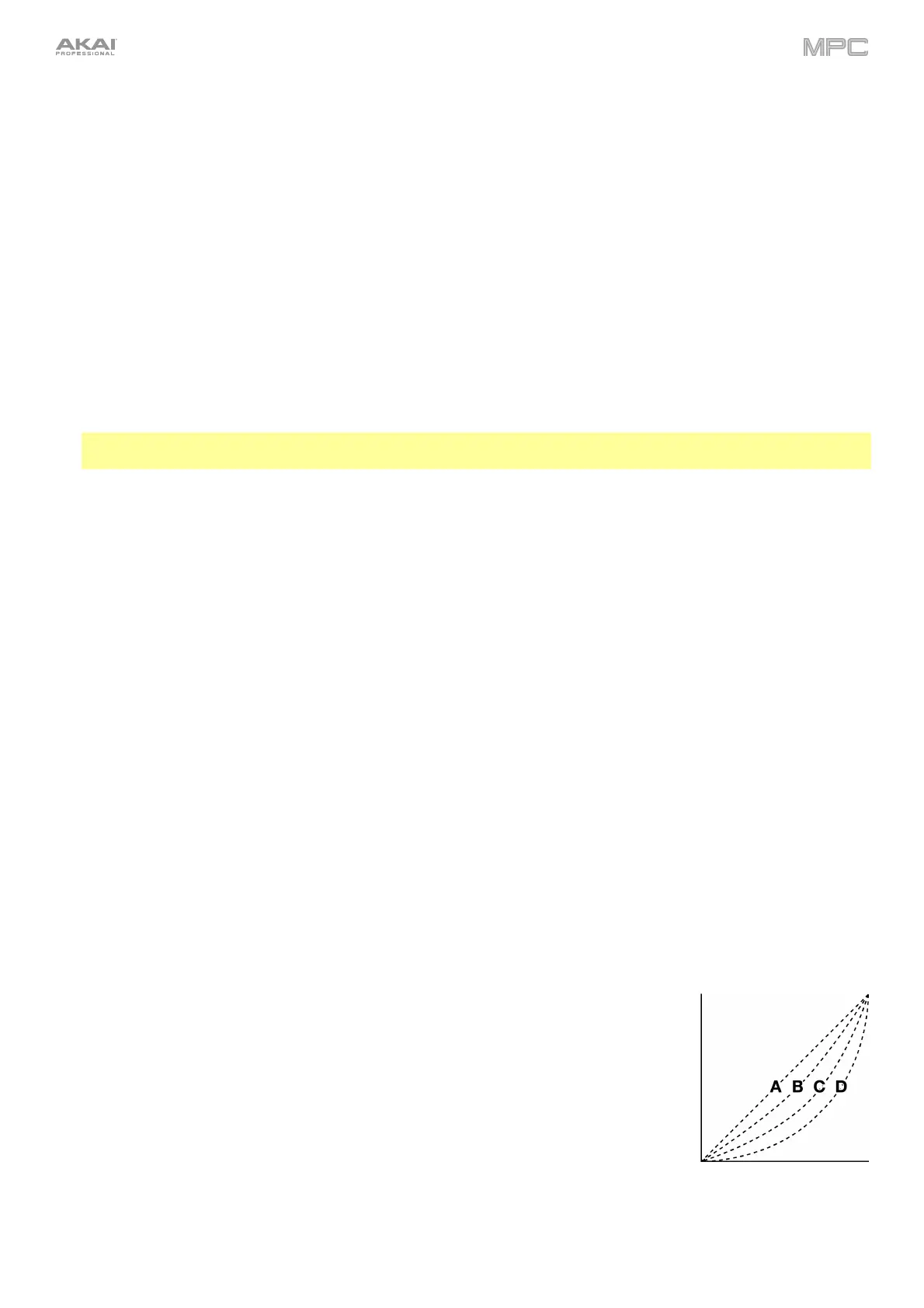96
MIDI / Sync
The settings on this screen determine how your MPC hardware uses and synchronizes with connected USB and
MIDI devices.
Input Ports: This displays all available MIDI input ports in a list. Double-tap the keyboard icon to rename a port
to a custom name. When Global is enabled, MIDI data from this port will always go to the current track. When
Control is enabled, MIDI data from this port will be sent to MIDI Learn. When Track is enabled, this MIDI port will
appear in the list of available MIDI Inputs. Click the reset arrow to reset the MDI Port settings.
Output Ports: This displays all available MIDI output ports in a list. Double-tap the keyboard icon to rename a port
to a custom name. When Sync is enabled, the MIDI output port will send MIDI sync messages according to the
type set under Sync Send, below. When Track is enabled, this MIDI port will appear in the list of available track
MIDI outputs. Click the reset arrow to reset the MDI Port settings.
Enable MIDI Ports When Discovered: When enabled, any time a MIDI device is plugged in the Track option is
automatically enabled so the ports can be selected as an available MIDI input or output.
MIDI Control Mode Output: This determines which MIDI port the MPC hardware is using to send MIDI
messages to external MIDI devices.
Receive: This determines whether your MPC hardware receives MIDI Clock information (MIDI Clock), MIDI Time
Code information (MIDI Time Code (MTC)), communication from Ableton Link (Ableton Link), or none of these (Off).
Important: Audio recording is disabled when receiving MIDI Clock sync. Use MIDI Time Code to record audio
while receiving MIDI sync.
Receive MMC: When enabled, your MPC hardware will be able to receive MIDI Machine Control (MMC)
information. When disabled, your MPC hardware will not receive this information. See Appendix > MIDI Machine
Control (MMC) to learn about this.
Send: This determines whether your MPC hardware sends MIDI Clock information (MIDI Clock), MIDI Time
Code information (MIDI Time Code (MTC)), or neither (Off).
Send MMC: When enabled, your MPC hardware will be able to send MIDI Machine Control (MMC) information.
When disabled, your MPC hardware will not send this information. See Appendix > MIDI Machine Control (MMC)
to learn about this.
MTC Frame Rate: This determines the frame rate used by MIDI Time Code (MTC), which is important for correct
timing, especially when working on film scoring projects. In most cases, you should select 25.
Start Time: This is the starting time that will be sent when Send MIDI is set to anything other than Off. The time
is formatted in hours:minutes:seconds:frames.
Filter ‘All Notes Off’ CC: When enabled, “All Notes Off” (“MIDI panic”) messages will be ignored. This is useful if
you are using an external MIDI device that can send these types of messages but you want to filter them out.
When disabled, “All Notes Off” messages will be received normally.
Program Change: This determines what an incoming MID I program change message will change: a Program,
Sequence, or Track.
Hardware
The settings on this screen determine the behavior of your MPC hardware’s pads and touchscreen.
Pad Threshold: This determines how much force is required to strike the pads for them to trigger.
Pad Sensitivity: This determines how the pads respond to touch. At lower values, you need to use more force to
generate a high-velocity note. At higher values, it is easier to generate high-velocity notes, even if you do not use
much force while pressing a pad.
Pad Curve: This determines how striking the pads translates into velocity values. The A
curve is essentially linear, while the
B, C, and D curves are exponential (see graphic here).
Velocity & Aftertouch: View these meters when striking and pressing the pads to help
gauge the force and pressure you are applying to them. These meters are useful when
adjusting the Pad Threshold and Pad Sensitivity parameters (above).
Footswitch 1 & Footswitch 2 (MPC X only): These determine how connected
footswitches will work.
Screen Dimming: This determines how much time must pass before your MPC
hardware automatically dims its touchscreen (if it uses a battery, this can help preserve
battery life).
