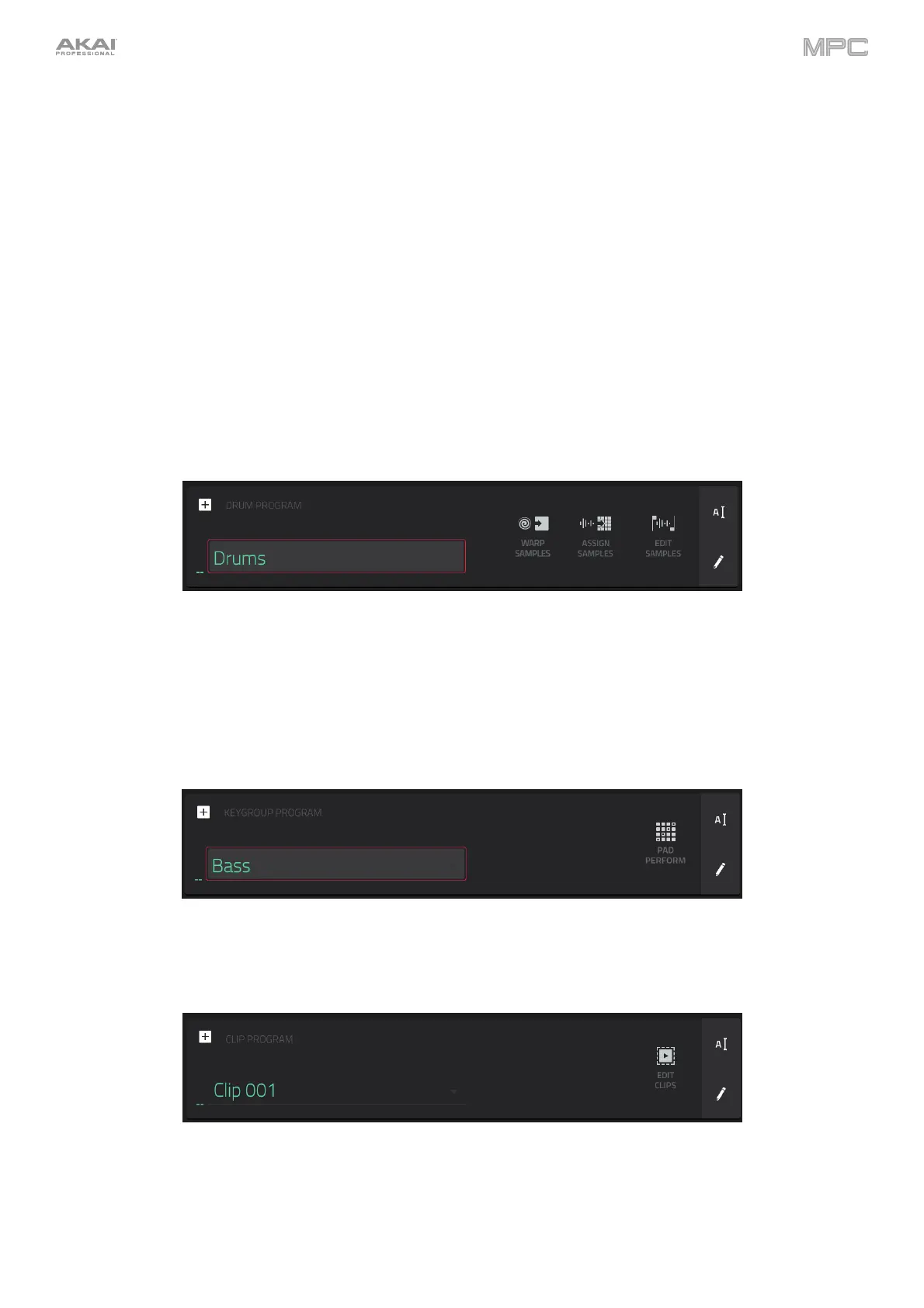156
Program Section
The Program section shows the current program. This section will appear differently depending on the type of
program selected in the Track section above it.
For all program types while using MIDI tracks, you can do the following:
To edit the name of the program, tap the cursor icon on the right edge of the section. Use the virtual keyboard
that appears to enter a new name, and then tap Do It.
To create a new program of the currently selected type, tap the + icon. A new program of the same type will
be created and appended with a number (e.g., Program 002).
For all program types while using audio tracks, you can do the following:
To change the input source, tap Input Config. This will show or hide the track channel strip. If you are viewing the
audio track channel strip (not the main output channel strip), the first field will be automatically selected.
To enter Audio Edit Mode, tap Edit Audio. This is the same as tapping the waveform-and-box icon on the left
edge of the screen.
While viewing drum programs, the Drum Program field shows the name of the program.
Tap Warp Samples to enter the first Sample tab in Program Edit Mode immediately (see Program Edit Mode >
Drum Programs to learn about this).
Tap Assign Samples to enter the Sample Assign tab in the Browser immediately (see Browser to learn about this).
Tap Edit Samples to enter Program Mode in Sample Edit Mode immediately (see Sample Edit Mode > Program
Mode to learn about this). The sample shown will be the one in the top layer of the last pad you pressed.
While viewing keygroup programs, the Keygroup Program field shows the name of the program.
Tap Pad Perform to open the Pad Perform window (see Pad Perform Mode to learn about this).
While viewing clip programs, the Clip Program field shows the name of the program.
Tap Edit Clips to enter Program Edit Mode, where you can assign samples (clips) to pads, edit each clip, and
configure how each clip plays when launched (see Program Edit Mode > Clip Programs to learn about this).
