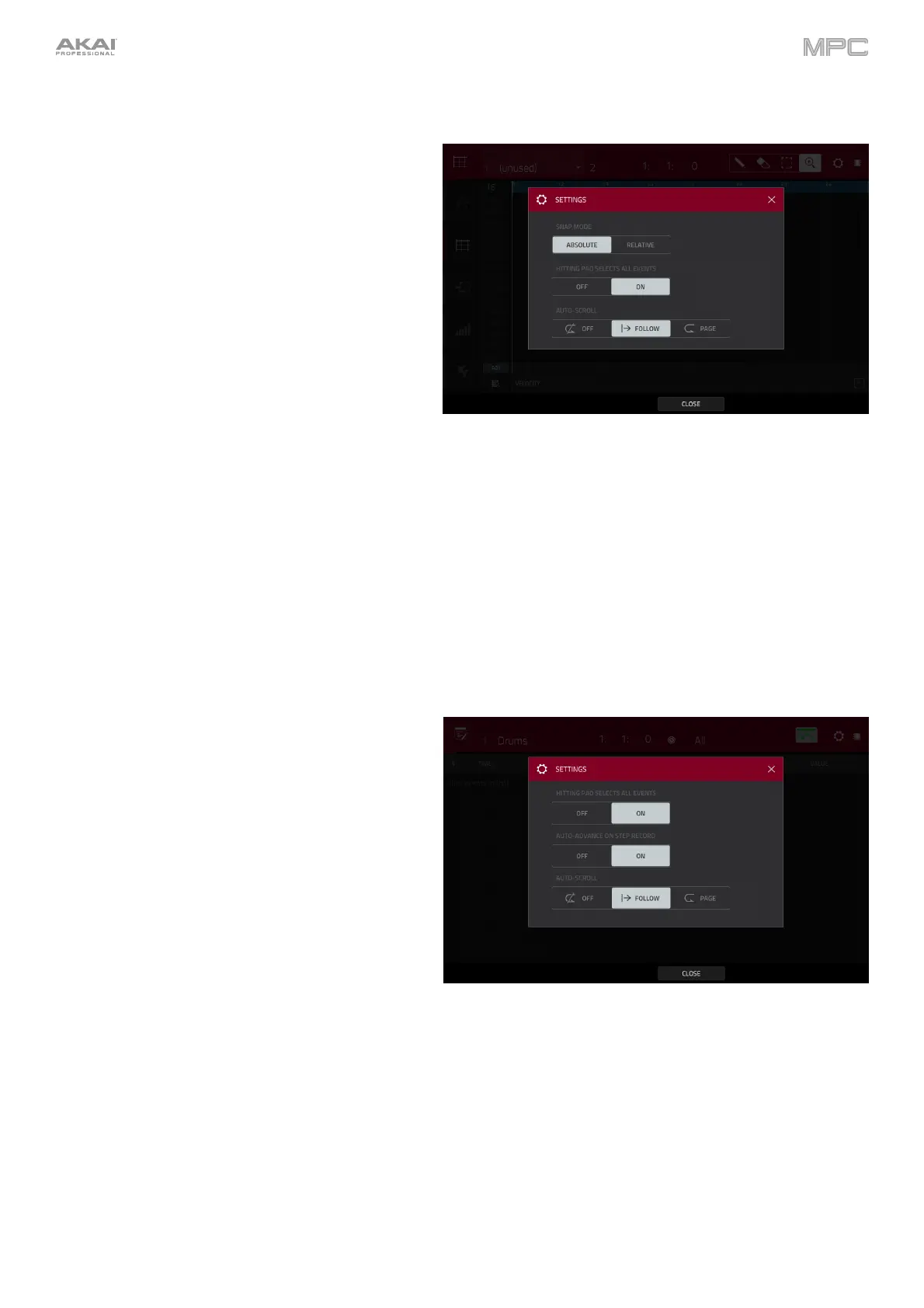396
Snap: Absolute & Relative
While editing a MIDI or audio track, you can now use
the Grid View or Audio Edit Mode to move or copy
events using two different ways of “snapping” note
events to the grid: Absolute or Relative. (This has
been added to Operation > Modes > Grid View and
Audio Edit Mode.)
To view the Settings, tap the gear icon.
Use the Snap Mode selector to set how events “snap”
to the grid.
Absolute: Events will “snap” to the nearest time
division on the grid (as determined by the TC
field or Time Correct window). This is the
typical and traditional method of using the
snap/quantization feature.
Relative: Events will “snap” to the nearest time
division on the grid (as determined by the TC
field or Time Correct window) plus the original
time position of the event (e.g., an event that is
originally three ticks past a time division on the
grid will snap only to positions that are three
ticks past every time division).
List Edit Settings: Auto-Advance
The Settings window now has some additional lets
you configure certain List Edit Mode settings. (This has
been added to Operation > Modes > List Edit Mode.)
To view the Settings, tap the gear icon.
Use the Auto-Advance on Step Record selector to
turn the feature on or off.
When set to On, pressing a pad when the track is
record-armed will move the audio playhead forward
by a length determined by the current Time Division
setting in the TC/Timing Correct window.
When set to Off, pressing a pad when the track is
record-armed will not change the audio playhead
position.
