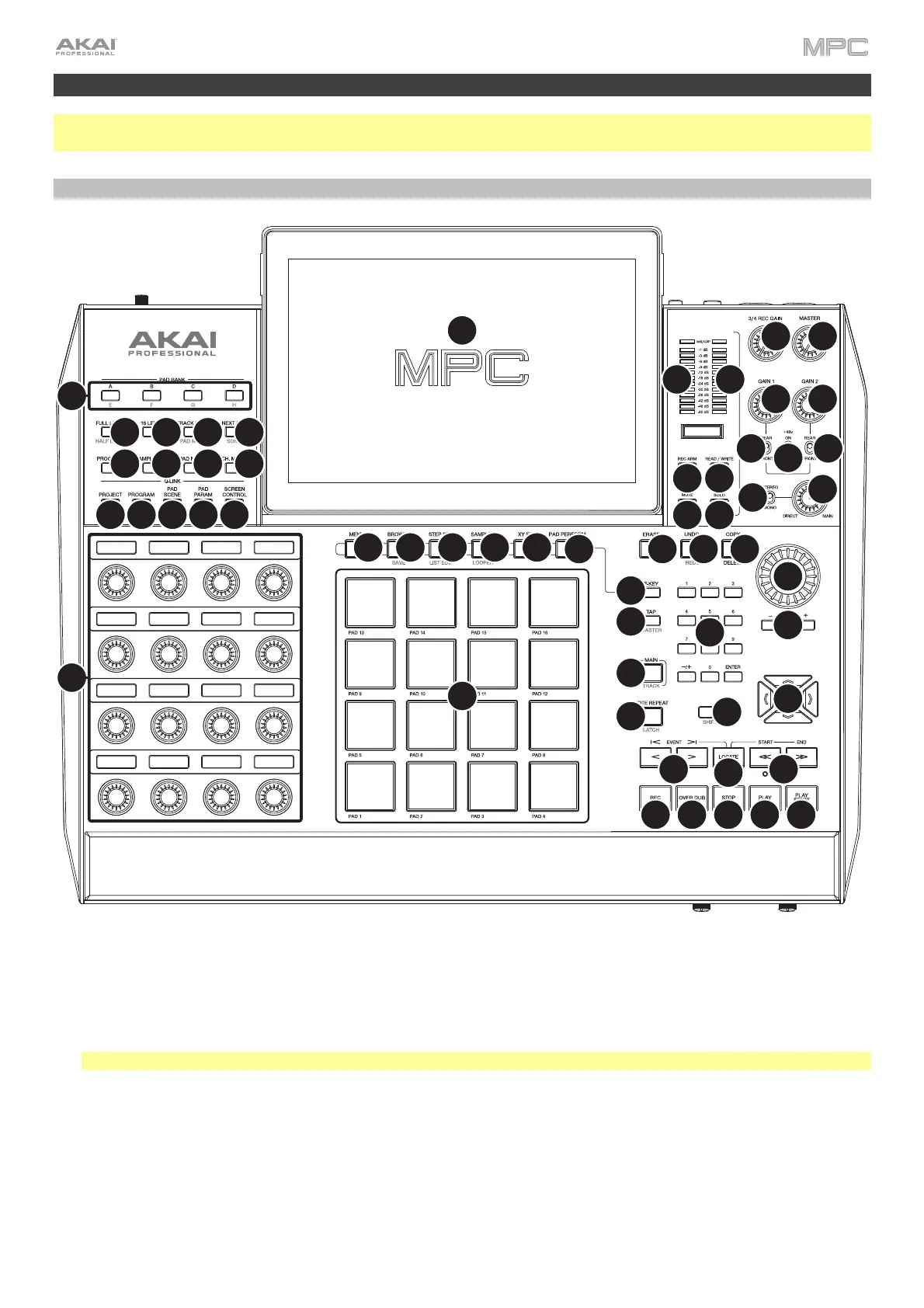12
MPC X / MPC X Special Edition
Note: Mentions of the features and functions of MPC X hardware throughout this guide also apply to the MPC X
Special Edition unless otherwise noted.
Top Panel
1
2
3
4
5
6
7
8
9
10
21
28
29 30
32
33
34
35
36
37
38
39 40
41
42
43
44
47
48
49
50
51
52
53
54
55 55
45
45
46
44
31
23
24
25
26
27
22
12
15
11
13
16
17
18
19
20
14
Navigation & Data Entry Controls
1. Touchscreen: This full-color multi-touch display shows information relevant to MPC X’s current operation.
Touch the touchscreen (and use the hardware controls) to control the MPC interface. See the previous
Touchscreens section to learn how to use some basic functions.
Tip: If you adjust the angle of the touchscreen, use the stand on its back panel to secure it in place.
2. Cursors: Press these buttons to navigate through the fields of menus and options shown on the screen. Press
and hold Shift and press these buttons to zoom in or out of the Grid View or Audio Edit Mode. Press and hold
Shift and press the up and down cursors simultaneously or the left and right cursors simultaneously to return
to the default zoom setting.
