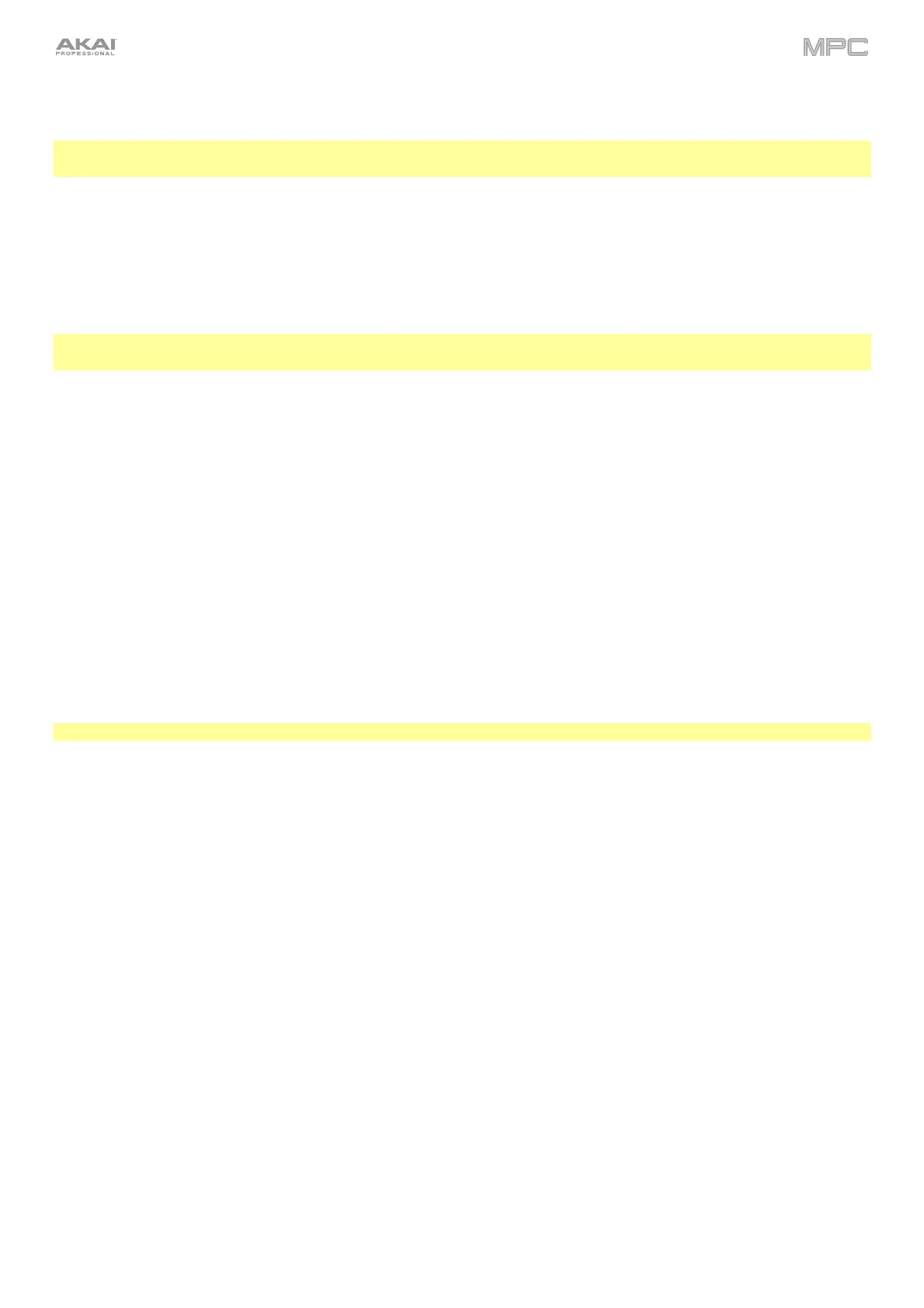281
Pad Hold
Important: This mode works for drum programs only; you must select a drum program before using this mode.
Otherwise, this feature will not do anything, even though it may appear to work.
With this method, pressing and holding a pad immediately starts or continues recording directly to that pad (make sure
you are using the desired program before you start recording). Pads with assigned samples are lit bright yellow. Pads
without samples are lit dim yellow.
To start recording to a pad, press and hold it. Recording will start immediately, and the pad will light red.
Note: If you start recording by tapping Record under the Sample Length counter—or if the volume exceeds the
level of the threshold slider—the sample will record to your project’s sample pool, not to a pad.
To stop recording, release the pad. The pad will light green, and the sample will continue recording. You can start
recording on another pad at any time.
To stop all recording, tap Stop under the Sample Length counter.
When you are done recording, each pad that you have pressed during recording:
• will have its Slice setting set to Pad;
• will have its Pad Start and Pad End set to the slice’s start point and end point values; and
• will have its Loop Position set to the slice’s start point but with Pad Loop deactivated.
This is identical to how you can assign samples in Sample Edit Mode (as described in Sample Edit Mode > Chop
Mode > Converting or Assigning Slices).
Tip: We recommend editing your recorded sample in Sample Edit Mode (see Sample Edit Mode for more information).
