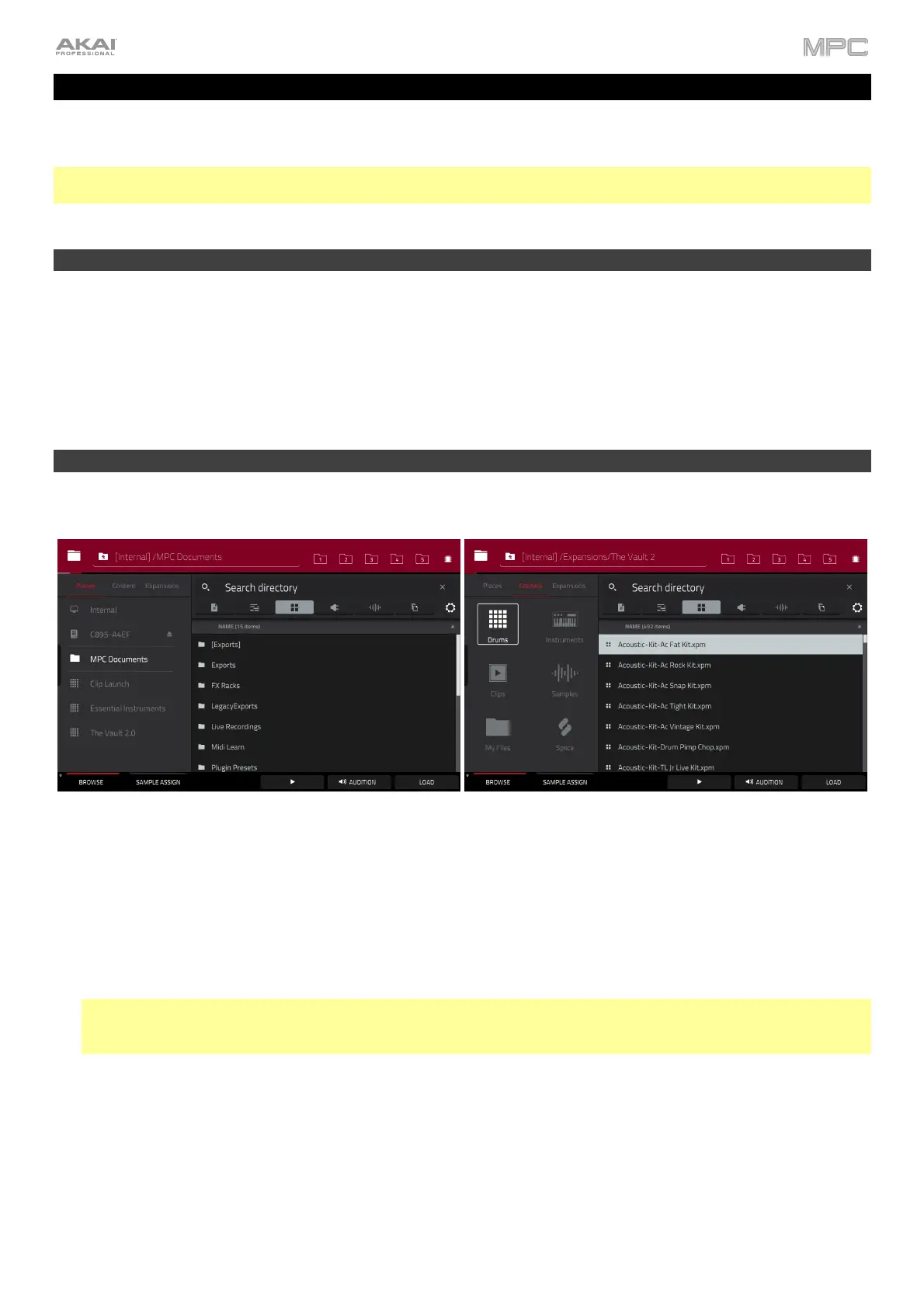49
Tutorial
This chapter should familiarize you with some basic MPC features. We’ll create a short song to illustrate some of the
most important features. To get the most out of this chapter, we recommend reproducing each of the described steps.
Note: Mentions of the features and functions of MPC X and MPC One hardware throughout this guide also apply to the
MPC X Special Edition and MPC One+, respectively, unless otherwise noted.
Starting Up
Make sure you have completed all of the steps described in Introduction > Setup. This includes:
• Installing the most current drivers and software.
• Connecting your MPC hardware to a power source using the included power adapter (if required) and
powering it on.
• Opening and authorizing your MPC software (if you are using your MPC hardware as a controller).
Creating a Drum Kit
Let’s start by making a simple drum kit.
Press Browse (MPC X, MPC One, MPC Live II) or Shift+Menu/Browse (MPC Live, MPC Live II, MPC Touch) to
show the Browser. Then, use the touchscreen to navigate to where your drum sounds are located:
To browse your files by location, tap Places on the left side of the screen.
Internal is the internal drive of MPC X/Live/Live II/One/Key 61/Key 37.
MPC Documents is a shortcut to the MPC Documents folder on the internal drive of MPC X/Live/Live
II/One/Key 61/Key 37.
If you have storage devices connected to USB ports or SD card slot of your MPC hardware, or your computer
(with MPC Live II and MPC Touch), they will appear in this column, as well.
Important: MPC hardware supports read and write capability for exFAT, FAT32, NTFS, and EXT4 file systems
as well as read-only capability for HFS+ file systems. (We recommend using an exFAT file system as it is the
most robust one supported by both Windows and macOS.)
To browse your files by type, tap Content and then tap the type of file: Drums, Instruments, Clips, Samples,
Demos, or My Files.
To browse your MPC Expansions (MPC X/Live/Live II/One/Key 61/Key 37 only), tap Expansions (see Addenda
> Updates in MPC 2.1 > New Features > Exporting Expansions to learn how to export MPC Expansions from
your computer to your supported MPC hardware.
To move up one folder level, tap the folder/ icon in the upper-left corner.
To move through a list, swipe up or down, turn the data dial or use the –/+ buttons.
