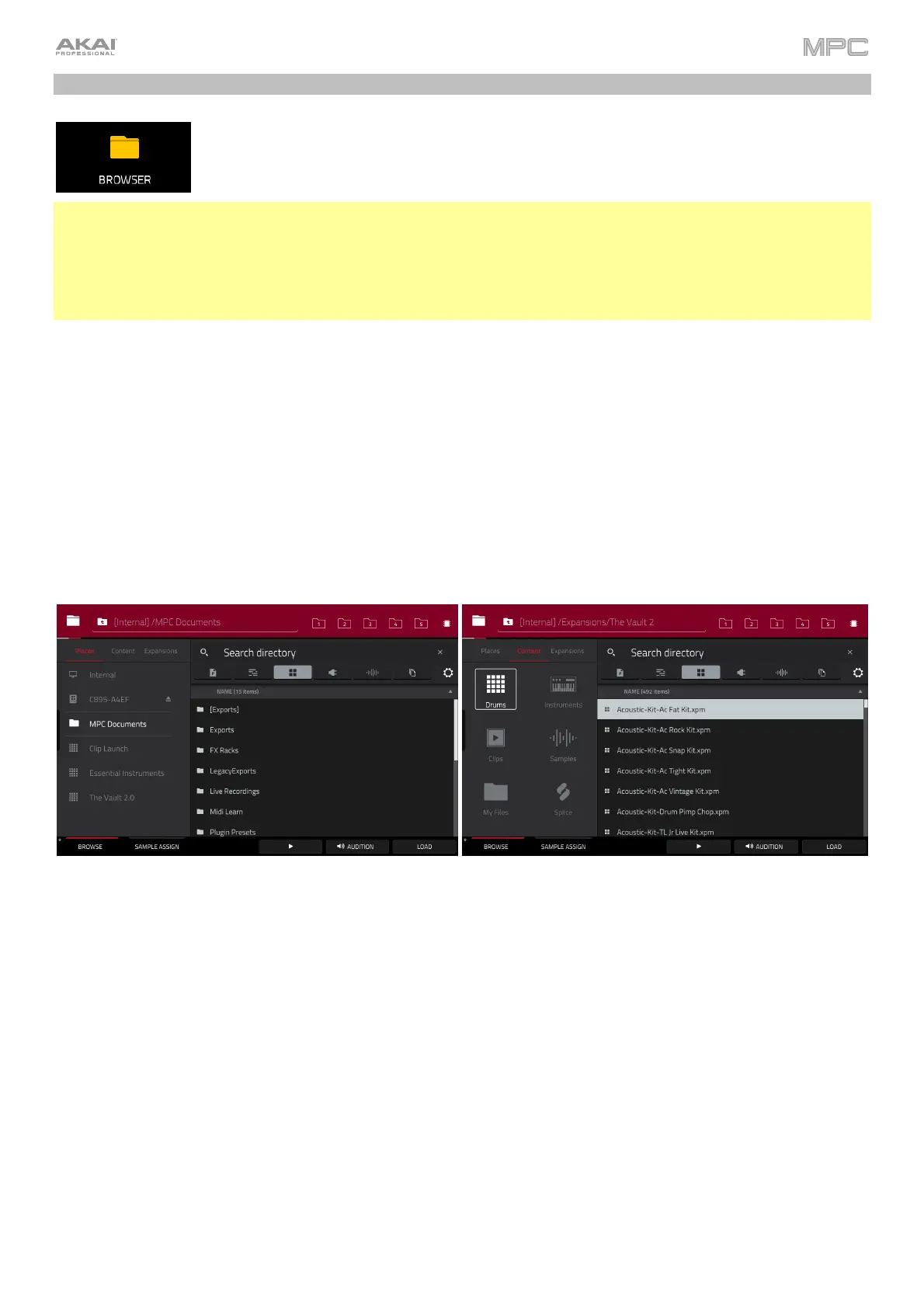270
Browser
The Browser lets you navigate your MPC hardware’s internal and external hard disks to load
samples, sequences, songs, etc. Using filter buttons and user-definable folders, you can easily
adapt it to your preferred workflow. You can also audition (preview) your samples before loading
them.
Important: You can install an additional SATA drive in your MPC X, MPC Live, MPC Live II, MPC Key 61, or MPC
Key 37 hardware, allowing for even more storage space. See Appendix > SATA Drive Installation to learn more
about this.
Important: MPC hardware supports read and write capability for exFAT, FAT32, NTFS, and EXT4 file systems as
well as read-only capability for HFS+ file systems. We recommend using an exFAT file system as it is the most
robust one supported by both Windows and macOS.
To show the Browser, do any of the following:
• Press Menu and then tap Browser.
• Press Browse (MPC X, MPC One, MPC Studio), Shift+Menu/Browse (MPC Live, MPC Live II, MPC Key 61,
MPC Touch), or Load (MPC Key 37).
To browse for files, tap Browse in the lower-left corner. See the Browse section to learn about this.
To view the project’s sample pool and pads, tap Sample Assign in the lower-left corner. See the Sample Assign
section to learn about this.
Browse
When the Browse tab is selected, you can do any of the following:
To browse your files by location, tap Places on the left side of the screen.
Internal is the internal drive of MPC X/Live/Live II/One/Key 61/Key 37.
MPC Documents is a shortcut to the MPC Documents folder on the internal drive of MPC X/Live/Live
II/One/Key 61/Key 37.
If you have storage devices connected to USB ports or SD card slot of MPC X/Live/Live II/One/Key 61/Key 37,
or your computer (with MPC Studio or MPC Touch), they will appear in this column, as well.
To browse your files by content, tap Content and then tap the type of file: Drums, Instruments, Clips,
Samples, My Files, or Splice (see below to learn about these content buttons).
To browse your MPC Expansions (MPC X/Live/Live II/One/Key 61/Key 37 only), tap Expansions (see Addenda
> Updates in MPC 2.1 > New Features > Exporting Expansions to learn how to export MPC Expansions from
your computer to your MPC).
To move up one folder level, tap the folder/ icon in the upper-left corner.
To move through a list, swipe up or down, turn the data dial or use the –/+ buttons.
To select a file or folder, tap it once.