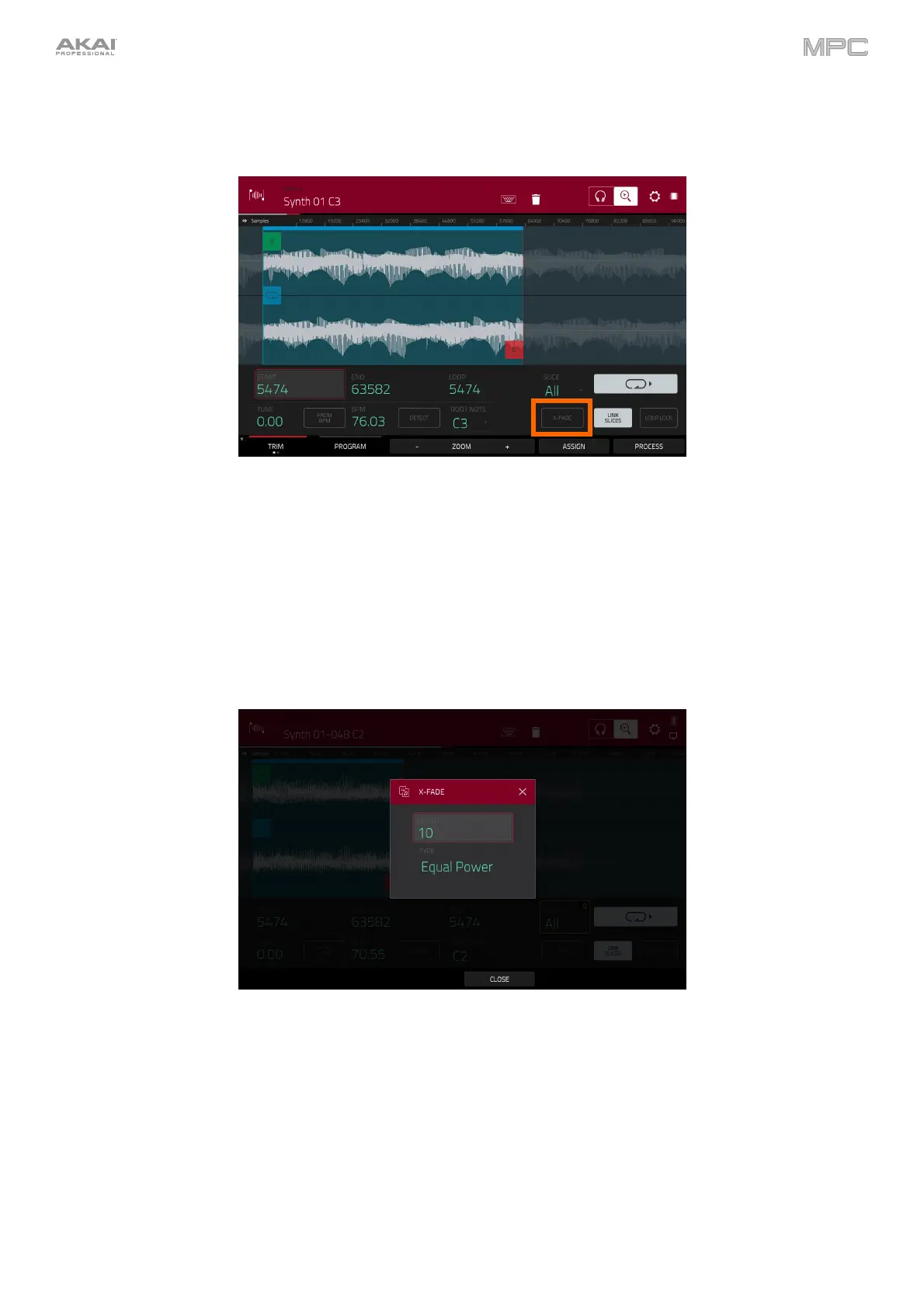409
Crossfade Looping
You can now add real time crossfade looping to sample playback.
To apply crossfade looping to a sample:
1. Open Sample Edit mode by doing either of the following:
• Press Menu, and then tap Sample Edit.
• Press Sample Edit (MPC X).
2. Make sure the loop Lock setting is set to Off.
3. Tap the Loop button to select the Forward (FWD) loop mode.
4. Make sure there is at least 10 samples of space between the Start point and Loop point.
5. Tap the X-Fade button to open the X-Fade window:
To set the length of the crossfade in samples, use the Length field.
To set the type of crossfade, use the Type field. Select Equal Power or Linear.
To close the window and return to Trim Mode, tap the X or tap Close.
When you are finished, press Pad A16 – Play Continuous Loop in Sample Edit Trim Mode to hear the crossfade
applied to the sample.
