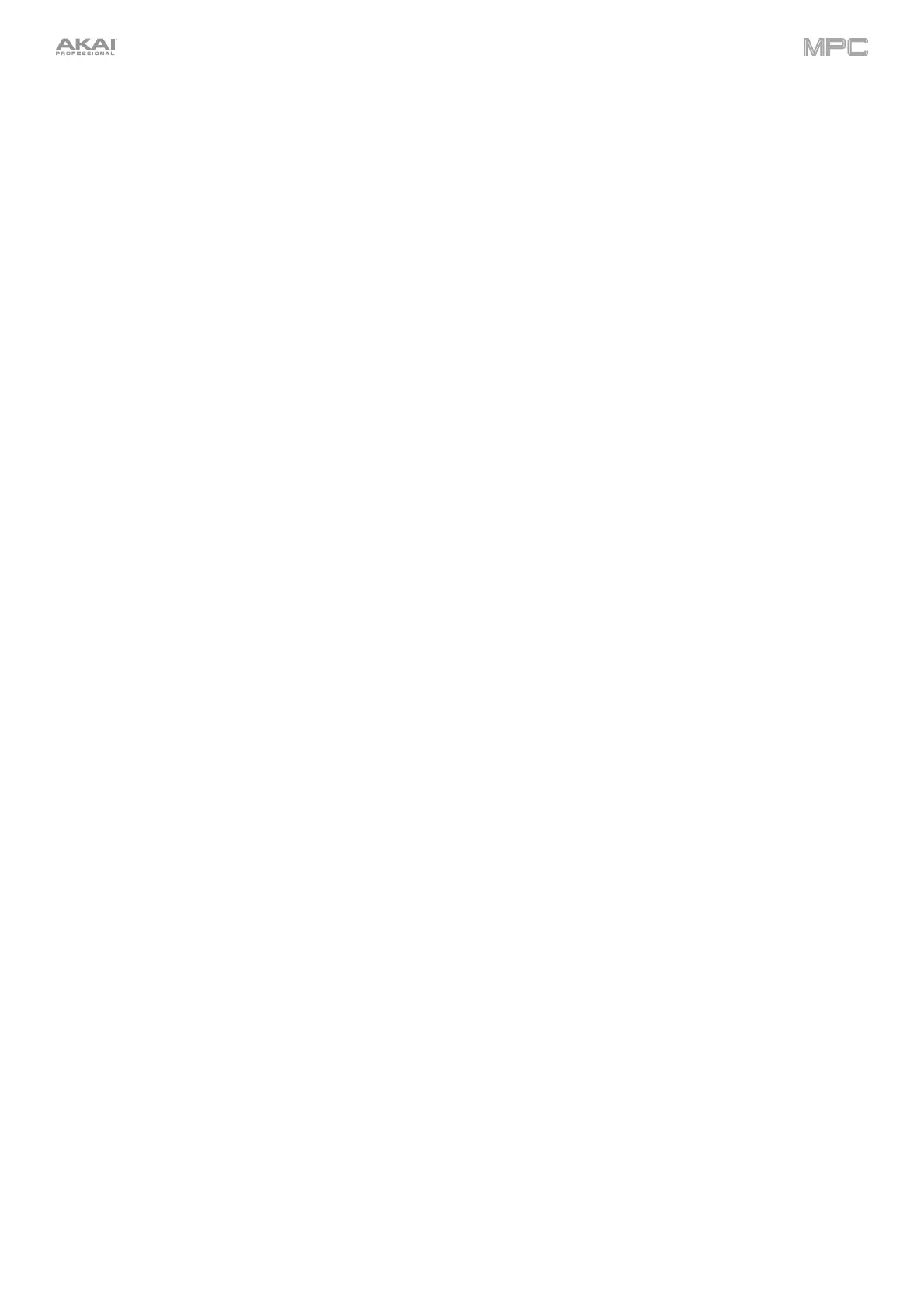15
30. Pad Mixer: Press this button to view the Pad Mixer where you can set a program’s levels, stereo panning,
routing, and effects.
31. Ch. Mixer: Press this button to view the Channel Mixer where you can set levels, stereo panning, and other
settings for your tracks, programs, returns, submixes and main outputs.
32. Track Mute/Pad Mute: Press this button to view Track Mute Mode where you can easily mute tracks within a
sequence or set mute groups for each track.
Press and hold Shift and press this button to view Pad Mute Mode where you can easily mute pads within a
program or set mute groups for each pad within a program.
33. Next Seq/Song: Press this button to view Next Sequence Mode where you can trigger different sequences simply
by playing the pads. This is useful for live performances, letting you change a song’s structure in real time.
Press and hold Shift and press this button to view Song Mode where you can arrange sequences in a specific
order and/or repetition to create songs. You can edit the structure of a song during playback for easy, on-the-fly
composing.
Transport & Recording Controls
34. Play: Press this button to play the sequence from the playhead’s current position.
35. Play Start: Press this button to play the sequence from its start point.
36. Stop: Press this button to stop playback. You can double-press this button to silence audio that is still sounding
once a note stops playing. Quickly pressing this button three times will act as a “MIDI panic” and shut off all
voices and stop all audio processing.
37. Rec: Press this button to record-arm the sequence. Press Play or Play Start to start recording. Recording in this
way (as opposed to using Overdub) erases the events of the current sequence. After the sequence plays through
once while recording, Overdub will be enabled.
38. Overdub: Press this button to enable Overdub. When enabled, you can record events in a sequence without
overwriting any previously recorded events. You can enable Overdub before or during recording.
39. </> (Event |</>|): Use these buttons to move the playhead left or right, one step at a time.
Press and hold Locate and press one of these buttons to move the playhead to the previous/next event in the
sequence grid.
40. <</>> (Start/End): Use these buttons to move the playhead left or right, one bar at a time.
Press and hold Locate and press one of these buttons to move the playhead to the start or end of the sequence
grid.
41. Locate: Press and hold this button to activate the secondary functions of the </> and <</>> buttons (i.e., Event
|</>| and Start/End, respectively).
42. Erase:
As a sequence is playing, press and hold this button and then press a pad to delete the note event for
that pad at the current playback position. This is a quick way to delete note events from your sequence without
having to stop playback. See Operation > General Features > Erase to learn more.
43. Tap/Master (Global): Press this button in time with the desired tempo to enter a new tempo (in BPM). You can
set how many taps are required in the Preferences (see Operation > General Features > Menu > Preferences
to learn how to do this).
Press and hold Shift and press this button to set whether the currently selected sequence follows its own tempo
(the button will be lit red) or a global tempo (the button will be lit amber).