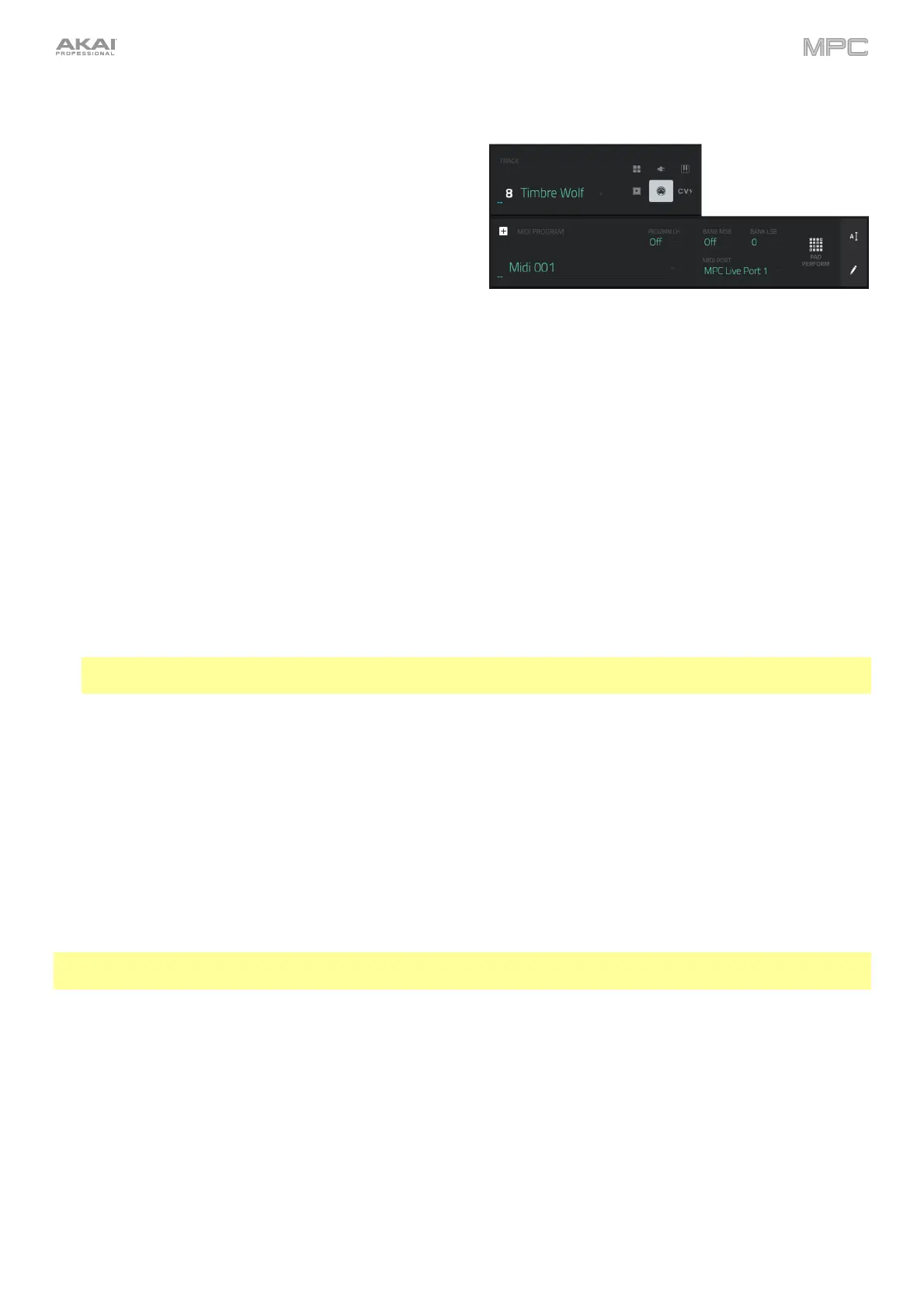89
MIDI Programs
A MIDI program lets you send your track’s MIDI data to an
external MIDI device like a synth or drum machine.
To create a MIDI program:
1. Press Main to enter Main Mode.
2. Next to the Track field, tap the MIDI-jack icon, which indicates a MIDI program.
3. If the project does not contain a MIDI program yet, a new MIDI program (named Midi, appended with a number)
will be added automatically to the project and appear in the Program field below.
If the project already contains a MIDI program, it will be selected automatically and appear in the Program field
below.
To create another MIDI program, tap the + icon above the Program field. A new MIDI program will be created
and appended with a number (e.g., Midi 002).
4. There are five additional settings to configure for a MIDI program: the MIDI Port, program change message
(Program Ch), MIDI channel (MIDI Ch), Most Significant Byte (Bank MSB), and Least Significant Byte (Bank
LSB). See this section to learn more.
To configure each setting, double-tap its field. In the list that appears, tap the desired option. Alternatively, use
the data dial or the –/+ buttons to select an option.
Note: You also have to configure the MIDI ports in the software’s Preferences (in the Edit Menu). See the user
guide in the MPC software to learn more: click the Help menu, select MPC Help, and select MPC User Manual.
To rename the program, tap the cursor icon on the right edge of the Program section. Use the virtual keyboard that
appears to enter a new name, and then tap Do It to confirm or the gray bar at the top of the screen to cancel.
To adjust the volume and panning of a track using the MIDI program:
1. Press Menu, and then tap Channel Mixer to enter the Channel Mixer. Alternatively, press Ch. Mixer (MPC X),
Track Mix (MPC One), or Mix (MPC Key 61, MPC Key 37).
2. Double-tap the Mixer field in the upper-left corner, and then tap Midi Tracks.
3. Tap the square that represents the track with the MIDI program to select it.
4. Tap and drag the volume slider or pan knob up or down to adjust it. After you do this once, you can adjust the
volume and panning of the MIDI program normally.
Important: If you copy a sequence, the volume and pan values will be copied with that sequence. This is also true if
you move to a new sequence and put the same MIDI program on a new track.