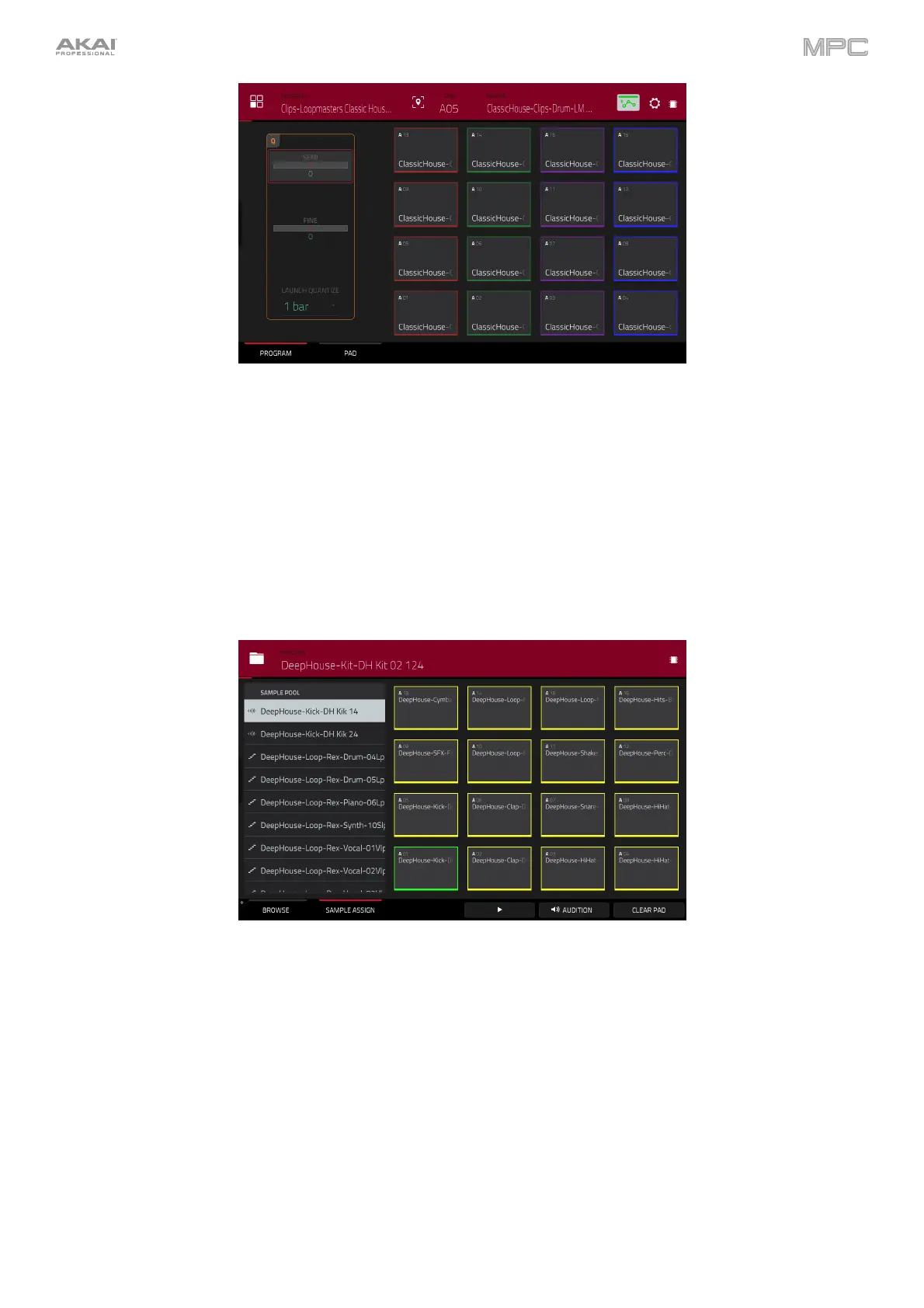88
To load a clip into a clip program:
1. Press Main to enter Main Mode.
2. Tap Edit Clips to view the pads and clip settings.
3. Press or tap a pad to select it (and play its assigned samples, if any). The pad on the screen will be lit red, and its
number will appear in the Pad field.
4. Tap the Sample field, and then use the data dial or –/+ buttons to select a clip. Alternatively, double-tap the
Sample field, and then tap a clip to select it.
To clear the assigned clip from a selected pad, repeat Step 4, but select None.
To assign clips to additional pads, repeat Steps 3–4.
Alternatively, assign clips in a clip program this way:
1. Press Browse (MPC X, MPC One, MPC Studio), Shift+Menu/Browse (MPC Live, MPC Live II, MPC Key 61,
MPC Touch), or Load (MPC Key 37) to show the Browser. Find and select a clip, and then tap Load to load it to
the program. Repeat this for any other clips you want to load into the project. (See Modes > Browser to learn
more about using the Browser specifically.)
2. Tap Sample Assign to view the pads and project’s sample pool.
3. Tap Assign Mode so it is selected (tapping an item in the sample pool will now assign it automatically to the
current pad).
4. In the Sample Pool list, tap a clip to assign it to the pad. Alternatively, use the data dial or –/+ buttons to assign
a clip and/or change the assigned clip.
To clear the assigned clip from a selected pad, tap Clear Pad.
To assign clips to additional pads, repeat Steps 4–5.