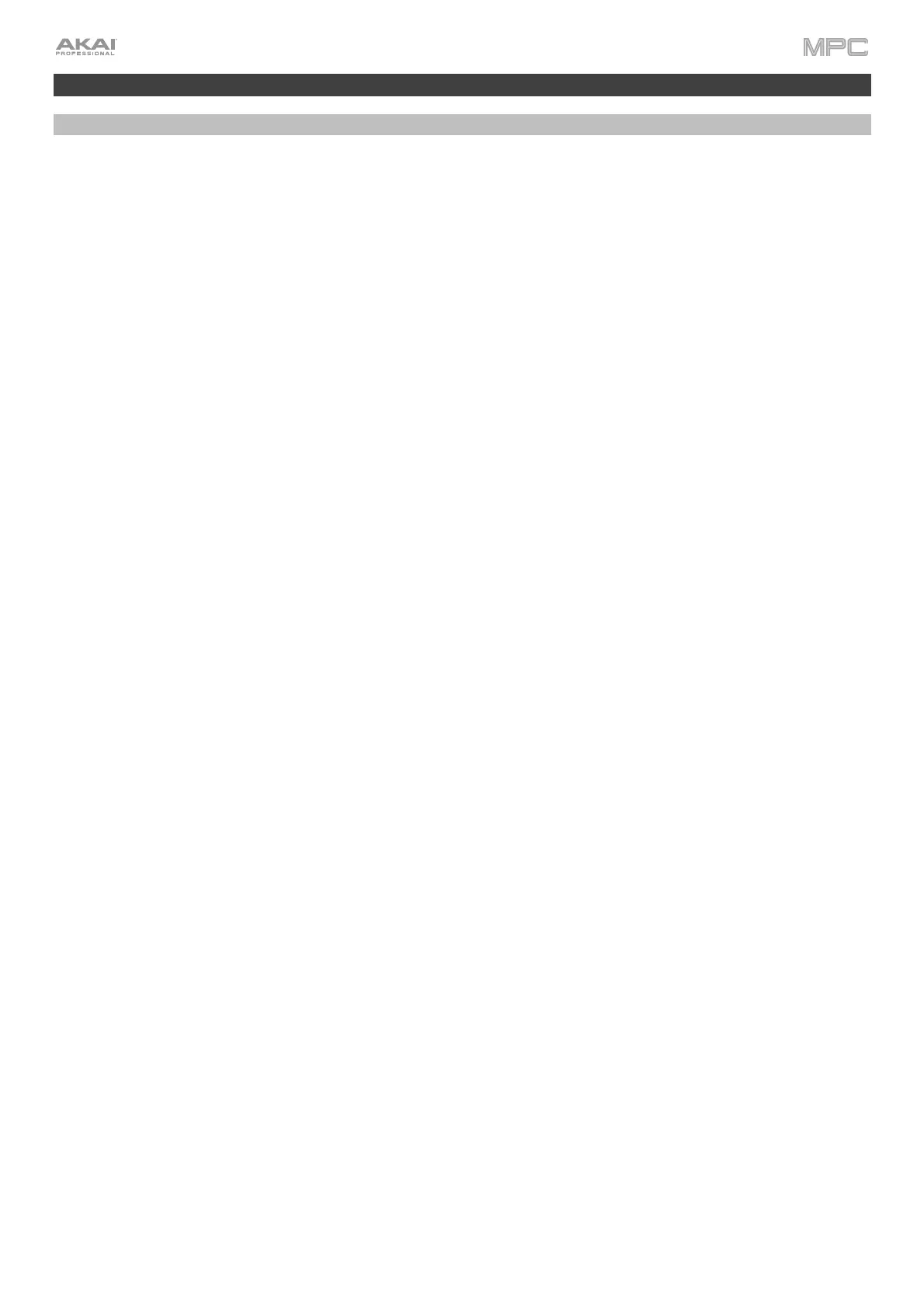494
Updates in MPC 2.10.1
New Features
MPC Studio mk2 Support
MPC 2.10.1 adds support for the Akai Professional MPC Studio mk2 hardware. This hardware differs from other
MPC hardware in this manual in that it acts primarily as a controller for the MPC software.
Updates in this manual will instruct you how to use your MPC Studio hardware to access various modes,
parameters, and functions of the MPC software. To learn more about how to use the MPC software, consult the MPC
software User Guide. This can be accessed by opening the MPC software, and then navigating in the menu to Help
> MPC Help > MPC Software Manual.
For a breakdown of MPC Studio’s controls, see Features > MPC Studio mk2.
Touch Strip and Touch FX
MPC now supports MPC Studio’s touch strip control, which gives you expressive control over levels, notes, and
more, including the new Touch FX insert effects. As you move your finger along the touch strip, the current position
will determine the current value of the parameter.
To use the touch strip with MPC Studio:
1. Press the Touch Strip button to enter Touch Strip mode selection.
2. Press the Touch Strip button again repeatedly to cycle through the available Touch Strip modes as shown on
MPC Studio’s display:
• Touch FX
• Notes
• Pitch Bend
• Mod Wheel
• Sustain
• Expression
• Q-Link
• Pad level
• Program Level
• Project
You can also use the data dial or -/+ buttons to cycle through the modes while the Touch Strip button is
activated. See below for more information on each mode.
3. Press your finger on the touch strip and move it up and down as an expressive control for the selected
parameter.
4. Press and hold Shift and press the Touch Strip button to configure settings for each mode, if available. See
below to learn more.
To load the Touch FX plugin from MPC hardware with a touchscreen:
1. Tap an empty slot in the Inserts section of any channel strip.
2. Double-tap an empty insert slot in the Effects window to open the list of plugin effects
3. Tap the + or – button to expand the Harmonic category.
4. Select the TouchFX
plugin.
5. Tap the pencil icon to open the plugin window, where you can adjust the plugin settings and use the virtual
touch strip to control the effect.
