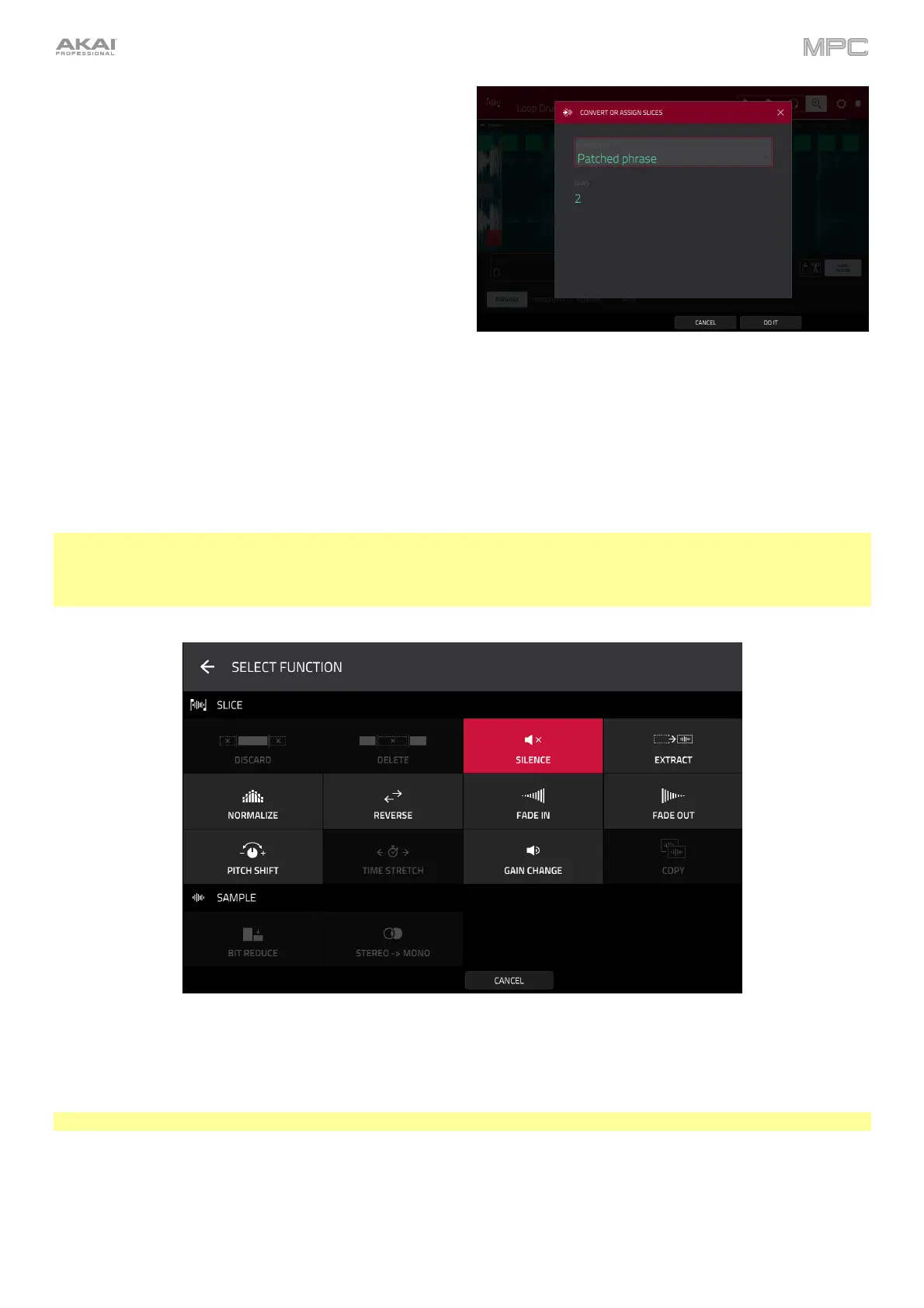208
If you set the Convert To field to Patched phrase, this will
create a new sample that will play based on the tempo of
your Sequence, and places it in the current project. The
patched phrase will have the same name as the original
sample but appended with pp and will use a different icon
when viewing your project information.
Use the Bars field to set how many bars long the
patched phrase is meant to be.
Processing Slices
Press and hold Shift, and then tap the Process button to open the Process window, where you can select an editing
option for the currently selected slice. (This has fewer options than Trim Mode. Unavailable ones are darkened.)
Use the Function field to select an editing process. Double-tap it or tap Function at the bottom of the screen to
open the Function window, which displays an overview of all available editing processes.
Important: Chop Mode is non-destructive: You can choose the slice/edit behavior without destroying your original
sample, giving you more control over sample playback; you can save your sliced sample and but also reuse all of the
slice data in another project. See the Program Edit Mode chapter to learn more about setting a pad to play the entire
sample, a specific slice of a sample, or a specific region of the sample (independent of its slice markers).
You can use any of these functions as described below.
To return to Sample Edit Mode, tap Cancel.
To return to the Process window, tap the top of the screen.
Note: All processes here will affect only the currently selected slice.
