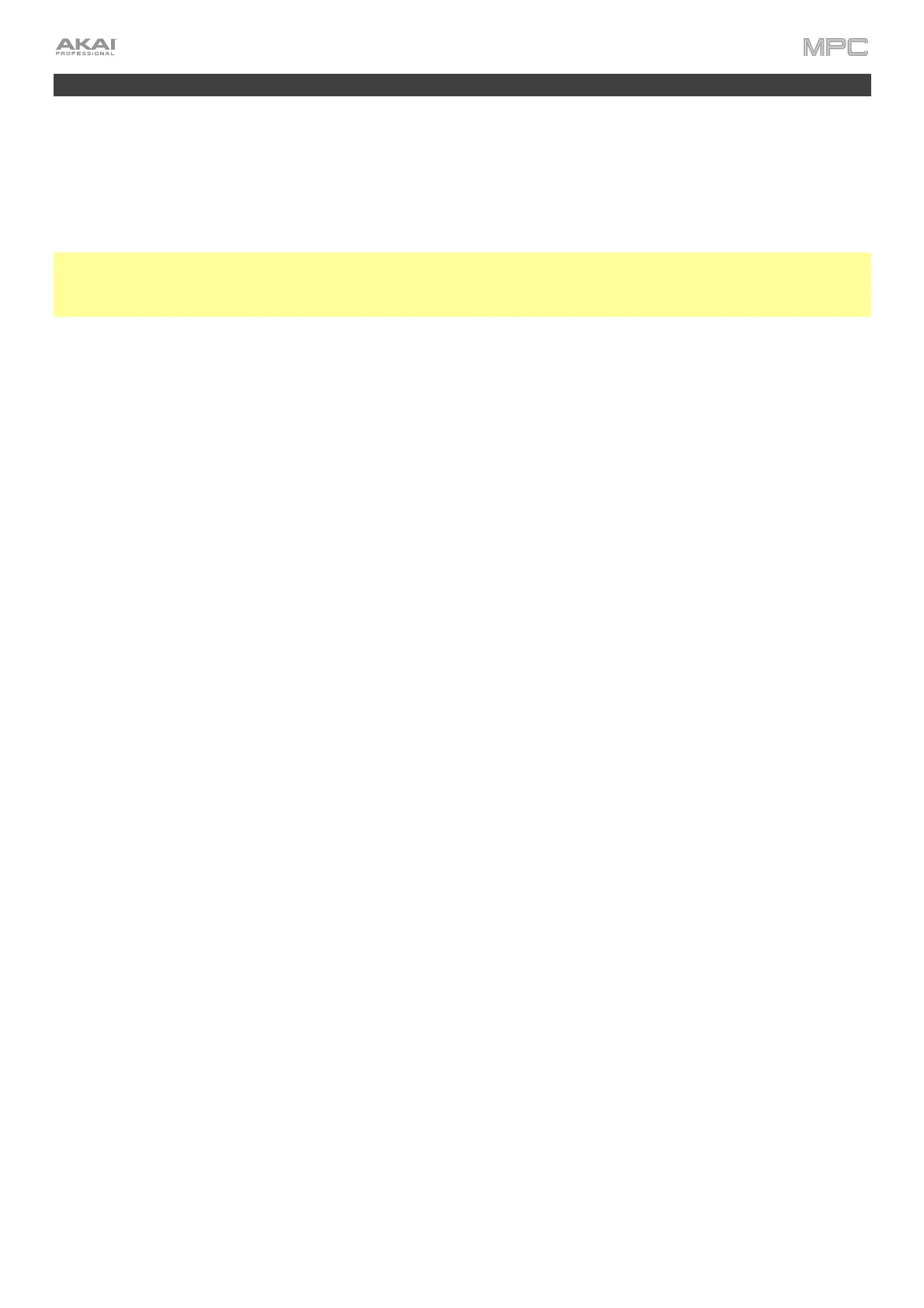375
SATA Drive Installation
To create more internal storage space on your MPC hardware, you can purchase a SATA (Serial ATA) drive and
install it yourself, but read this chapter first.
Your MPC X, MPC Live, MPC Live II, or MPC Key 61 can support nearly any standard 2.5” SATA drive on the
market—either a solid-state drive (SSD) or hard-disk drive (HDD). Make sure it uses a 2.5” (63.5 mm) form factor and
uses (or can use) one of these file systems: exFAT, FAT32, NTFS, or EXT4 (for read and write capability) or HFS+ (for
read-only capability).
Note: We recommend using an exFAT file system as it is the most robust one supported by both Windows and macOS.
Note: Alternatively, you could install an mSATA (mini-SATA) drive, but make sure you also purchase an adapter that
enables it to fit into a typical 2.5” SATA interface.
1. Make sure your MPC hardware is powered off.
2. Locate the SATA drive panel in the center of the bottom panel of your MPC hardware. Use a Phillips-head
screwdriver to remove the screws (don’t lose them!), and remove the SATA drive panel.
3. Gently pull the SATA connector and cable out from inside your MPC hardware. Be careful not to disturb
anything inside—handle just the SATA connector and cable.
4. Connect your SATA drive to the SATA connector. Make sure the connection is secure.
5. Use four 3x5mm mounting screws (included with MPC hardware or with your SATA drive) to secure the SATA drive
to the SATA drive panel. Do not overtighten the screws, but make sure the drive is secure and does not shake.
6. Place the SATA drive panel back onto the bottom panel of your MPC hardware, and use the original screws to
secure it in place.
You can now access this drive while using your MPC hardware!
In Standalone Mode, this drive will appear as a second internal drive.
In Controller Mode, this drive will appear as another drive connected to your computer (just as a USB drive or SD
card connected does when connected to your MPC hardware).