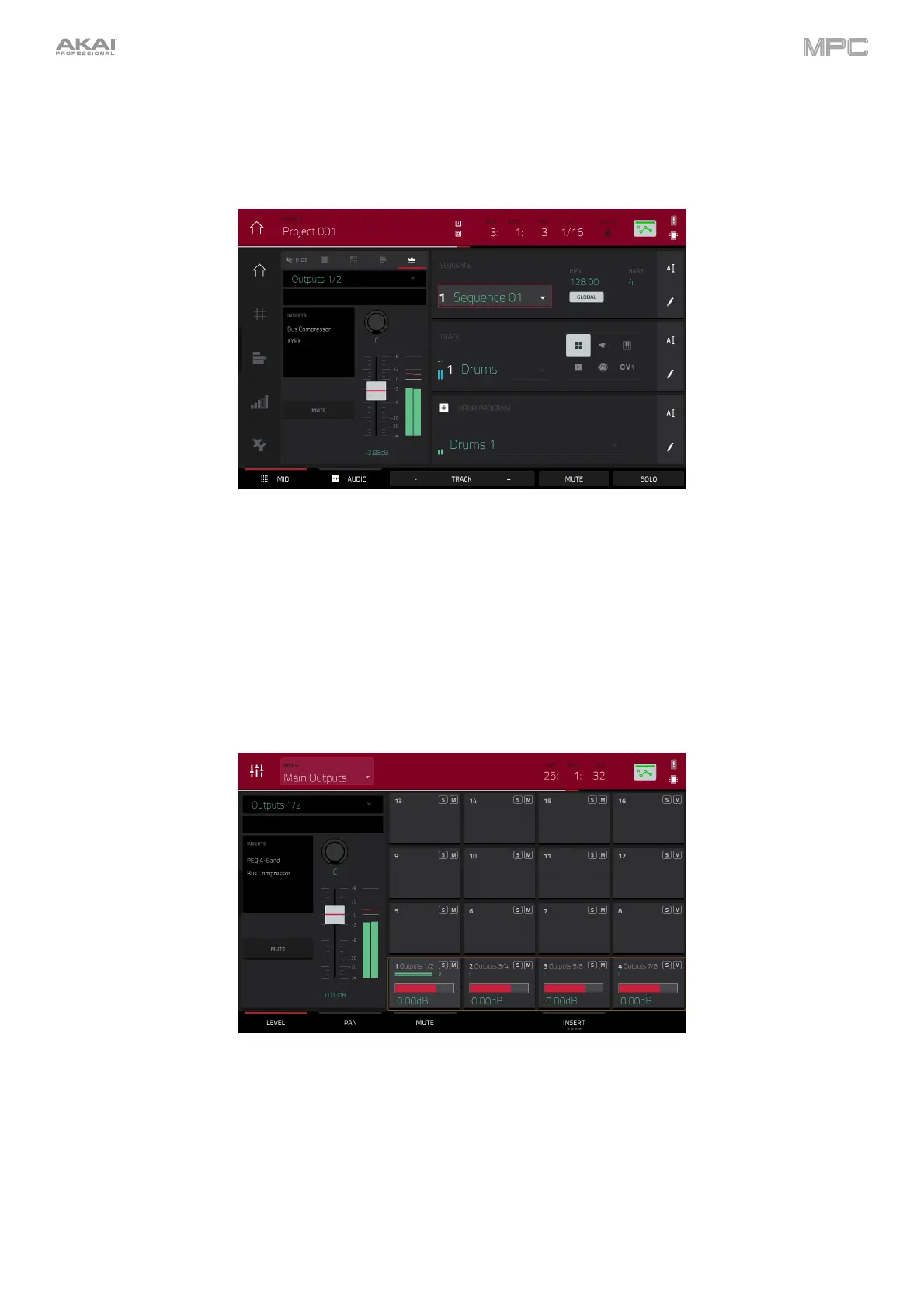123
Main Outputs
You can load up to four insert effects to each main output (a stereo pair of channels: Outputs 1/2, Outputs 3/4, etc.).
You can do this in Main Mode or the Channel Mixer.
To load a main output insert effect in Main Mode:
1. If the channel strip is not already shown, tap the small eye icon below the Project field to show it.
2. Tap the crown icon at the top of the channel strip. The channel strip will now show settings for the current main
output.
3. Use the Outputs field at the top of the channel strip to select the desired main output (Outputs 1/2, Outputs
3/4, etc.).
4. Tap the area under Inserts, and then use the screen that appears to load or edit effects.
To load a main output insert effect in the Channel Mixer:
1. Use the Mixer field in the upper-left corner to select Main Outputs.
2. In the touchscreen, tap the pad that corresponds to the desired main output (Outputs 1/2, Outputs 3/4, etc.).
Alternatively, double-tap the Outputs field below the Mixer field.
3. Tap the area under Inserts, and then use the screen that appears to load or edit effects. Alternatively, tap the Insert
tab at the bottom of the screen (tap it multiple times to select a different insert slot), and then double-tap the desired
pad on the screen. You could also use the data dial or –/+ buttons to select an effect immediately.